Public Transit Route¶
In this guide you will learn how to compute and render a public transit route on an interactive map centered on the route. The map is fully 3D, supporting pan, pinch-zoom, rotate and tilt.
Setup¶
First, get an API key token, see the Getting Started guide.
See the Setup Maps SDK for iOS guide.
Download the PublicTransitCalculateRoute project example or clone the project with Git.
Extract/unpack the PublicTransitCalculateRoute project archive to a folder/directory of your choice. You can create a new directory where to unpack it.
Open the Project¶
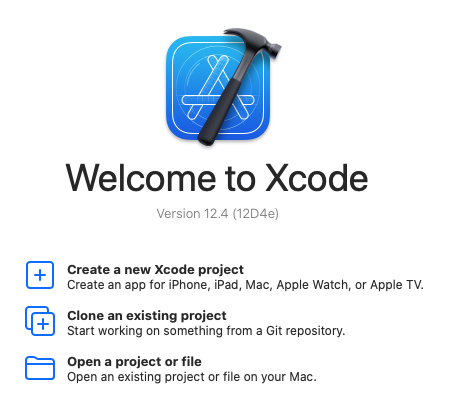
Start Xcode, and in the welcome dialog, choose
Open an existing project.
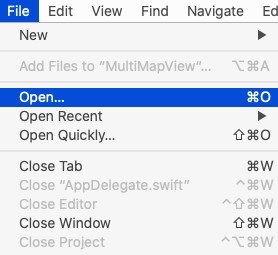
If Xcode is already started, go to the File menu and choose Open.
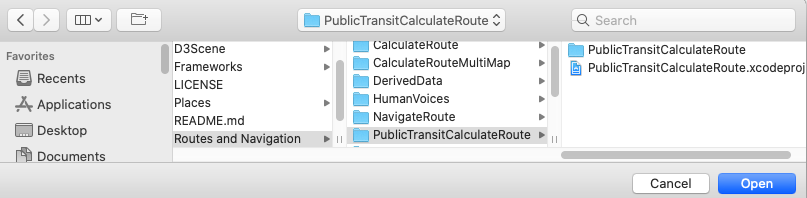
Select the PublicTransitCalculateRoute.xcodeproj file and click Open.
Verify that Maps SDK for iOS is configured in Xcode, see the Setup Maps SDK for iOS guide.
Set the API key token¶
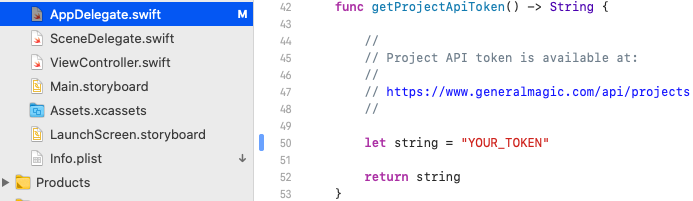
In any of the Maps SDK for iOS example projects,
click the AppDelegate.swift file and
scroll down to the getProjectApiToken() function,
and replace YOUR_TOKEN with your actual
Magic Lane API Key token, see the
Getting Started guide.
The project is now ready to build and run!
Run the example¶

Either connect a device via USB cable, or select a virtual device.
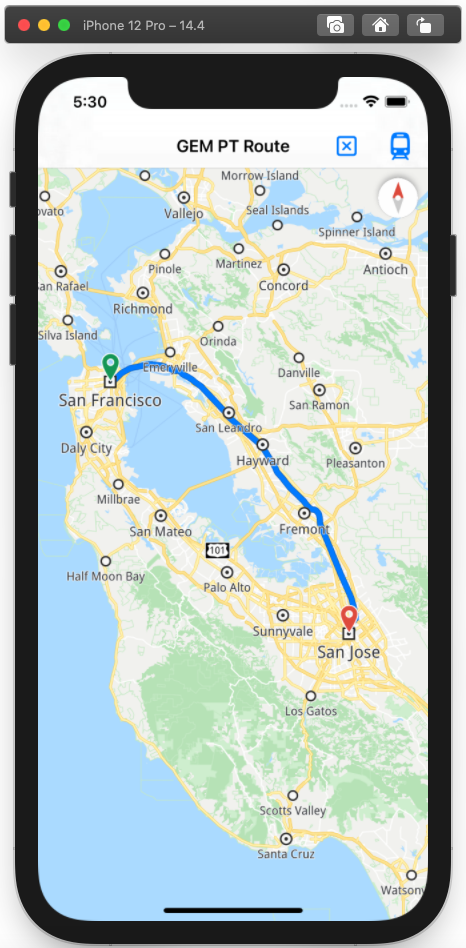
Run the PublicTransitCalculateRoute example.
Click the blue route icon in the upper right corner to compute the route and render it on the map.

