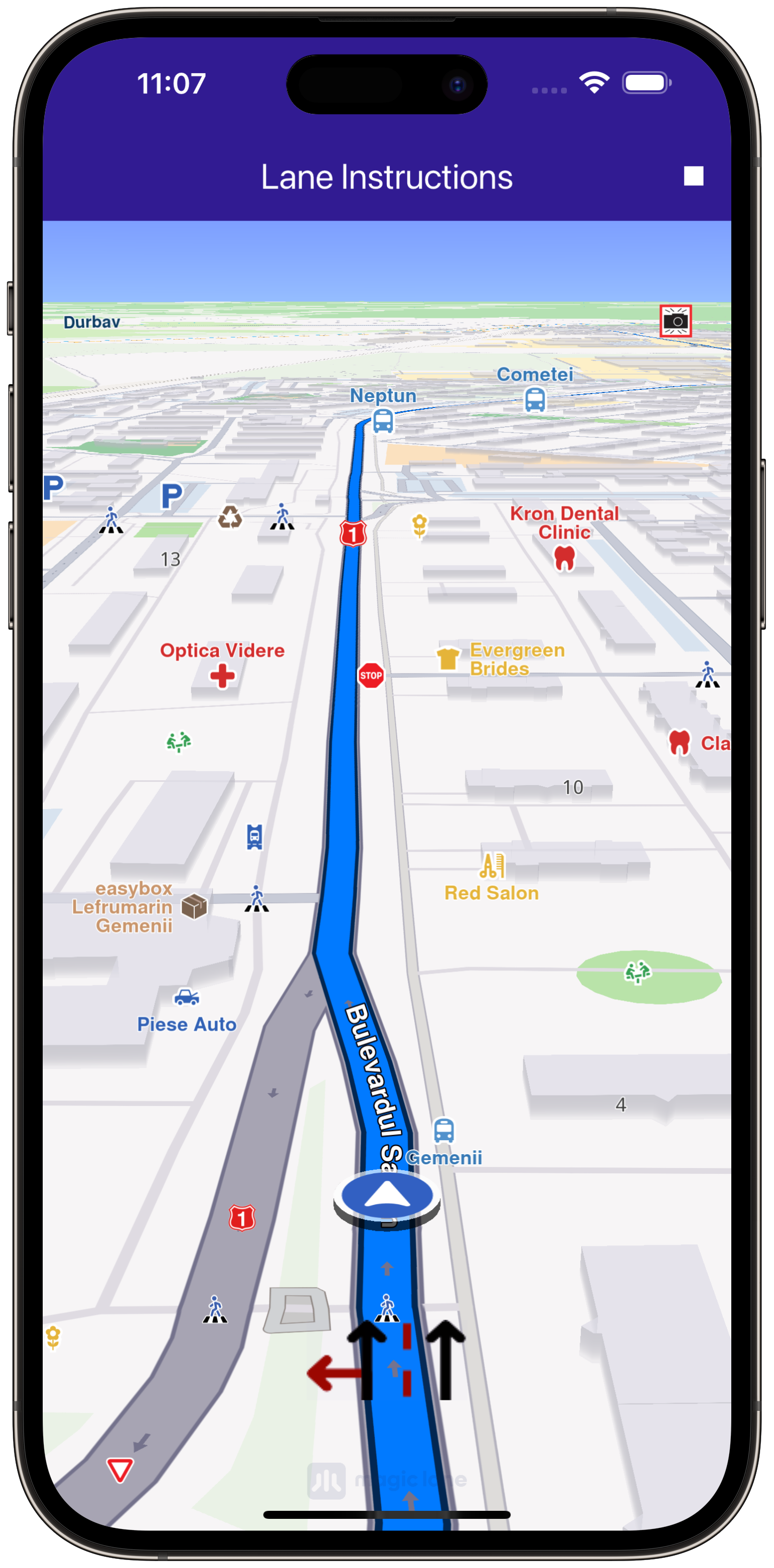Lane Instruction¶
Estimated reading time: 4 minutes
|
|||
Setup¶
Prerequisites¶
Build and Run¶
Navigate to the project folder for this example to build and run the application.
Note - the gem_kit directory containing the Maps SDK for Flutter
should be in the plugins directory of the example, e.g.
example_pathname/plugins/gem_kit - see the environment setup guide above.
Run: flutter pub get
Configure the native parts:
First, verify that the ANDROID_SDK_ROOT environment variable
is set to the root path of your android SDK.
In android/build.gradle add the maven block as shown,
within the allprojects block, for both debug and release builds:
allprojects {
repositories {
google()
mavenCentral()
maven {
url "${rootDir}/../plugins/gem_kit/android/build"
}
}
}
in android/app/build.gradle
within the android block, in the defaultConfig block,
the android SDK version minSdk must be set as shown below.
Additionally, for release builds, in android/app/build.gradle,
within the android block, add the buildTypes block as shown:
Replace example_pathname with the actual project pathname
android {
defaultConfig {
applicationId "com.magiclane.gem_kit.examples.example_pathname"
minSdk 21
targetSdk flutter.targetSdk
versionCode flutterVersionCode.toInteger()
versionName flutterVersionName
}
buildTypes {
release {
minifyEnabled false
shrinkResources false
// TODO: Add your own signing config for the release build.
// Signing with the debug keys for now, so `flutter run --release` works.
signingConfig signingConfigs.debug
}
}
}
Then run the project:
flutter run --debugorflutter run --release
App entry and initialization¶
const projectApiToken = String.fromEnvironment('GEM_TOKEN');
void main() {
runApp(const MyApp());
}
This code initializes the projectApiToken with the required authorization token and launches the app.
How it works¶
The example app demonstrates the following features:
Initializes GemKit and calculates a route between landmarks.
Allows users to simulate navigation along the calculated route.
Displays lane instructions with real-time lane guidance.
Route Calculation and Simulation¶
The calculateRoute method calculates a route between two landmarks and displays it on the map.
void _onBuildRouteButtonPressed(BuildContext context) {
final departureLandmark = Landmark.withLatLng(latitude: 45.649572, longitude: 25.628333);
final destinationLandmark = Landmark.withLatLng(latitude: 44.4379187, longitude: 26.0122374);
final routePreferences = RoutePreferences();
_routingHandler = RoutingService.calculateRoute(
[departureLandmark, destinationLandmark], routePreferences,
(err, routes) {
if (err == GemError.success && routes != null) {
final routesMap = _mapController.preferences.routes;
routes.forEach((route) => routesMap.add(route, route == routes.first));
_mapController.centerOnRoutes(routes: routes);
setState(() => _areRoutesBuilt = true);
}
});
}
UI Components¶
Lane Instruction Display: Shows current lane instructions withgetLaneImagebased on the navigation data.
Align(
alignment: Alignment.bottomCenter,
child: Padding(
padding: EdgeInsets.only(
bottom: MediaQuery.of(context).padding.bottom + 40),
child: Image.memory(currentInstruction.getLaneImage(
size: Size(100, 50),
renderSettings: LaneImageRenderSettings(
backgroundColor: Colors.white,
activeColor: Colors.green,
inactiveColor: Colors.black))));