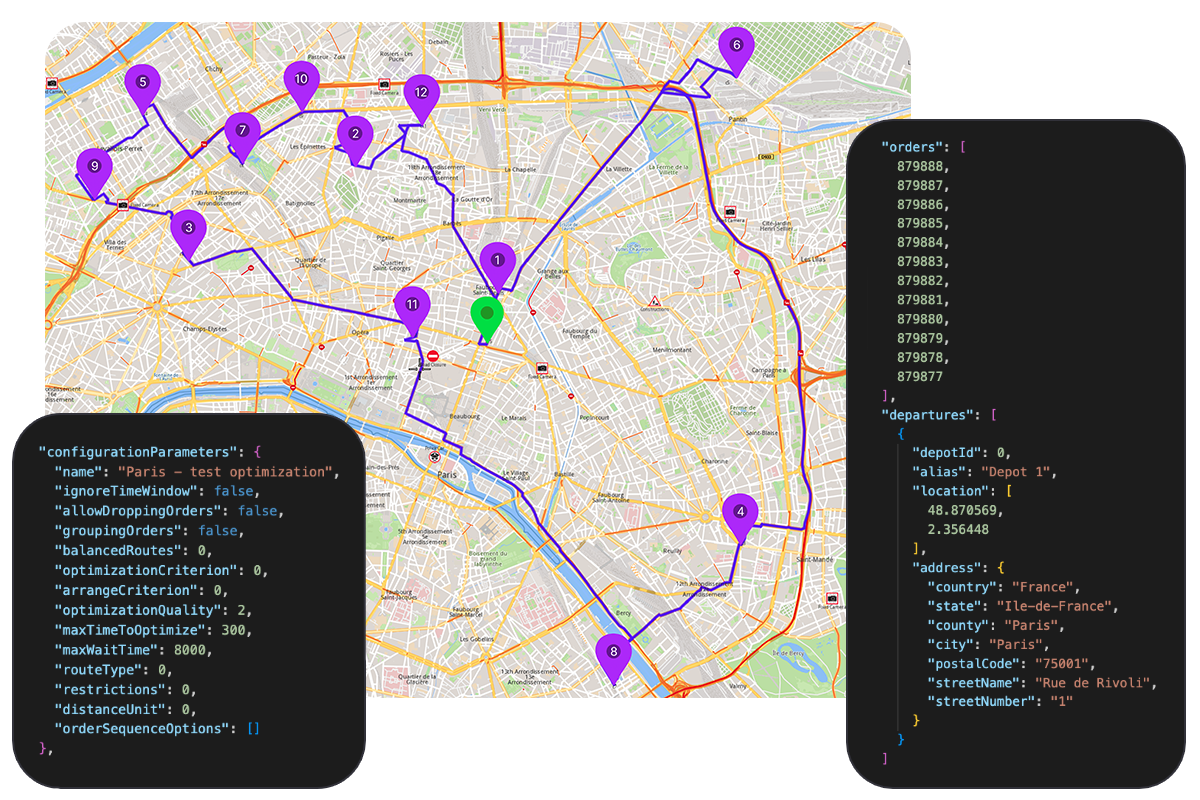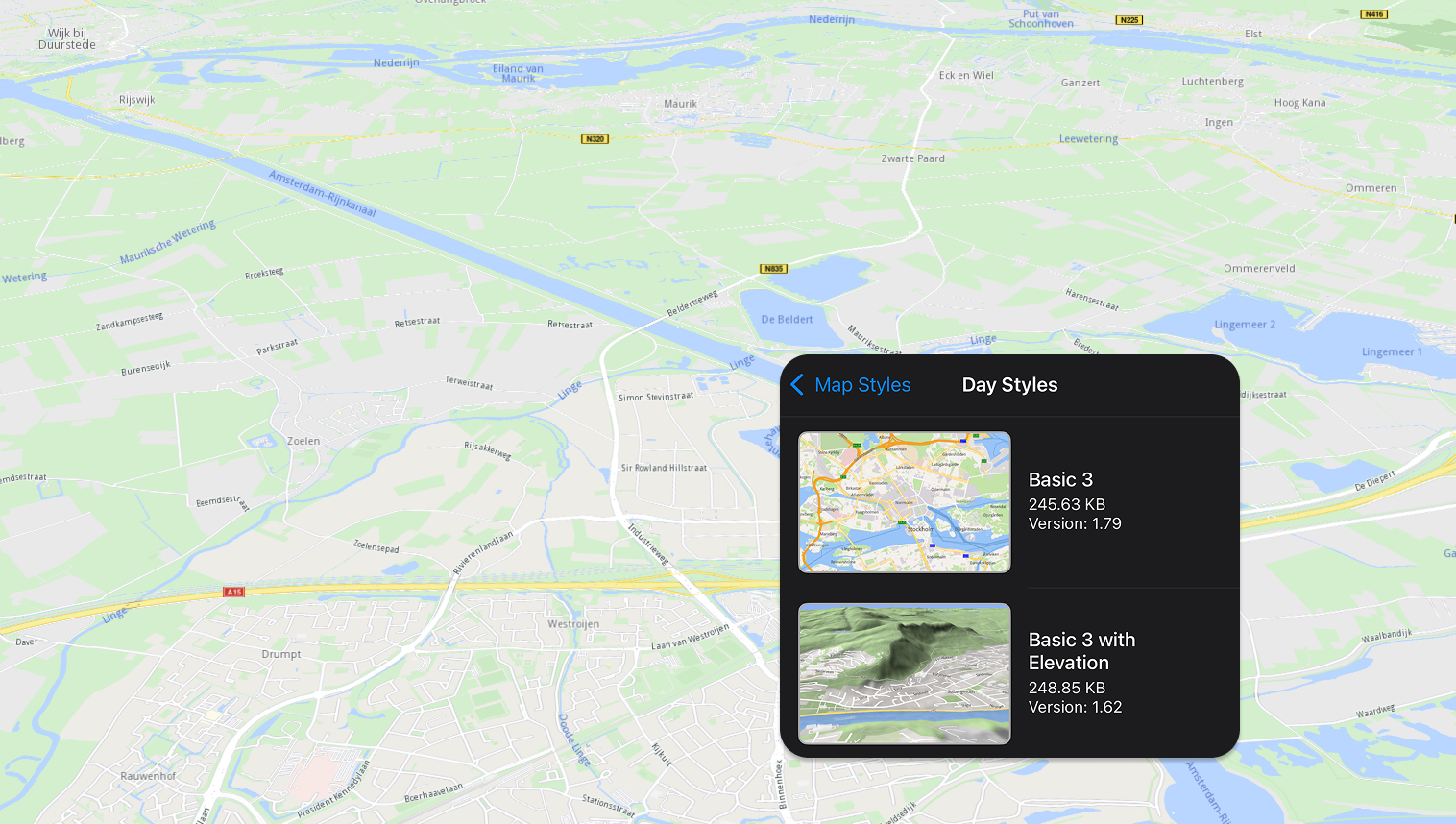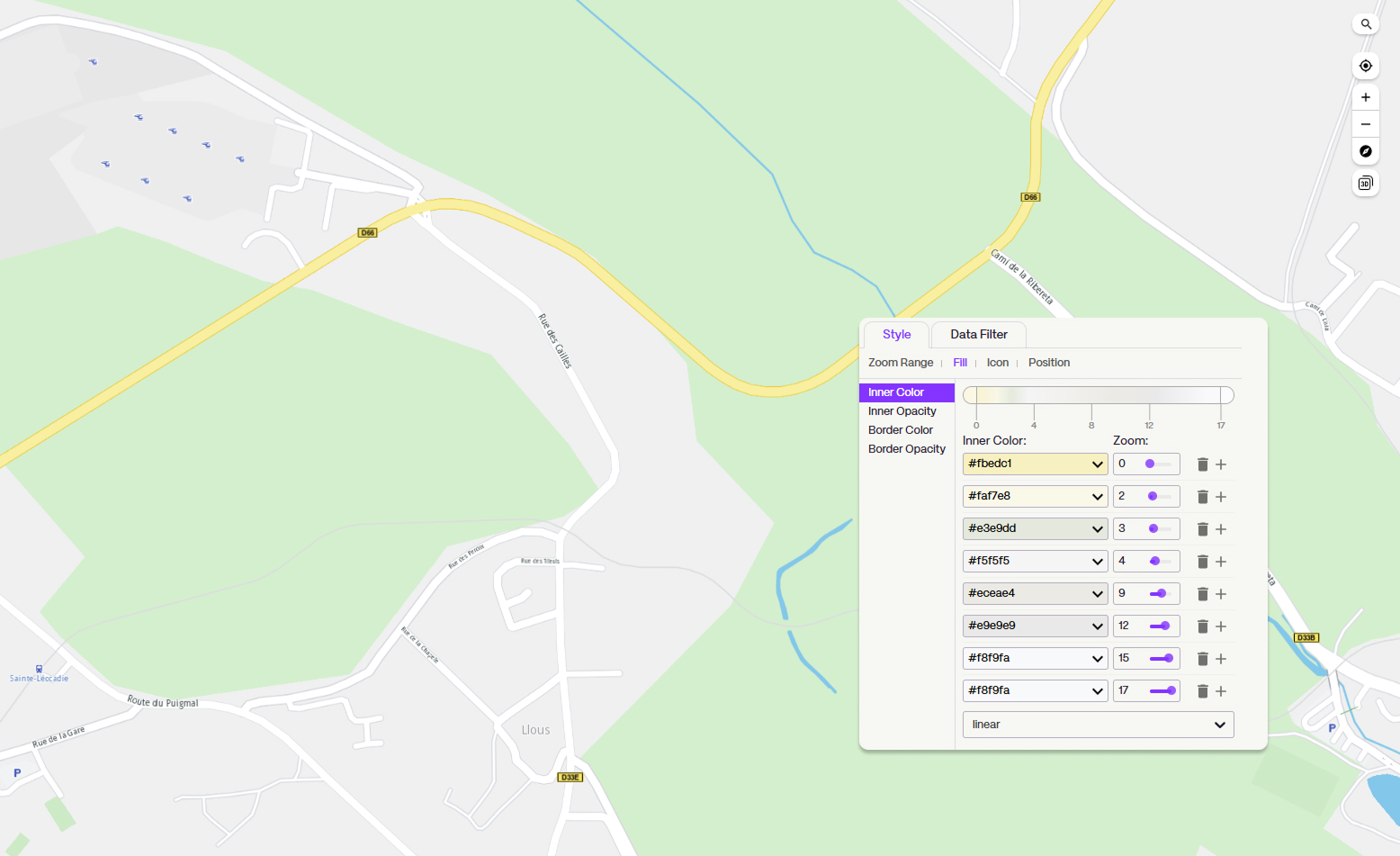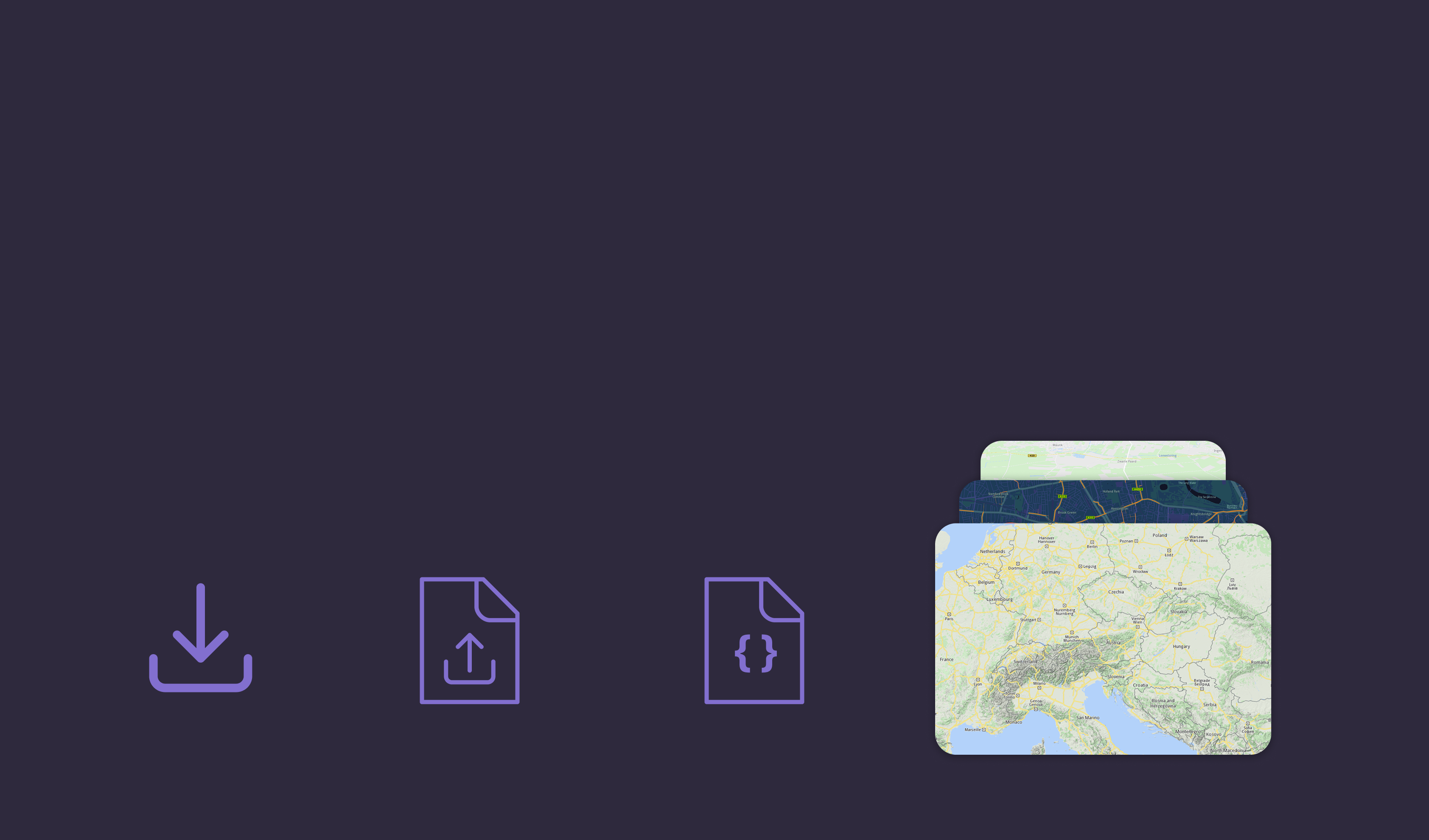Magic Lane Documentation
Examples, tutorials, and API references for building with Magic Lane. Find all the guides and resources you need.
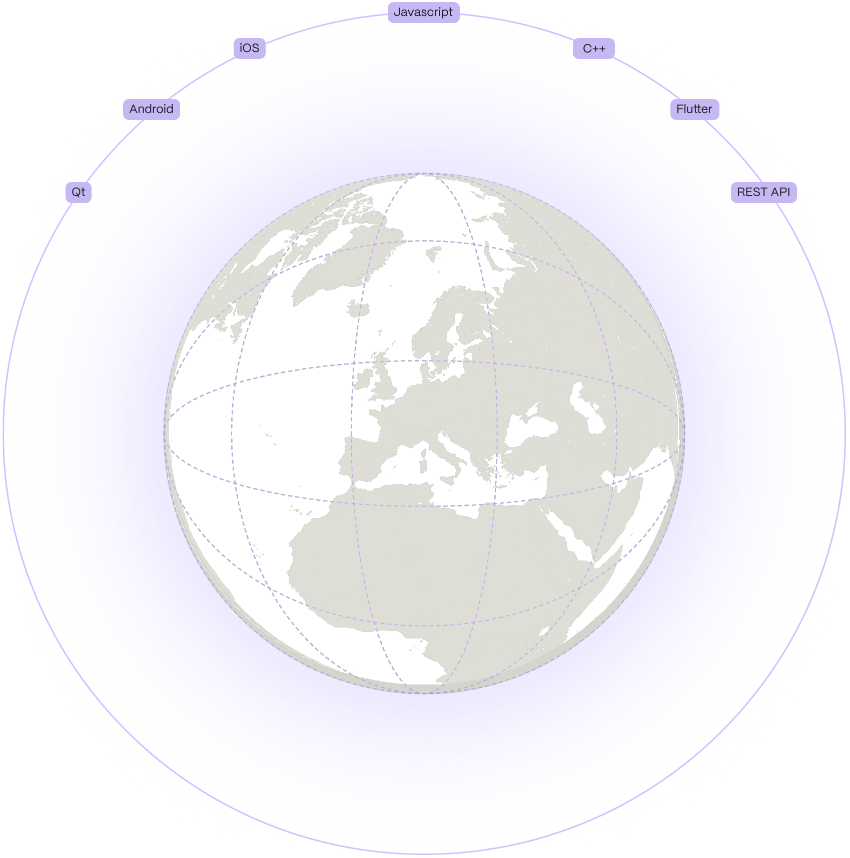
Follow our step-by-step guide to sign up for a free account, create a project, generate your API key and start building your mapping solution.
Studio
Maps client SDKs
Maps SDK for Android
Build interactive Android maps with the Maps SDK, featuring 3D views, navigation, styling, offline support, and real-time location tracking.
Maps SDK for iOS
Develop immersive iOS maps with 3D views, navigation, offline access, and real-time tracking.
Maps SDK for Flutter
Create powerful Flutter apps with global maps, offline routing, and optimized navigation for cars, pedestrians, and cyclists.
REST APIs
Routing API
Calculate optimal routes between multiple waypoints for efficient navigation and trip planning.
- Find optimal route and ETA with turn-by-turn directions
- Support for car, truck, bike, and pedestrian modes
- Vehicle-specific routing with dimensions, weight, and fuel type
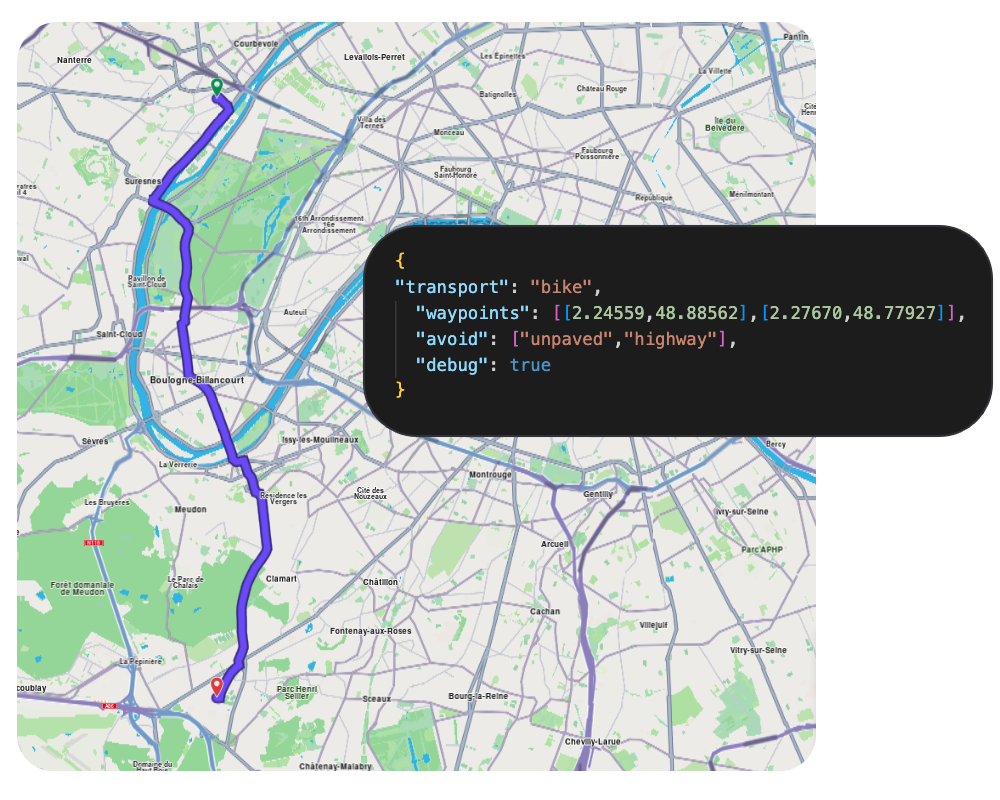
Isochrones API
Generate reachable area polygons to visualize service coverage and accessibility zones.
- Calculate reachable areas by time, distance, or EV battery consumption
- Multiple range intervals in a single request
- Support for all transport modes including EV-specific calculations
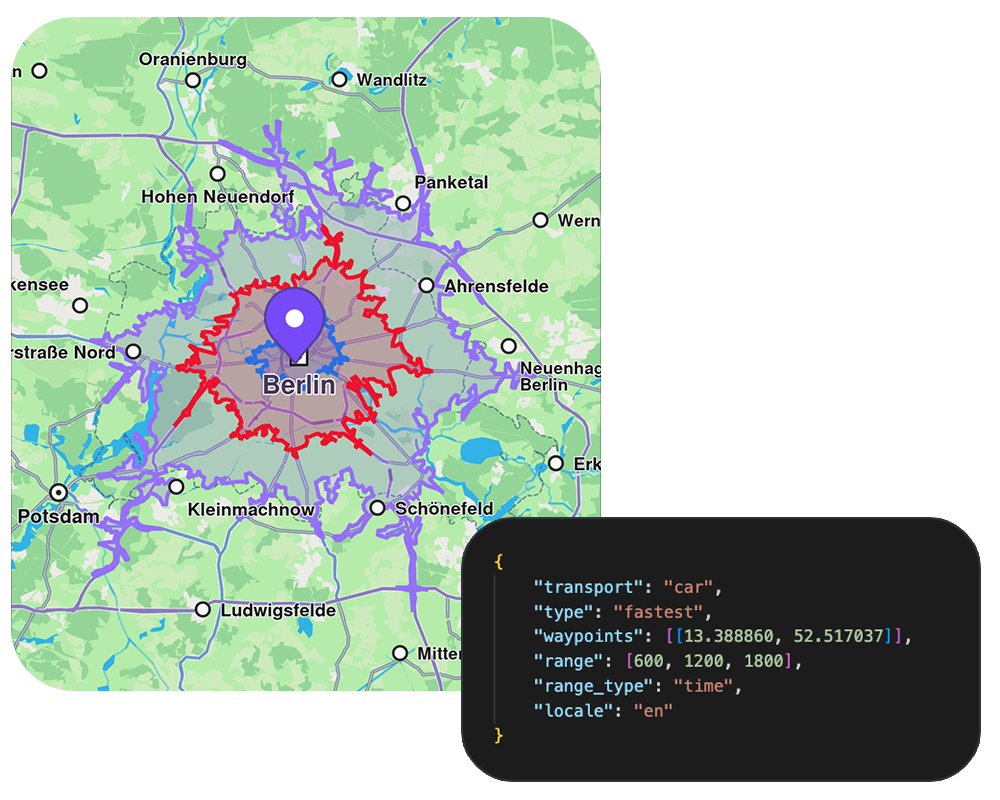
Search API
Search and geocode addresses, places, and points of interest with precision.
- Search by name, address, or keyword with ranked results
- Filter by POI categories (restaurants, hotels, gas stations, etc.)
- Geographic filtering: around a point, within an area, or along a path
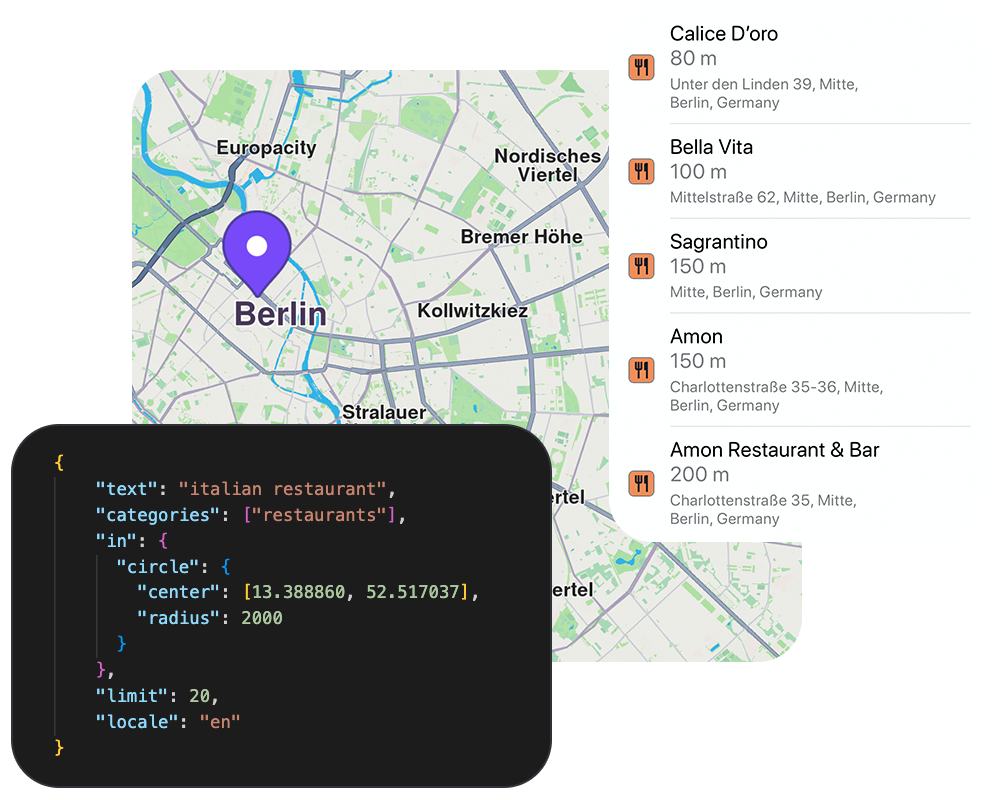
Reverse Geocoding API
Convert geographic coordinates into detailed, human-readable addresses.
- Convert coordinates to detailed addresses with postal codes
- Search around a point, within an area, or along a path
- Returns multiple results with distance ranking and POI identification
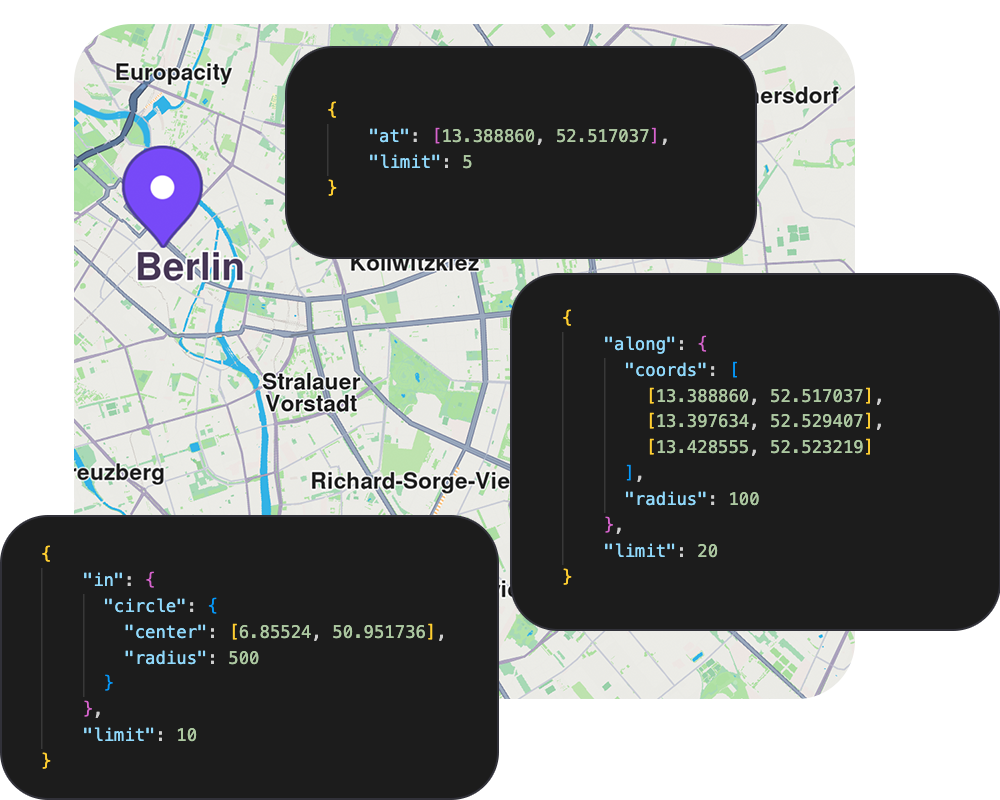
Fleet Management API
Optimize complex multi-stop delivery routes for your entire fleet with advanced algorithms.
- Multi-order and multi-vehicle route optimization with time windows
- Support for various vehicle types with custom constraints (weight, volume, dimensions)
- Real-time route reoptimization with order priorities and delivery sequencing