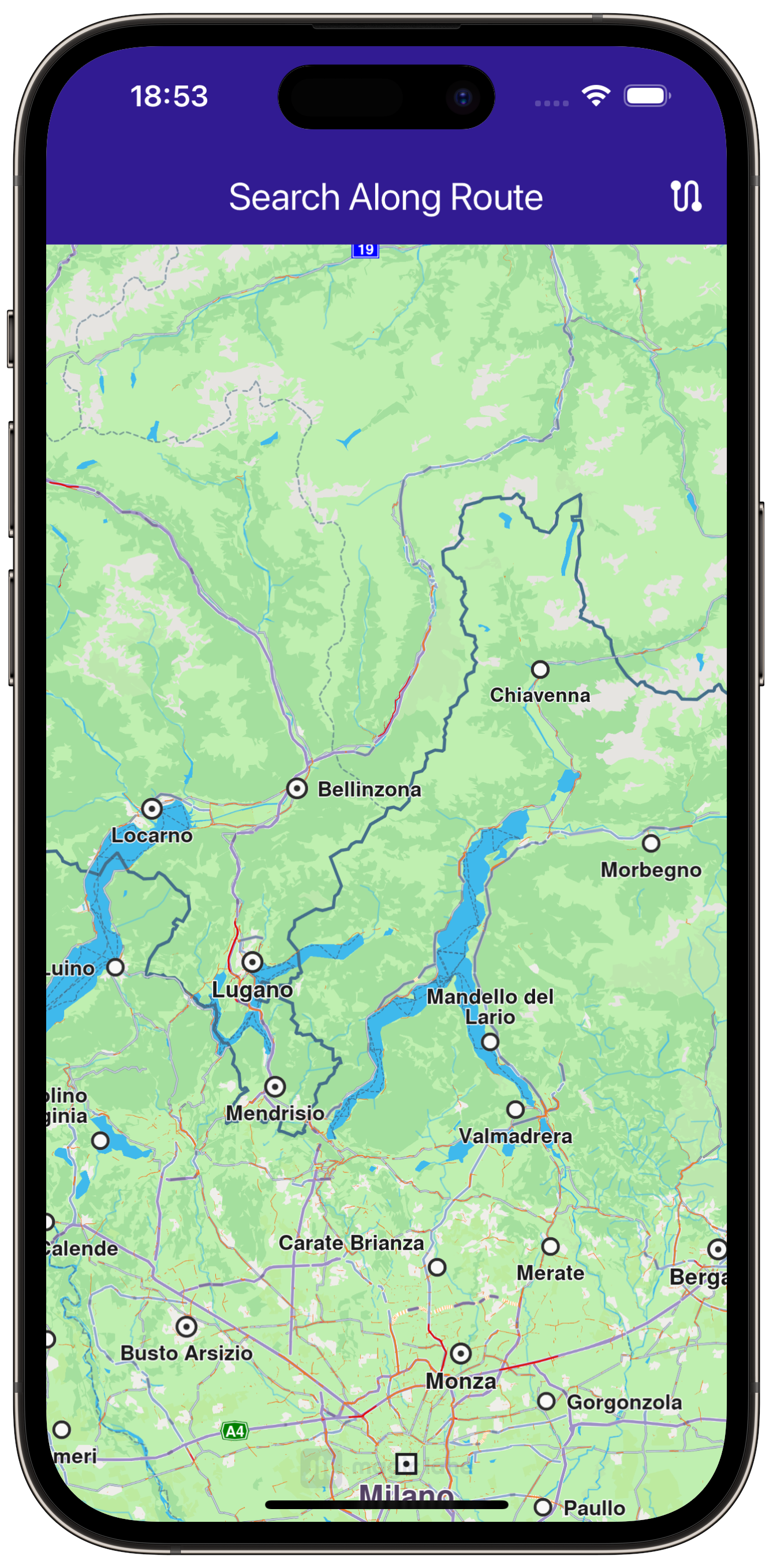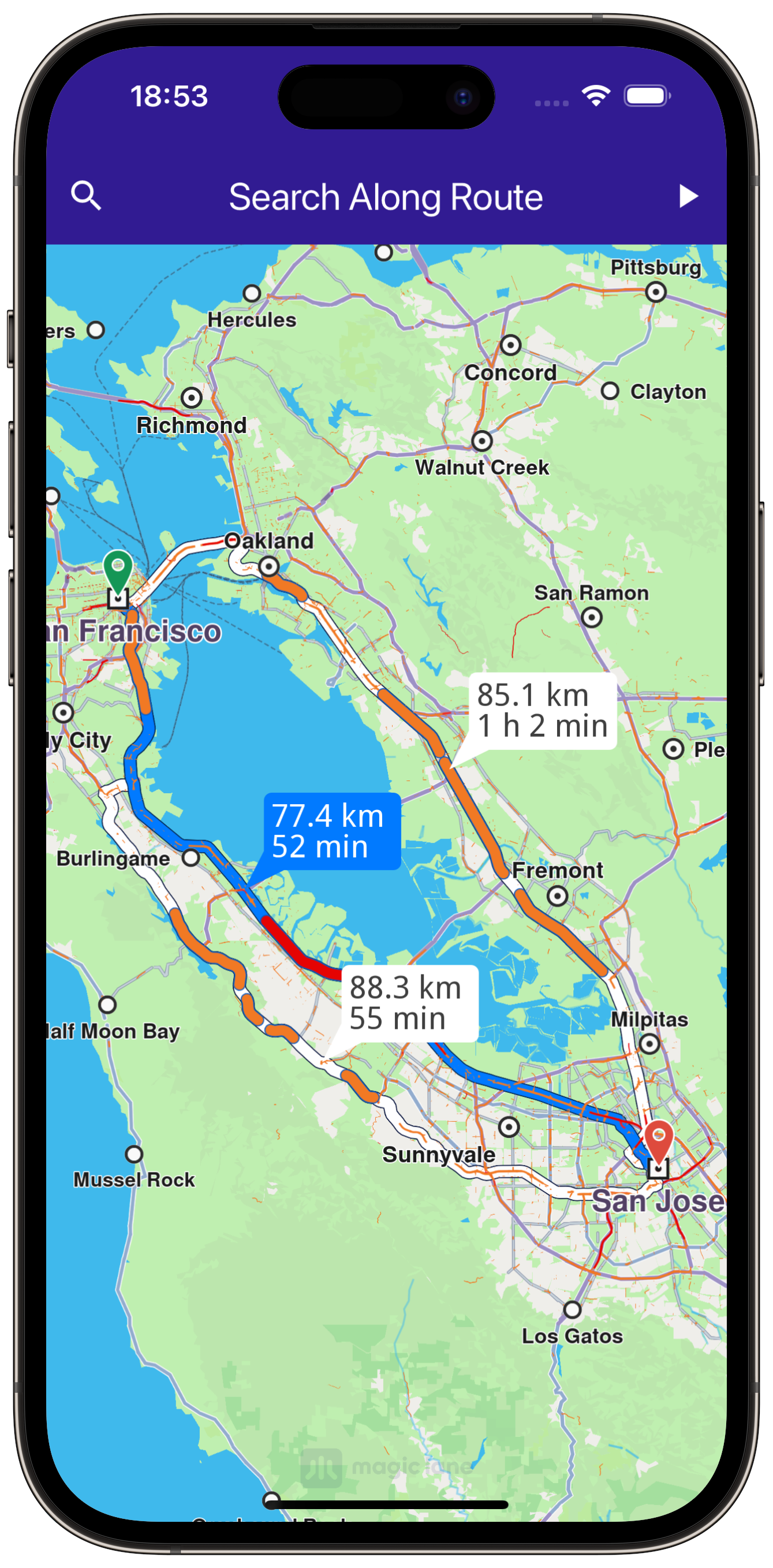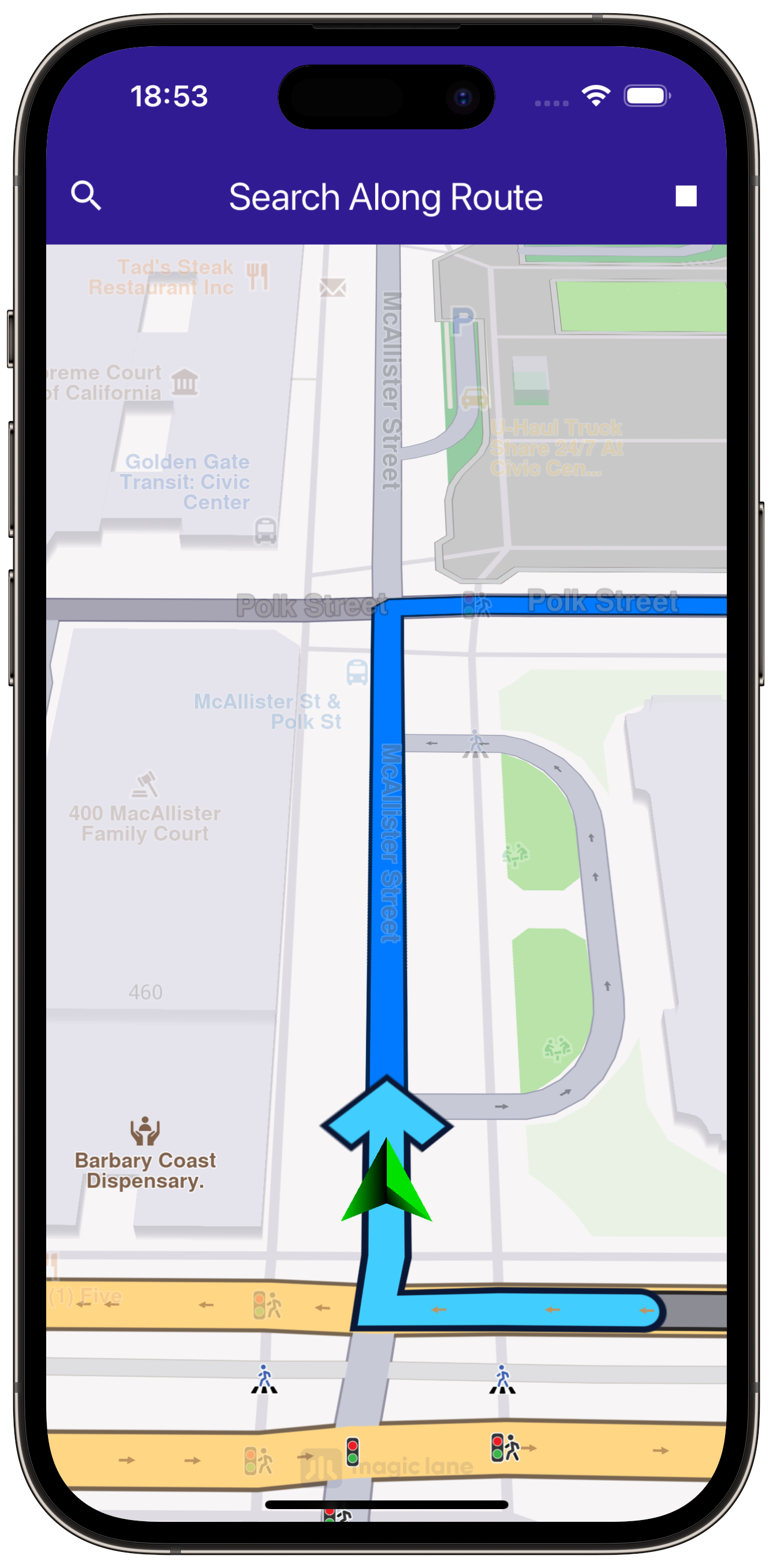Search Along Route¶
|
|||
Setup¶
Prerequisites¶
Build and run¶
Go to the search_along_route directory,
within the Flutter examples directory - that is the name of this example project.
|
|||
Note - the gem_kit directory containing the Maps SDK for Flutter
should be in the plugins directory of the example, e.g.
example_pathname/plugins/gem_kit - see the environment setup guide above.
Run: flutter pub get
Configure the native parts:
First, verify that the ANDROID_SDK_ROOT environment variable
is set to the root path of your android SDK.
In android/build.gradle add the maven block as shown,
within the allprojects block, for both debug and release builds:
allprojects {
repositories {
google()
mavenCentral()
maven {
url "${rootDir}/../plugins/gem_kit/android/build"
}
}
}
in android/app/build.gradle
within the android block, in the defaultConfig block,
the android SDK version minSdk must be set as shown below.
Additionally, for release builds, in android/app/build.gradle,
within the android block, add the buildTypes block as shown:
Replace example_pathname with the actual project pathname
android {
defaultConfig {
applicationId "com.magiclane.gem_kit.examples.example_pathname"
minSdk 21
targetSdk flutter.targetSdk
versionCode flutterVersionCode.toInteger()
versionName flutterVersionName
}
buildTypes {
release {
minifyEnabled false
shrinkResources false
// TODO: Add your own signing config for the release build.
// Signing with the debug keys for now, so `flutter run --release` works.
signingConfig signingConfigs.debug
}
}
}
Then run the project:
flutter run --debugorflutter run --release
App entry and initialization¶
const projectApiToken = String.fromEnvironment('GEM_TOKEN');
void main() {
runApp(const MyApp());
}
This code initializes the projectApiToken with the required authorization token and launches the app.
How it works¶
This example demonstrates the following key features:
Calculates a route between two landmarks and displays it on a map.
Simulates navigation along the route, allowing you to start and stop navigation.
Provides a feature to search for landmarks along the calculated route and displays the results.
|
|||
class MyApp extends StatelessWidget {
const MyApp({super.key});
@override
Widget build(BuildContext context) {
return const MaterialApp(
debugShowCheckedModeBanner: false,
title: 'Search Along Route',
home: MyHomePage(),
);
}
}
class MyHomePage extends StatefulWidget {
const MyHomePage({super.key});
@override
State<MyHomePage> createState() => _MyHomePageState();
}
class _MyHomePageState extends State<MyHomePage> {
late GemMapController _mapController;
bool _isSimulationActive = false;
bool _areRoutesBuilt = false;
// We use the handler to cancel the route calculation.
TaskHandler? _routingHandler;
// We use the handler to cancel the navigation.
TaskHandler? _navigationHandler;
@override
void dispose() {
GemKit.release();
super.dispose();
}
@override
Widget build(BuildContext context) {
return Scaffold(
appBar: AppBar(
backgroundColor: Colors.deepPurple[900],
title: const Text("Search Along Route", style: TextStyle(color: Colors.white)),
leading: Row(
children: [
if (_areRoutesBuilt)
IconButton(
onPressed: _searchAlongRoute,
icon: const Icon(Icons.search, color: Colors.white),
),
],
),
actions: [
if (!_isSimulationActive && _areRoutesBuilt)
IconButton(
onPressed: _startSimulation,
icon: const Icon(Icons.play_arrow, color: Colors.white),
),
if (_isSimulationActive)
IconButton(
onPressed: _stopSimulation,
icon: const Icon(
Icons.stop,
color: Colors.white,
),
),
if (!_areRoutesBuilt)
IconButton(
onPressed: () => _onBuildRouteButtonPressed(),
icon: const Icon(
Icons.route,
color: Colors.white,
),
),
],
),
body: GemMap(onMapCreated: _onMapCreated, appAuthorization: projectApiToken),
);
}
void _onMapCreated(GemMapController controller) {
_mapController = controller;
}
Route Calculation¶
This section shows how to calculate a route between two landmarks and display it on the map.
Future<void> _onBuildRouteButtonPressed() async {
// Define the departure.
final departureLandmark = Landmark.withLatLng(latitude: 37.77903, longitude: -122.41991);
// Define the destination.
final destinationLandmark = Landmark.withLatLng(latitude: 37.33619, longitude: -121.89058);
// Define the route preferences.
final routePreferences = RoutePreferences();
_showSnackBar(context, message: 'The route is calculating.');
_routingHandler =
RoutingService.calculateRoute([departureLandmark, destinationLandmark], routePreferences, (err, routes) async {
// If the route calculation is finished, we don't have a progress listener anymore.
_routingHandler = null;
ScaffoldMessenger.of(context).clearSnackBars();
// If there aren't any errors, we display the routes.
if (err == GemError.success) {
// Get the routes collection from map preferences.
final routesMap = _mapController.preferences.routes;
// Display the routes on map.
for (final route in routes!) {
routesMap.add(route, route == routes.first, label: route.getMapLabel());
}
_mapController.centerOnRoute(routes.first);
}
setState(() {
_areRoutesBuilt = true;
});
});
}
Search Along Route¶
The following code shows how to search for landmarks along the calculated route. The search results are printed to the console.
void _searchAlongRoute() {
if (!_areRoutesBuilt) return;
final routes = _mapController.preferences.routes;
// Calling the search along route SDK method.
// (err, results) - is a callback function that gets called when the search is finished.
// err is an error enum, results is a list of landmarks.
SearchService.searchAlongRoute(routes.mainRoute, (err, results) {
if (err != GemError.success || results == null) {
print("SearchAlongRoute - no results found");
return;
}
print("SearchAlongRoute - ${results.length} results:");
for (final Landmark landmark in results) {
final landmarkName = landmark.name;
print("SearchAlongRoute: $landmarkName");
}
});
}
Utility Functions¶
Utility functions are defined to show messages and format route labels.
void _showSnackBar(BuildContext context, {required String message, Duration duration = const Duration(hours: 1)}) {
final snackBar = SnackBar(
content: Text(message),
duration: duration,
);
ScaffoldMessenger.of(context).showSnackBar(snackBar);
}
extension RouteExtension on Route {
String getMapLabel() {
final totalDistance = getTimeDistance().unrestrictedDistanceM + getTimeDistance().restrictedDistanceM;
final totalDuration = getTimeDistance().unrestrictedTimeS + getTimeDistance().restrictedTimeS;
return '${_convertDistance(totalDistance)} \n${_convertDuration(totalDuration)}';
}
String _convertDistance(int meters) {
if (meters >= 1000) {
double kilometers = meters / 1000;
return '${kilometers.toStringAsFixed(1)} km';
} else {
return '${meters.toString()} m';
}
}
String _convertDuration(int seconds) {
int hours = seconds ~/ 3600; // Number of whole hours
int minutes = (seconds % 3600) ~/ 60; // Remaining whole minutes
return '${hours}h ${minutes}m';
}
}
In this example, you learned how to calculate a route, simulate navigation, and search for landmarks along the route using the ``gem_kit``package.