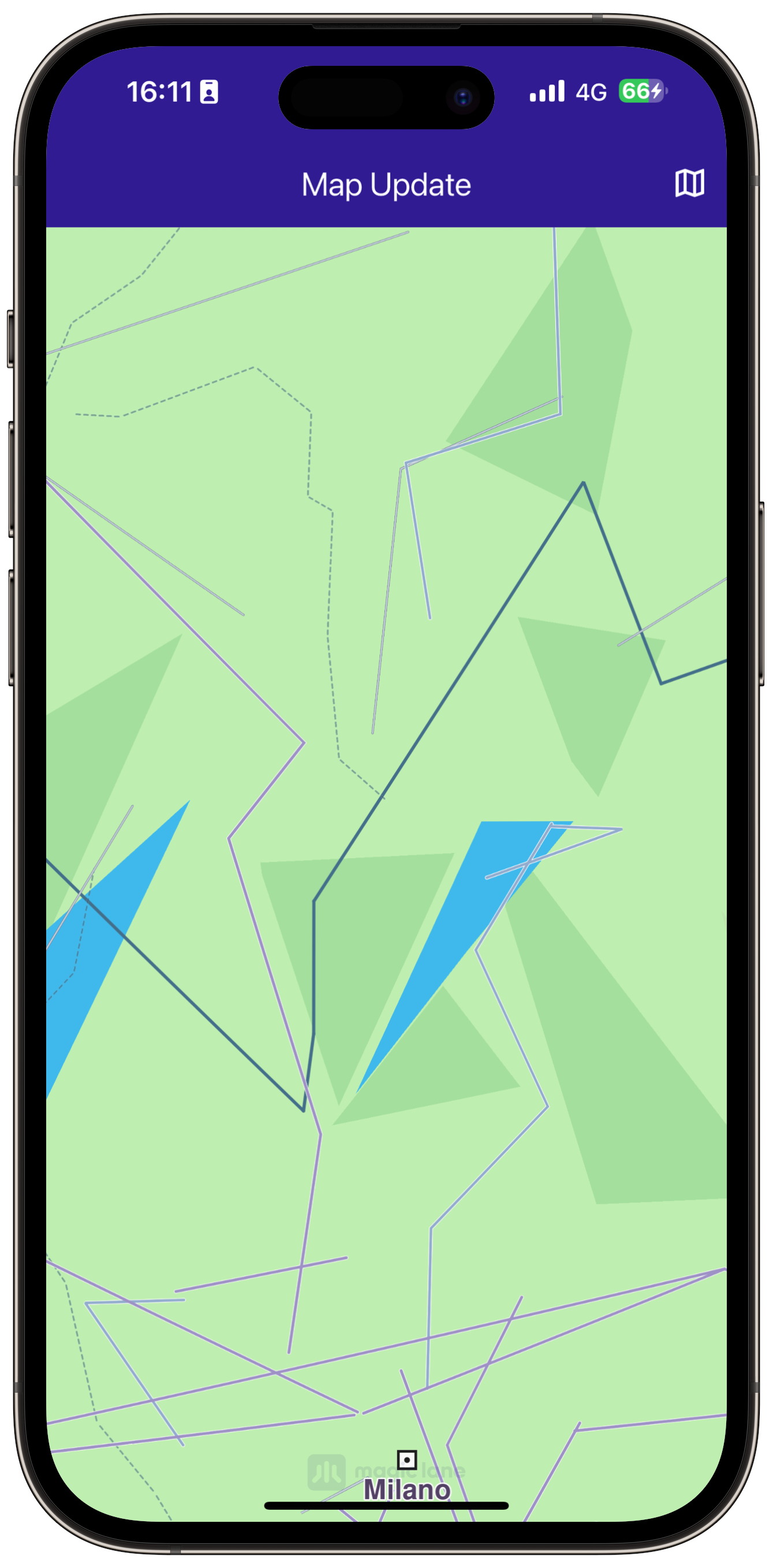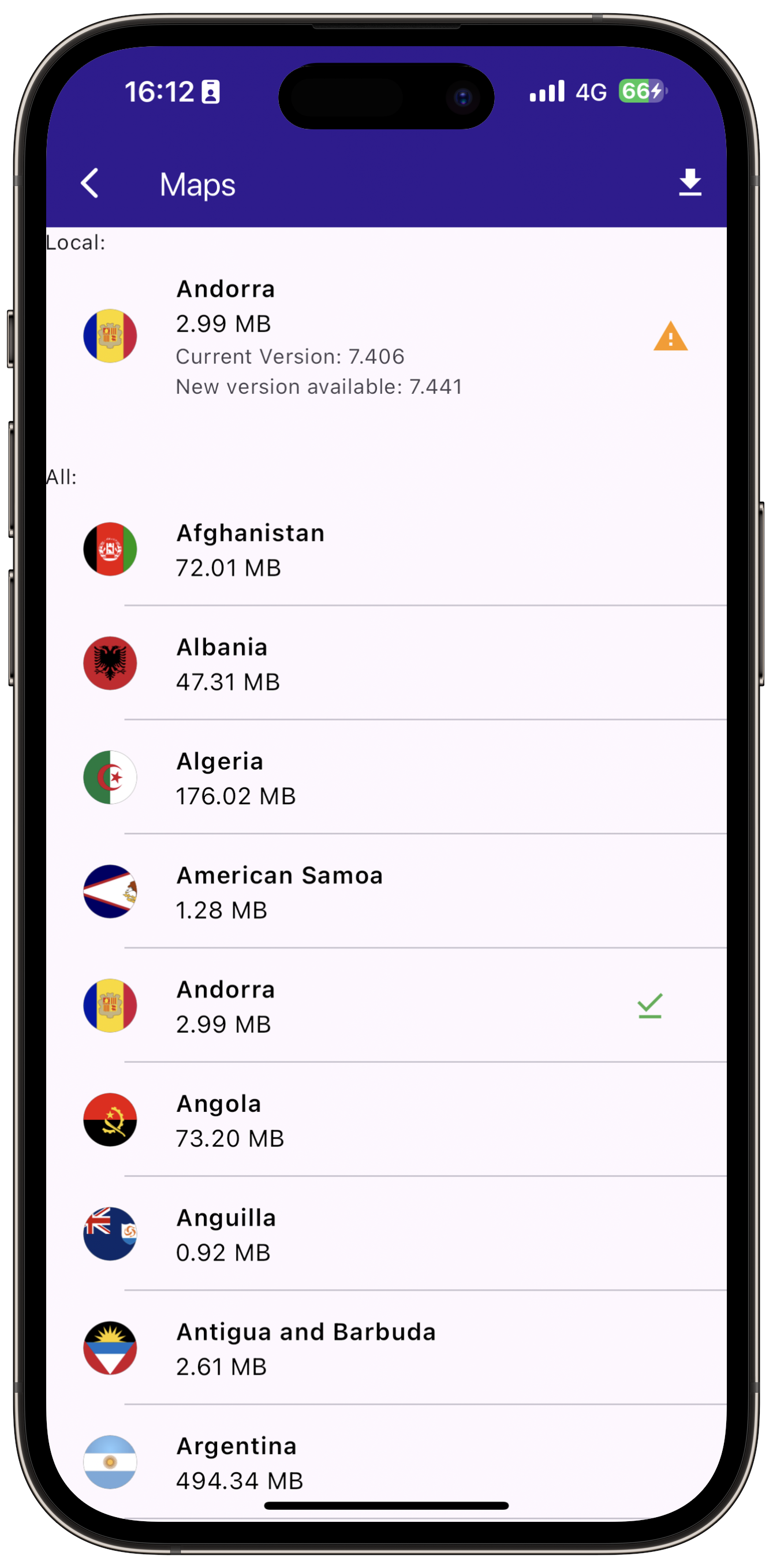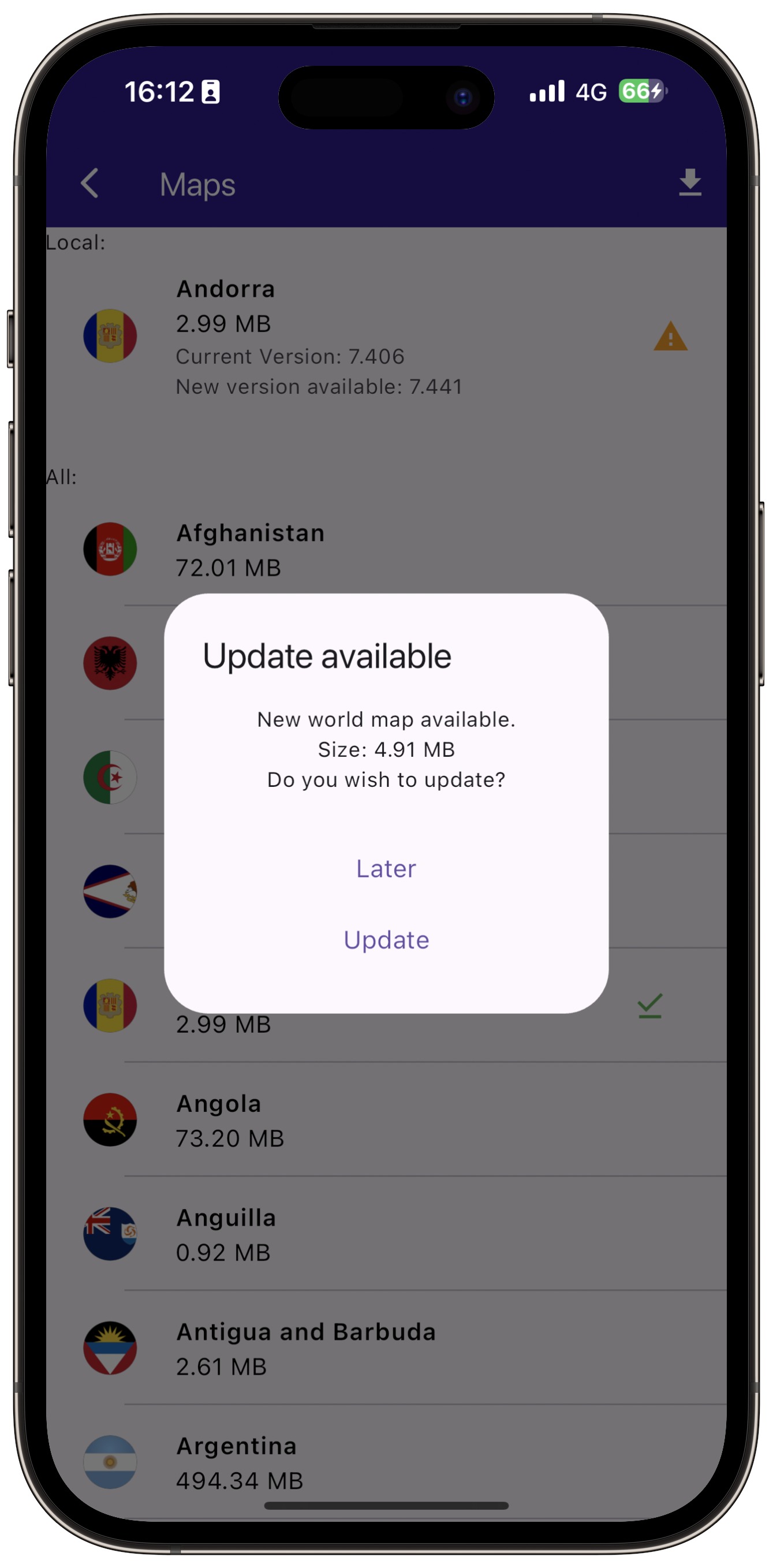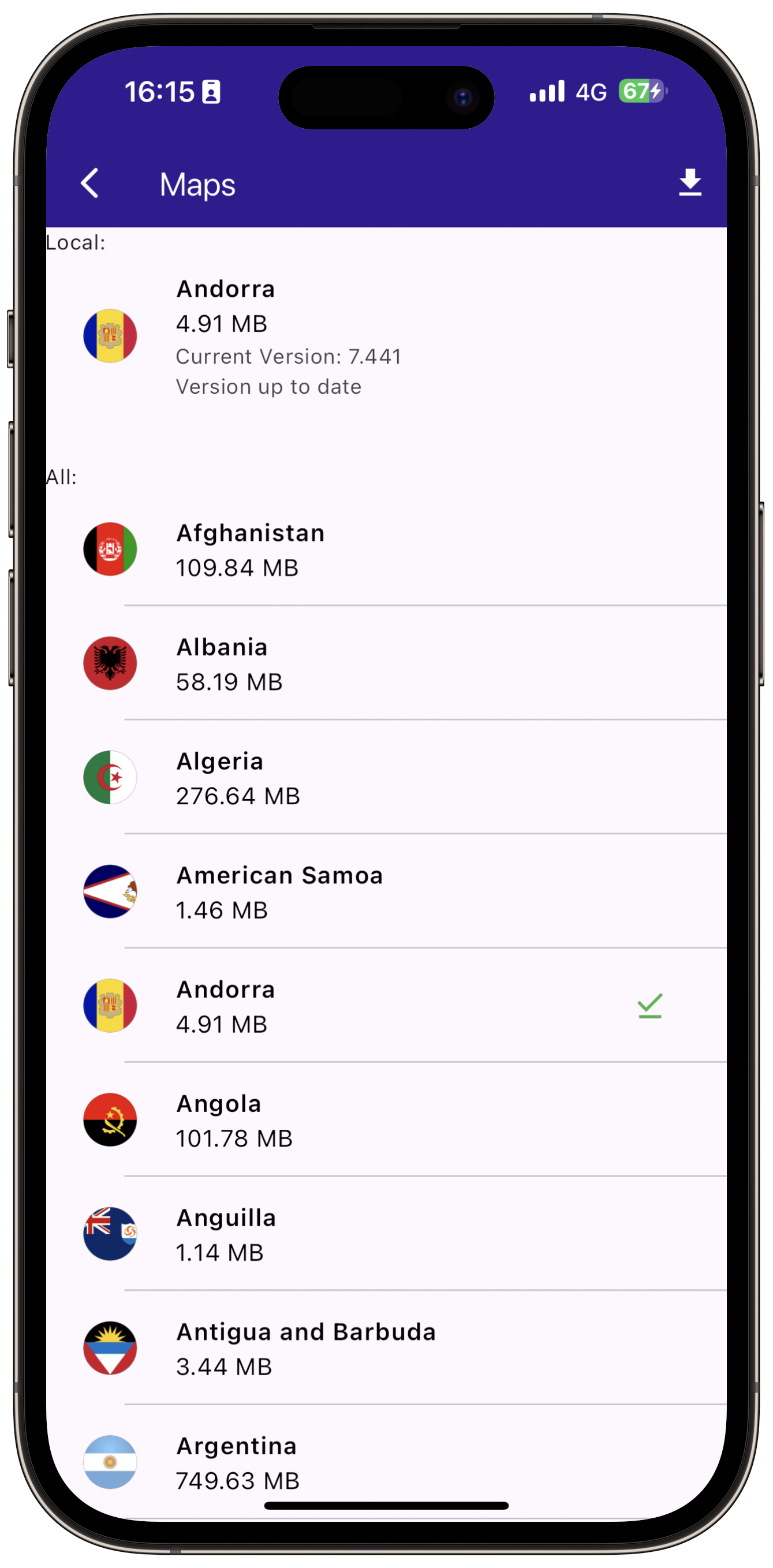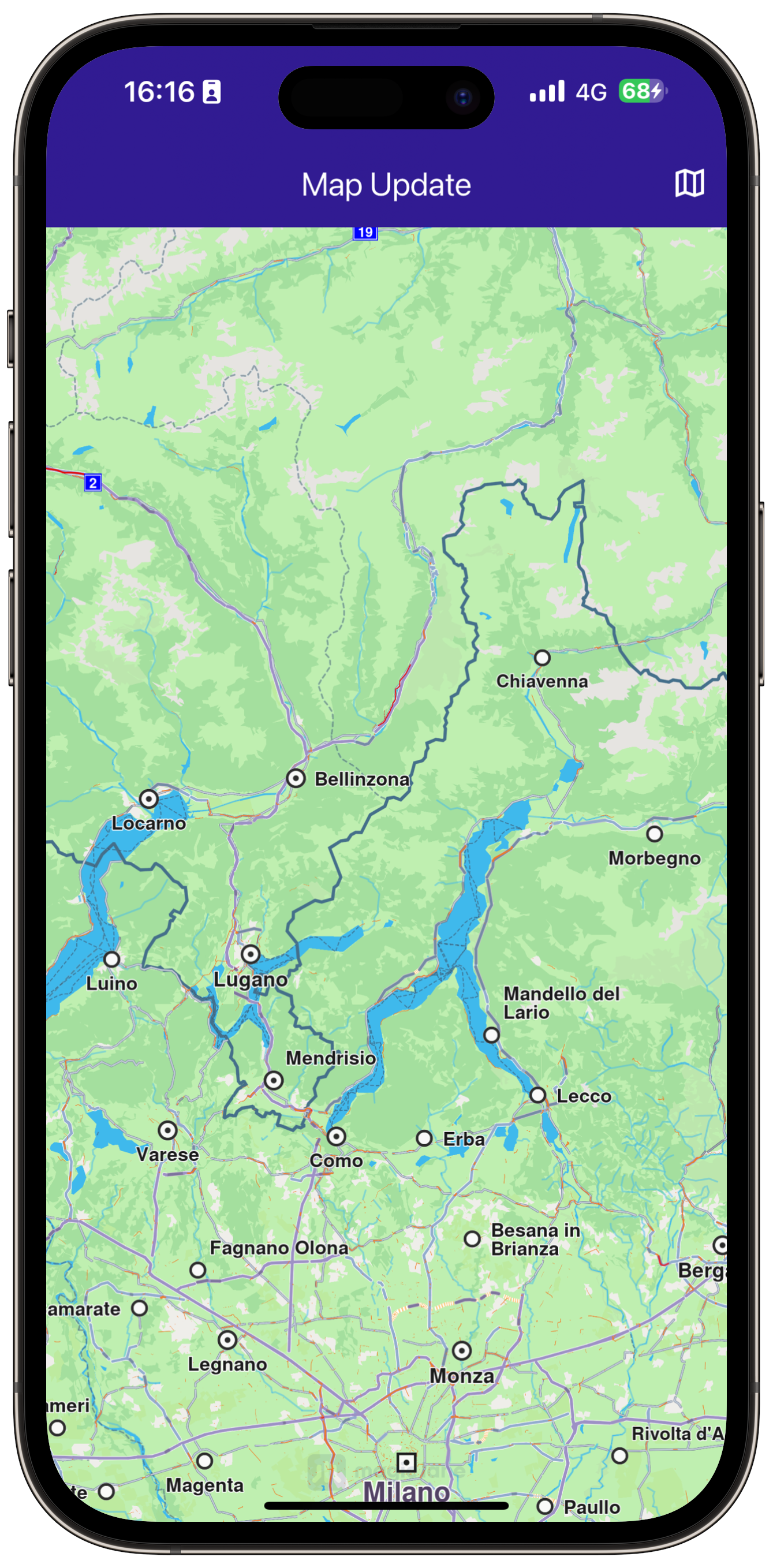Map Update¶
|
|||
Setup¶
Prerequisites¶
Build and Run¶
Start a terminal/command prompt and navigate to the map_update directory within the Flutter examples directory. This is the name of the example project.
Note - the gem_kit directory containing the Maps SDK for Flutter
should be in the plugins directory of the example, e.g.
example_pathname/plugins/gem_kit - see the environment setup guide above.
Run: flutter pub get
Configure the native parts:
First, verify that the ANDROID_SDK_ROOT environment variable
is set to the root path of your android SDK.
In android/build.gradle add the maven block as shown,
within the allprojects block, for both debug and release builds:
allprojects {
repositories {
google()
mavenCentral()
maven {
url "${rootDir}/../plugins/gem_kit/android/build"
}
}
}
in android/app/build.gradle
within the android block, in the defaultConfig block,
the android SDK version minSdk must be set as shown below.
Additionally, for release builds, in android/app/build.gradle,
within the android block, add the buildTypes block as shown:
Replace example_pathname with the actual project pathname
android {
defaultConfig {
applicationId "com.magiclane.gem_kit.examples.example_pathname"
minSdk 21
targetSdk flutter.targetSdk
versionCode flutterVersionCode.toInteger()
versionName flutterVersionName
}
buildTypes {
release {
minifyEnabled false
shrinkResources false
// TODO: Add your own signing config for the release build.
// Signing with the debug keys for now, so `flutter run --release` works.
signingConfig signingConfigs.debug
}
}
}
Then run the project:
flutter run --debugorflutter run --release
App entry and initialization¶
const projectApiToken = String.fromEnvironment('GEM_TOKEN');
void main() {
runApp(const MyApp());
}
This code initializes the projectApiToken with the required authorization token and launches the app.
How it Works¶
This example demonstrates the following features:
Replace the default map with an older version from the app’s assets to simulate a map update.
Apply the necessary logic to update the map to the latest version.
Manage and integrate map update functionality seamlessly within the app’s UI.
UI and Map Integration¶
class MyApp extends StatelessWidget {
const MyApp({super.key});
@override
Widget build(BuildContext context) {
return const MaterialApp(
debugShowCheckedModeBanner: false,
title: 'Map Update',
home: MyHomePage(),
);
}
}
class MyHomePage extends StatefulWidget {
const MyHomePage({super.key});
@override
State<MyHomePage> createState() => _MyHomePageState();
}
|
|
|
|
Handle the map update logic and UI¶
Within _MyHomePageState, define the necessary state variables and methods to interact with the map and manage updates.
class _MyHomePageState extends State<MyHomePage> {
int? mapId;
void onMapCreated(GemMapController controller) async {
mapId = controller.mapId;
}
@override
void dispose() {
GemKit.release();
super.dispose();
}
bool showButton = true;
@override
Widget build(BuildContext context) {
return Scaffold(
appBar: AppBar(
backgroundColor: Colors.deepPurple[900],
title: const Text(
'Map Update',
style: TextStyle(color: Colors.white),
),
actions: [
IconButton(
onPressed: () => _onMapButtonTap(context),
icon: const Icon(
Icons.map_outlined,
color: Colors.white,
))
],
),
body: GemMap(
onMapCreated: onMapCreated,
),
floatingActionButton: showButton
? FloatingActionButton(
onPressed: loadMaps,
child: const Icon(Icons.file_copy),
)
: null,
);
}
// Method to navigate to the Maps Page.
void _onMapButtonTap(BuildContext context) async {
if (mapId != null) {
Navigator.of(context).push(MaterialPageRoute<dynamic>(
builder: (context) => MapsPage(mapId: mapId!),
));
}
}
Future<bool> loadAsset(String assetName, String destinationDirectoryPath) async {
final destinationFilePath = path.join(destinationDirectoryPath, assetName);
File file = File(destinationFilePath);
if (await file.exists()) {
return false;
}
await file.create();
final asset = await rootBundle.load('assets/$assetName');
final buffer = asset.buffer;
await file.writeAsBytes(buffer.asUint8List(asset.offsetInBytes, asset.lengthInBytes), flush: true);
print("Wrote file ${file.path}");
return true;
}
Future<void> loadMaps() async {
const cmap = 'AndorraOSM_2021Q1.cmap';
const worldMap = 'WM_7_406.map';
final dirPath = await getDirPath();
final resFilePath = path.joinAll([dirPath.path, "Data", "Res"]);
final mapsFilePath = path.joinAll([dirPath.path, "Data", "Maps"]);
await deleteAssets(resFilePath, RegExp(r'WM_\d_\d+\.map'));
await deleteAssets(mapsFilePath, RegExp(r'.+\.cmap'));
await loadAsset(cmap, mapsFilePath);
await loadAsset(worldMap, resFilePath);
ContentStore.refreshContentStore();
setState(() {
showButton = false;
});
}
Future<Directory> getDirPath() async {
if (Platform.isAndroid) {
return (await getExternalStorageDirectory())!;
} else if (Platform.isIOS) {
return await getApplicationDocumentsDirectory();
} else {
throw Exception('Platform not supported');
}
}
Future<void> deleteAssets(String directoryPath, RegExp pattern) async {
final directory = Directory(directoryPath);
for (final file in directory.listSync()) {
final filename = path.basename(file.path);
if (pattern.hasMatch(filename)) {
try {
print('INFO DELETE ASSETS: deleting file ${file.path}');
file.deleteSync();
} catch (e) {
print('\x1B[31mWARNING: Deleting file ${file.path} failed. Reason:\n${e.toString()}\x1B[0m');
}
}
}
}
}