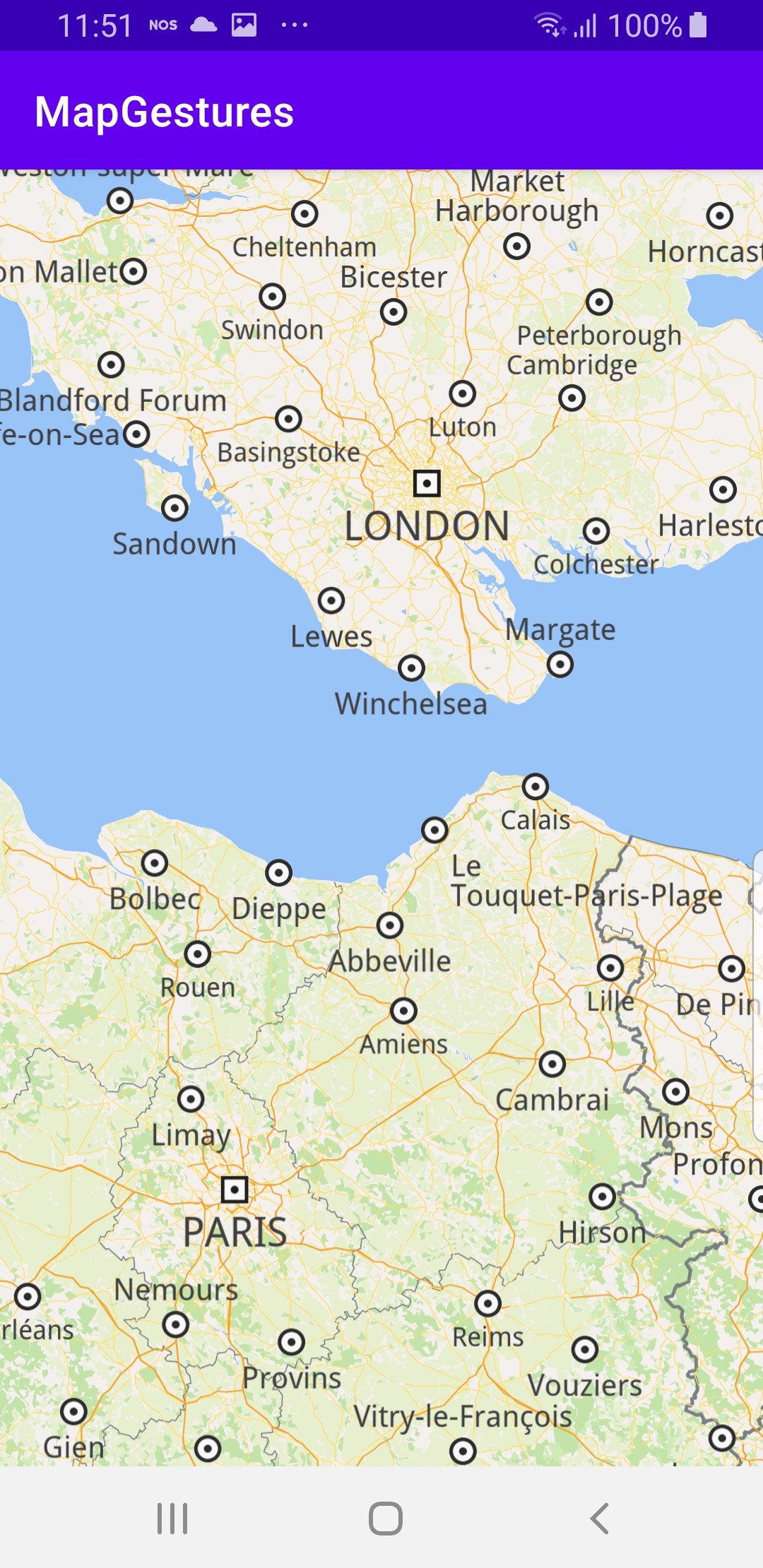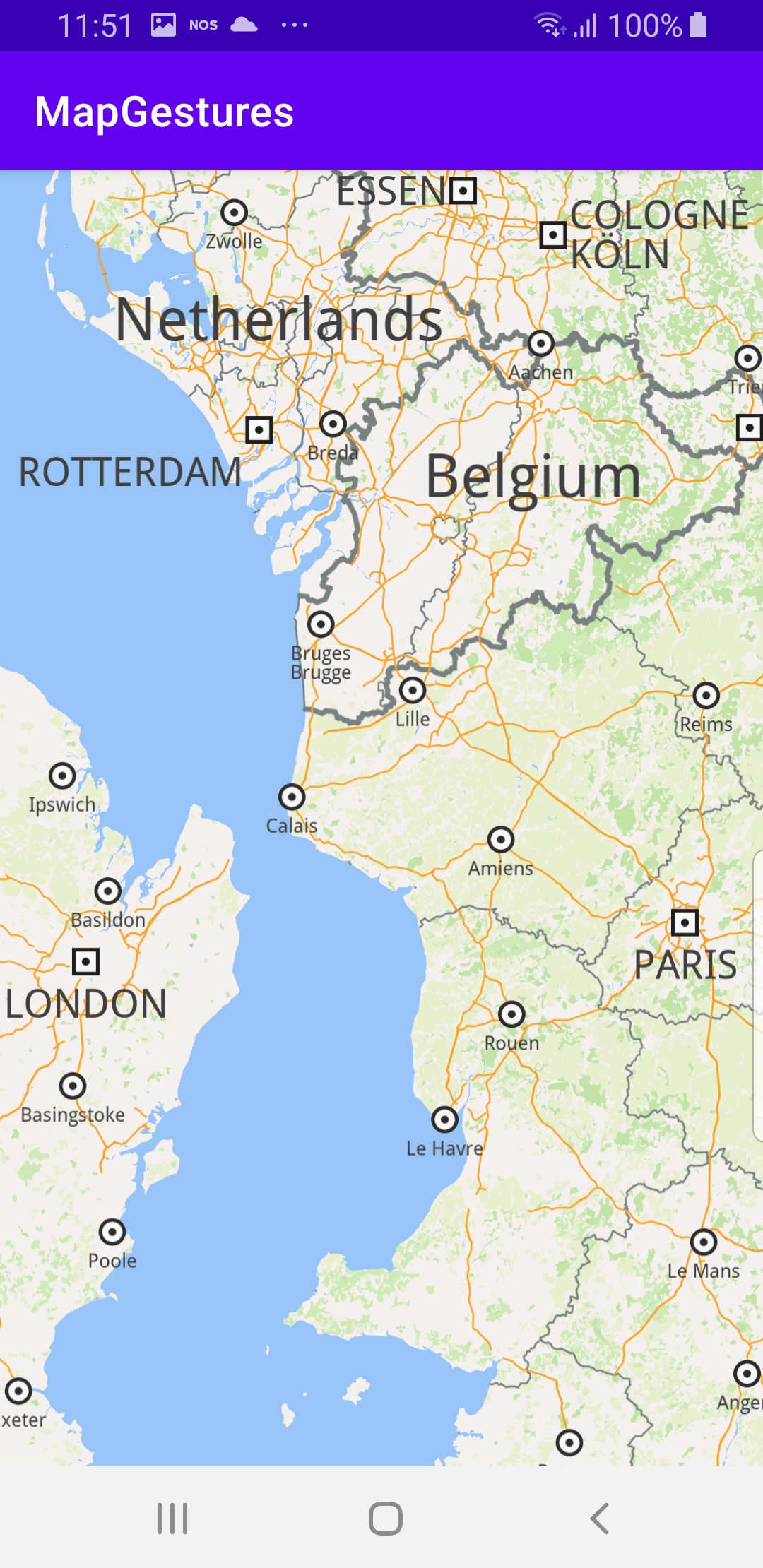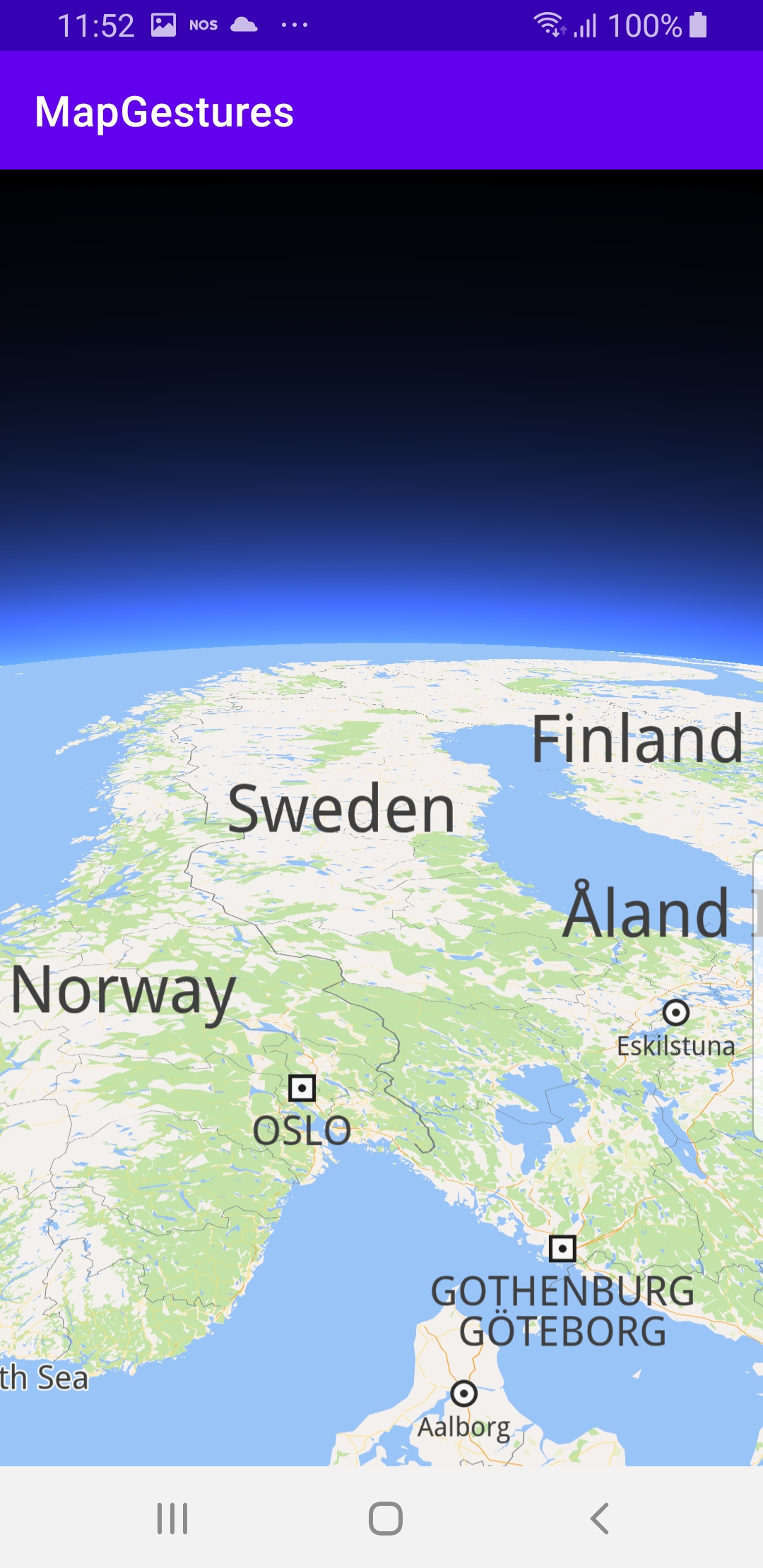Map Gestures¶
In this guide you will learn how to render an
interactive map, and log touch gestures input by the user,
such as pinch rotate, swipe or move(pan).
The map is fully 3D, supporting pan, pinch-zoom,
pinch-rotate, tilt, single pointer long touch,
single pointer double touch, two-pointer touch.
Setup¶
First, get an API key token, see the
Getting Started guide.
Download the Maps & Navigation SDK for Android archive file
Download the MapGestures project archive file or clone the project with Git
See the Configure Android Example guide.
Run the example¶
In Android Studio, from the File menu, select Sync Project with Gradle Files
|
|
|
An android device should be connected via USB cable.
Press SHIFT+F10 to compile, install and run the example on the
android device.
How it works¶

You can open the MainActivity.kt file to see how an interactive map is rendered and how user touch gestures are logged using android logcat.
1override fun onCreate(savedInstanceState: Bundle?) {
2 super.onCreate(savedInstanceState)
3 setContentView(R.layout.activity_main)
4 gemSurfaceView = findViewById(R.id.gem_surface)
5 SdkSettings.onMapDataReady = onMapDataReady@{ isReady ->
6 if (!isReady) return@onMapDataReady
7 /**
8 * For all the map gestures callbacks please check the SDK documentation
9 * available at https://magiclane.com/documentation/
10 */
11 gemSurfaceView.mapView?.let { mapView ->
12 mapView.onDoubleTouch = {
13 SdkCall.execute {
14 Log.i("Gesture", "onDoubleTouch at (${it.x}, ${it.y}).")
15 }
16 }
17 mapView.onLongDown = {
18 SdkCall.execute {
19 Log.i("Gesture", "onLongDown at (${it.x}, ${it.y}).")
20 }
21 }
22 mapView.onMove = { start: Xy, end: Xy ->
23 SdkCall.execute {
24 Log.i(
25 "Gesture",
26 "onMove from (${start.x}, ${start.y}) to (${end.x}, ${end.y})."
27 )
28 }
29 }
30 mapView.onPinch = { start1: Xy, start2: Xy, end1: Xy, end2: Xy ->
31 SdkCall.execute {
32 Log.i(
33 "Gesture",
34 "onPinch from " +
35 "(${start1.x}, ${start1.y}) and (${start2.x}, ${start2.y}) " +
36 "to " +
37 "(${end1.x}, ${end1.y}) and (${end2.x}, ${end2.y})."
38 )
39 }
40 }
41 mapView.onRotate =
42 { start1: Xy, start2: Xy, end1: Xy, end2: Xy, center: Xy, deltaAngleDeg: Double ->
43 SdkCall.execute {
44 Log.i(
45 "Gesture",
46 "onRotate from " +
47 "(${start1.x}, ${start1.y}) and (${start2.x}, ${start2.y}) " +
48 "to " +
49 "(${end1.x}, ${end1.y}) and (${end2.x}, ${end2.y}) " +
50 "with center " +
51 "(${center.x}, ${center.y}) " +
52 "and $deltaAngleDeg degrees."
53 )
54 }
55 }
56 mapView.onSwipe = { distX: Int, distY: Int, speedMMPerSec: Double ->
57 SdkCall.execute {
58 Log.i(
59 "Gesture", "onSwipe with " +
60 "$distX pixels on X and " +
61 "$distY pixels on Y and " +
62 "the speed of $speedMMPerSec mm/s."
63 )
64 }
65 }
66 mapView.onTouch = {
67 SdkCall.execute {
68 Log.i("Gesture", "onTouch at (${it.x}, ${it.y}).")
69 }
70 }
71 mapView.onTwoTouches = {
72 SdkCall.execute {
73 Log.i("Gesture", "onTwoTouches with middle point (${it.x}, ${it.y}).")
74 }
75 }
76 }
77 }
78 if (!Util.isInternetConnected(this)) {
79 Toast.makeText(this, "You must be connected to internet!", Toast.LENGTH_LONG).show()
80 }
81}
MainActivity overrides the onCreate function, which checks that
internet access is available, and then logs some user input touch gestures,
with screen location in pixels, such as single finger/touchpoint gestures:onTouch, onDoubleTouch, onLongDown, onMove, onSwipe;and two finger/touchpoint gestures:
onTwoTouches, onPinch, onRotate.See the online documentation for a complete list of gestures.

In Android Studio, go to the
Logcat tab to see the log messages, while
this example is running and the USB cable is connected to the device.
In the filter textbox, type
Gesture to see only the messages from this example,
and then try a gesture on the device such as a pinch or swipe.