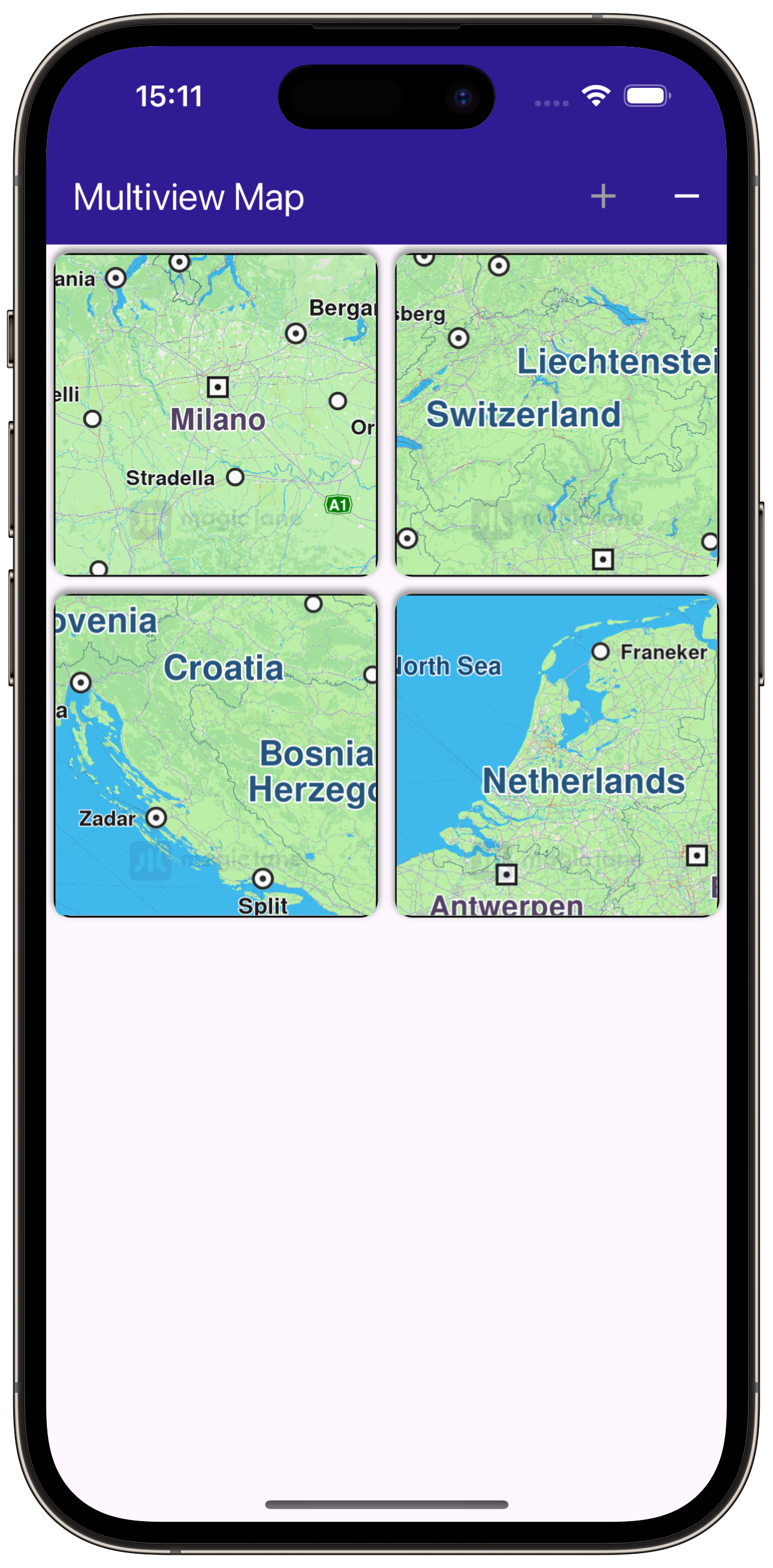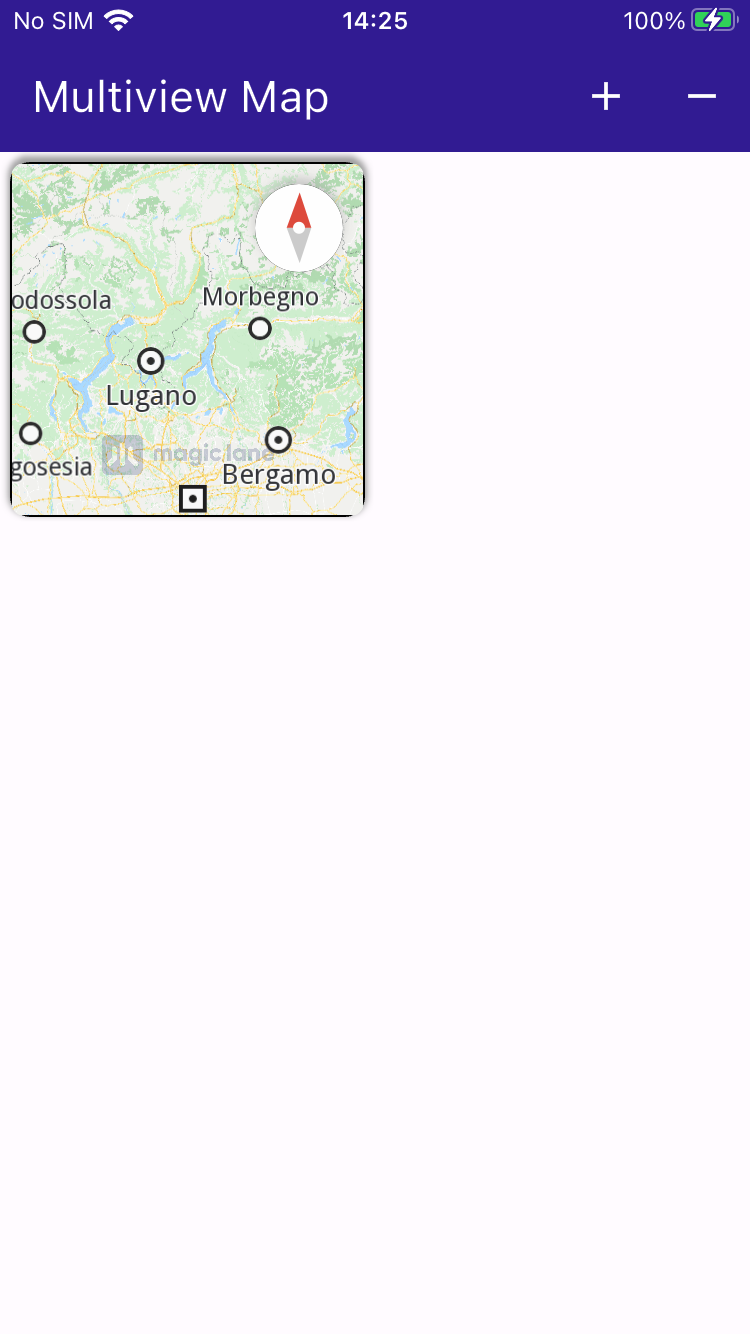Multiview Map¶
|
|||
Setup¶
Prerequisites¶
Build and Run¶
Go to the multiview_map directory within the Flutter examples directory - that is the name of this example project.
Note - the gem_kit directory containing the Maps SDK for Flutter
should be in the plugins directory of the example, e.g.
example_pathname/plugins/gem_kit - see the environment setup guide above.
Run: flutter pub get
Configure the native parts:
First, verify that the ANDROID_SDK_ROOT environment variable
is set to the root path of your android SDK.
In android/build.gradle add the maven block as shown,
within the allprojects block, for both debug and release builds:
allprojects {
repositories {
google()
mavenCentral()
maven {
url "${rootDir}/../plugins/gem_kit/android/build"
}
}
}
in android/app/build.gradle
within the android block, in the defaultConfig block,
the android SDK version minSdk must be set as shown below.
Additionally, for release builds, in android/app/build.gradle,
within the android block, add the buildTypes block as shown:
Replace example_pathname with the actual project pathname
android {
defaultConfig {
applicationId "com.magiclane.gem_kit.examples.example_pathname"
minSdk 21
targetSdk flutter.targetSdk
versionCode flutterVersionCode.toInteger()
versionName flutterVersionName
}
buildTypes {
release {
minifyEnabled false
shrinkResources false
// TODO: Add your own signing config for the release build.
// Signing with the debug keys for now, so `flutter run --release` works.
signingConfig signingConfigs.debug
}
}
}
Then run the project:
flutter run --debugorflutter run --release
App entry and initialization¶
const projectApiToken = String.fromEnvironment('GEM_TOKEN');
void main() {
runApp(const MyApp());
}
This code initializes the projectApiToken with the required authorization token and launches the app.
How It Works¶
This example demonstrates the following features:
Display multiple map views in a grid layout, each independently interactive with features like panning and zooming.
|
|||
Creating the Grid of Maps¶
// Arrange MapViews in a grid with fixed number of elements on row
body: GridView.builder(
physics: const NeverScrollableScrollPhysics(),
gridDelegate: const SliverGridDelegateWithFixedCrossAxisCount(crossAxisCount: 2),
itemCount: _mapViewsCount,
itemBuilder: (context, index) {
return Container(
clipBehavior: Clip.hardEdge,
decoration: BoxDecoration(
border: Border.all(color: Colors.black, width: 1),
borderRadius: BorderRadius.circular(10),
boxShadow: const [
BoxShadow(color: Colors.grey, offset: Offset(0, -2), spreadRadius: 1, blurRadius: 2)
]),
margin: const EdgeInsets.all(5),
child: const GemMap());
}));
A GridView is used to create a grid with a maximum of 2 map views per row. Each map view is created by GemMap() and enclosed in a Container as a grid element.
Managing the Number of Map Views¶
void _addViewButtonPressed() => setState(() {
if (_mapViewsCount < 4) {
_mapViewsCount += 1;
}
});
void _removeViewButtonPressed() => setState(() {
if (_mapViewsCount > 0) {
_mapViewsCount -= 1;
}
});
The number of interactive map views (initially zero) to display is stored in _mapViewsCount and can be increased or decreased interactively by the user using the functions shown above.
Each map is a separate view and can be panned/zoomed independently of the others.