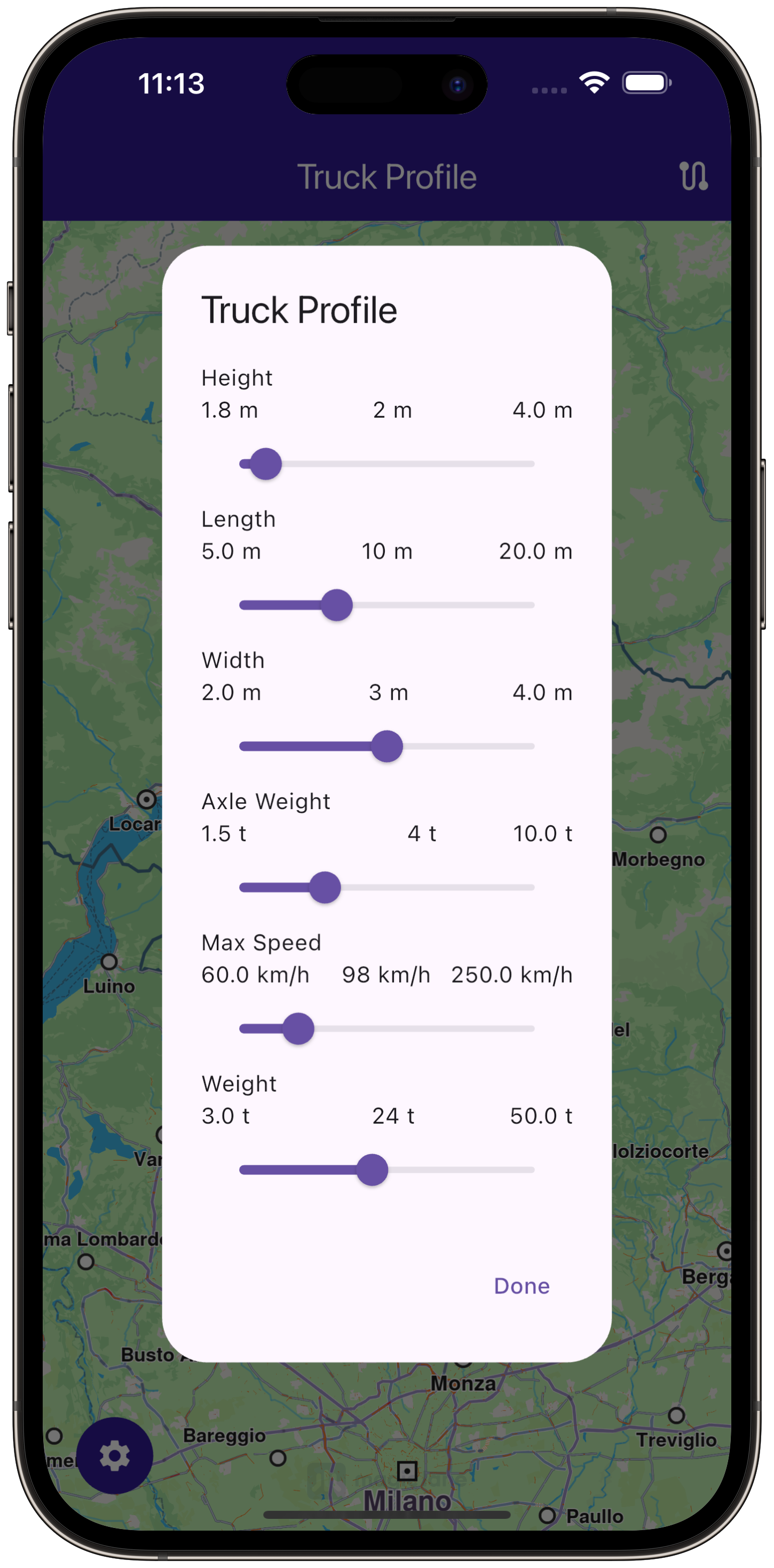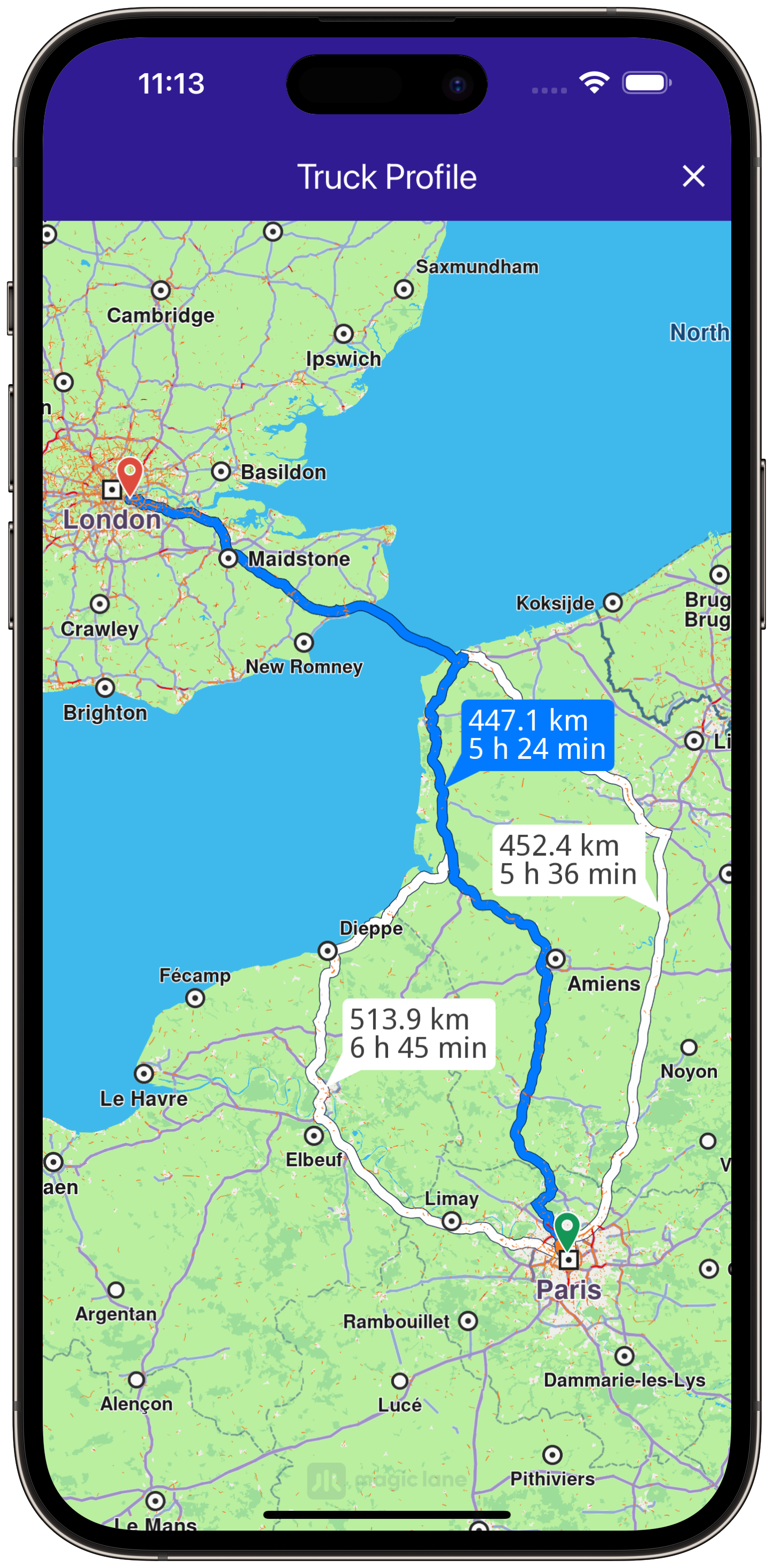Truck Profile¶
gem_kit package.
|
Setup¶
Prerequisites¶
Build and Run¶
Navigate to the project folder for this example to build and run the application.
Note - the gem_kit directory containing the Maps SDK for Flutter
should be in the plugins directory of the example, e.g.
example_pathname/plugins/gem_kit - see the environment setup guide above.
Run: flutter pub get
Configure the native parts:
First, verify that the ANDROID_SDK_ROOT environment variable
is set to the root path of your android SDK.
In android/build.gradle add the maven block as shown,
within the allprojects block, for both debug and release builds:
allprojects {
repositories {
google()
mavenCentral()
maven {
url "${rootDir}/../plugins/gem_kit/android/build"
}
}
}
in android/app/build.gradle
within the android block, in the defaultConfig block,
the android SDK version minSdk must be set as shown below.
Additionally, for release builds, in android/app/build.gradle,
within the android block, add the buildTypes block as shown:
Replace example_pathname with the actual project pathname
android {
defaultConfig {
applicationId "com.magiclane.gem_kit.examples.example_pathname"
minSdk 21
targetSdk flutter.targetSdk
versionCode flutterVersionCode.toInteger()
versionName flutterVersionName
}
buildTypes {
release {
minifyEnabled false
shrinkResources false
// TODO: Add your own signing config for the release build.
// Signing with the debug keys for now, so `flutter run --release` works.
signingConfig signingConfigs.debug
}
}
}
Then run the project:
flutter run --debugorflutter run --release
App entry and initialization¶
const projectApiToken = String.fromEnvironment('GEM_TOKEN');
void main() {
runApp(const MyApp());
}
This code initializes the projectApiToken with the required authorization token and launches the app.
How It Works¶
Main App Setup: The main app initializes GemKit and displays a map for routing.Truck Profile Modification: Users can tap a button to modify truck parameters such as height, length, width, axle weight, and more.Route Calculation: Users can calculate routes based on the truck’s profile and visualize them on the map.
User Interface¶
class MyApp extends StatelessWidget {
const MyApp({super.key});
@override
Widget build(BuildContext context) {
return const MaterialApp(
debugShowCheckedModeBanner: false,
title: 'Truck Profile',
home: MyHomePage(),
);
}
}
class MyHomePage extends StatefulWidget {
const MyHomePage({super.key});
@override
State<MyHomePage> createState() => _MyHomePageState();
}
Main Screen with Truck Profile¶
class _MyHomePageState extends State<MyHomePage> {
late GemMapController _mapController;
final TruckProfile _truckProfile = TruckProfile();
TaskHandler? _routingHandler;
List<Route>? _routes;
@override
void dispose() {
GemKit.release();
super.dispose();
}
@override
Widget build(BuildContext context) {
return Scaffold(
appBar: AppBar(
backgroundColor: Colors.deepPurple[900],
title: const Text('Truck Profile', style: TextStyle(color: Colors.white)),
actions: [
if (_routingHandler == null && _routes == null)
IconButton(
onPressed: () => _onBuildRouteButtonPressed(context),
icon: const Icon(Icons.route, color: Colors.white),
),
if (_routingHandler != null)
IconButton(
onPressed: () => _onCancelRouteButtonPressed(),
icon: const Icon(Icons.stop, color: Colors.white),
),
if (_routes != null)
IconButton(
onPressed: () => _onClearRoutesButtonPressed(),
icon: const Icon(Icons.clear, color: Colors.white),
),
],
),
body: Stack(children: [
GemMap(onMapCreated: _onMapCreated, appAuthorization: projectApiToken),
if (_routes == null)
Positioned(
top: MediaQuery.of(context).size.height * 0.8,
left: MediaQuery.of(context).size.width * 0.05,
child: Container(
decoration: BoxDecoration(
color: Colors.deepPurple[900],
shape: BoxShape.circle,
),
child: IconButton(
onPressed: () => showTruckProfileDialog(context, _truckProfile),
icon: Icon(Icons.settings),
color: Colors.white,
),
),
)
]),
);
}
// Additional methods for route calculation and UI interactions...
}
This code sets up the main screen with a map and functionality for modifying the truck profile and calculating routes.
Route Calculation¶
void _onBuildRouteButtonPressed(BuildContext context) {
final departureLandmark = Landmark.withLatLng(latitude: 48.87126, longitude: 2.33787);
final destinationLandmark = Landmark.withLatLng(latitude: 51.4739, longitude: -0.0302);
final routePreferences = RoutePreferences(truckProfile: _truckProfile);
_showSnackBar(context, message: "The route is being calculated.");
_routingHandler = RoutingService.calculateRoute(
[departureLandmark, destinationLandmark], routePreferences,
(err, routes) {
_routingHandler = null;
ScaffoldMessenger.of(context).clearSnackBars();
if (err == GemError.success) {
final routesMap = _mapController.preferences.routes;
for (final route in routes!) {
routesMap.add(route, route == routes.first, label: route.getMapLabel());
}
_mapController.centerOnRoutes(routes: routes);
setState(() {
_routes = routes;
});
}
});
setState(() {});
}
This code handles the route calculation based on the truck’s profile and updates the UI with the calculated routes.
|
Truck Profile Modification¶
class TruckProfileDialog extends StatefulWidget {
final TruckProfile truckProfile;
const TruckProfileDialog({super.key, required this.truckProfile});
@override
TruckProfileDialogState createState() => TruckProfileDialogState();
}
class TruckProfileDialogState extends State<TruckProfileDialog> {
late TruckProfile profile;
@override
void initState() {
super.initState();
profile = widget.truckProfile;
}
@override
Widget build(BuildContext context) {
return AlertDialog(
title: Text('Truck Profile'),
content: SingleChildScrollView(
child: Column(
mainAxisSize: MainAxisSize.min,
children: [
_buildSlider('Height', profile.height.toDouble() < 180 ? 180 : profile.height.toDouble(), 180, 400,
(value) {
setState(() {
profile.height = value.toInt();
});
}, "cm"),
// Additional sliders for other truck parameters...
],
),
),
actions: [
TextButton(
onPressed: () {
Navigator.of(context).pop(profile);
},
child: Text('Done'),
),
],
);
}
// Method for building slider...
}
This dialog allows users to modify the truck profile parameters and returns the updated profile.