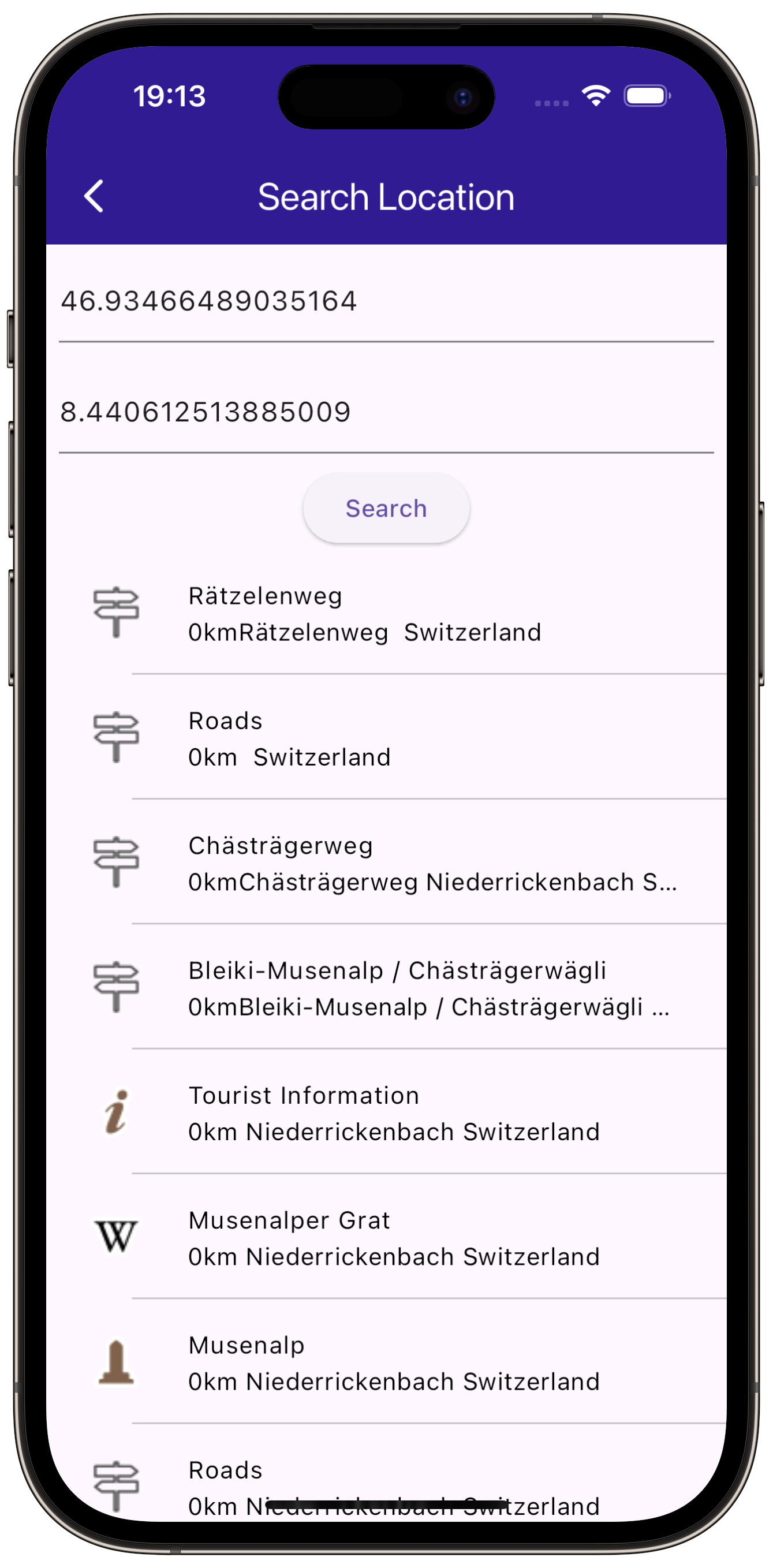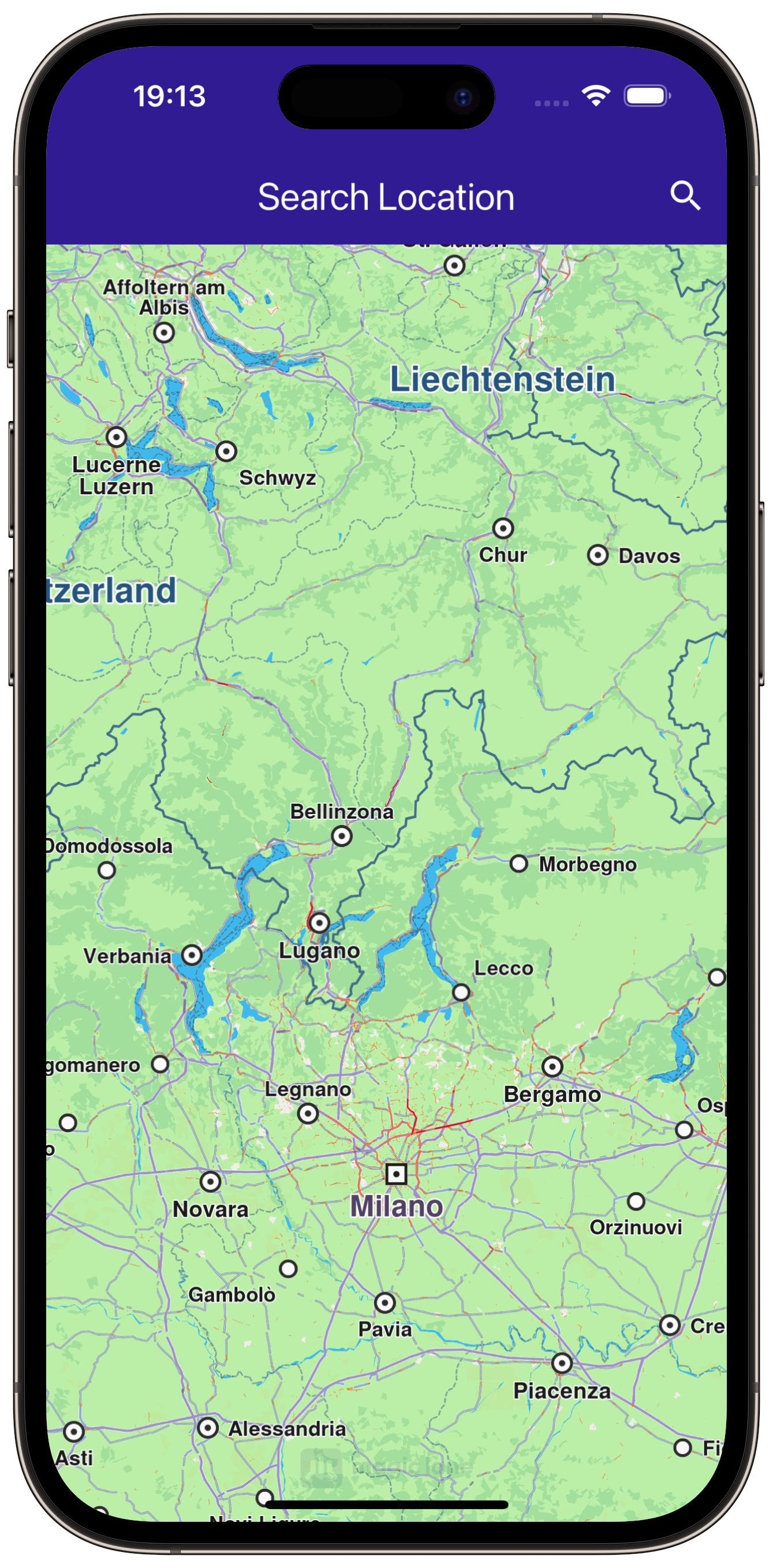Search Location¶
gem_kit package in a Flutter application.
|
|||
Setup¶
Prerequisites¶
Build and Run¶
Go to the search_location directory within the Flutter examples directory.
|
|||
Note - the gem_kit directory containing the Maps SDK for Flutter
should be in the plugins directory of the example, e.g.
example_pathname/plugins/gem_kit - see the environment setup guide above.
Run: flutter pub get
Configure the native parts:
First, verify that the ANDROID_SDK_ROOT environment variable
is set to the root path of your android SDK.
In android/build.gradle add the maven block as shown,
within the allprojects block, for both debug and release builds:
allprojects {
repositories {
google()
mavenCentral()
maven {
url "${rootDir}/../plugins/gem_kit/android/build"
}
}
}
in android/app/build.gradle
within the android block, in the defaultConfig block,
the android SDK version minSdk must be set as shown below.
Additionally, for release builds, in android/app/build.gradle,
within the android block, add the buildTypes block as shown:
Replace example_pathname with the actual project pathname
android {
defaultConfig {
applicationId "com.magiclane.gem_kit.examples.example_pathname"
minSdk 21
targetSdk flutter.targetSdk
versionCode flutterVersionCode.toInteger()
versionName flutterVersionName
}
buildTypes {
release {
minifyEnabled false
shrinkResources false
// TODO: Add your own signing config for the release build.
// Signing with the debug keys for now, so `flutter run --release` works.
signingConfig signingConfigs.debug
}
}
}
Then run the project:
flutter run --debugorflutter run --release
Import Necessary Packages¶
First, import the required packages in your Dart code.
import 'package:gem_kit/core.dart';
import 'package:gem_kit/map.dart';
import 'package:flutter/material.dart';
App entry and initialization¶
const projectApiToken = String.fromEnvironment('GEM_TOKEN');
void main() {
runApp(const MyApp());
}
This code initializes the projectApiToken with the required authorization token and launches the app.
How It Works¶
This example demonstrates the following features:
Search for landmarks around a specific location using latitude and longitude coordinates.
|
|||
Build the Main Application¶
Define the main application widget, MyApp.
class MyApp extends StatelessWidget {
const MyApp({super.key});
@override
Widget build(BuildContext context) {
return const MaterialApp(
debugShowCheckedModeBanner: false,
title: 'Search Location',
home: MyHomePage(),
);
}
}
Handle Map and Search Functionality¶
Create the stateful widget, MyHomePage, which will handle the map and search functionality.
class MyHomePage extends StatefulWidget {
const MyHomePage({super.key});
@override
State<MyHomePage> createState() => _MyHomePageState();
}
Define State Variables and Methods¶
Within _MyHomePageState, define the necessary state variables and methods to manage the map and perform searches.
class _MyHomePageState extends State<MyHomePage> {
late GemMapController _mapController;
@override
void dispose() {
GemKit.release();
super.dispose();
}
@override
Widget build(BuildContext context) {
return Scaffold(
appBar: AppBar(
backgroundColor: Colors.deepPurple[900],
title: const Text("Search Location", style: TextStyle(color: Colors.white)),
actions: [
IconButton(
onPressed: () => _onSearchButtonPressed(context),
icon: const Icon(Icons.search, color: Colors.white),
),
],
),
body:
);
}
void _onMapCreated(GemMapController controller) {
_mapController = controller;
}
void _onSearchButtonPressed(BuildContext context) async {
// Taking the coordinates at the center of the screen as reference coordinates for search.
final x = MediaQuery.of(context).size.width / 2;
final y = MediaQuery.of(context).size.height / 2;
final mapCoords = _mapController.transformScreenToWgs(XyType(x: x.toInt(), y: y.toInt()));
// Navigating to search screen. The result will be the selected search result (Landmark)
final result = await Navigator.of(context).push(MaterialPageRoute<dynamic>(
builder: (context) => SearchPage(coordinates: mapCoords!),
));
if (result is Landmark) {
// Activating the highlight
_mapController.activateHighlight([result], renderSettings: RenderSettings());
// Centering the map on the desired coordinates
_mapController.centerOnCoordinates(result.coordinates);
}
}
}
Define Search Functionality¶
Implement the SearchPage widget that allows users to search for landmarks.
class SearchPage extends StatefulWidget {
final Coordinates coordinates;
const SearchPage({super.key, required this.coordinates});
@override
State<SearchPage> createState() => _SearchPageState();
}
class _SearchPageState extends State<SearchPage> {
List<Landmark> landmarks = [];
final TextEditingController _tecLatitude = TextEditingController();
final TextEditingController _tecLongitude = TextEditingController();
@override
void initState() {
super.initState();
// Set initial coordinates to the center of the map
_tecLatitude.text = widget.coordinates.latitude.toString();
_tecLongitude.text = widget.coordinates.longitude.toString();
}
@override
Widget build(BuildContext context) {
return Scaffold(
appBar: AppBar(
automaticallyImplyLeading: true,
title: const Text("Search Location"),
backgroundColor: Colors.deepPurple[900],
foregroundColor: Colors.white,
),
body: Column(
children: [
Padding(
padding: const EdgeInsets.all(8.0),
child: TextField(
controller: _tecLatitude,
cursorColor: Colors.deepPurple[900],
decoration: const InputDecoration(
hintText: 'Latitude',
hintStyle: TextStyle(color: Colors.black),
focusedBorder: UnderlineInputBorder(
borderSide: BorderSide(color: Colors.deepPurple, width: 2.0),
),
),
),
),
Padding(
padding: const EdgeInsets.all(8.0),
child: TextField(
controller: _tecLongitude,
cursorColor: Colors.deepPurple[900],
decoration: const InputDecoration(
hintText: 'Longitude',
hintStyle: TextStyle(color: Colors.black),
focusedBorder: UnderlineInputBorder(
borderSide: BorderSide(color: Colors.deepPurple, width: 2.0),
),
),
),
),
ElevatedButton(onPressed: _onSearchSubmitted, child: const Text("Search")),
Expanded(
child: ListView.separated(
padding: EdgeInsets.zero,
itemCount: landmarks.length,
controller: ScrollController(),
separatorBuilder: (context, index) => const Divider(
indent: 50,
height: 0,
),
itemBuilder: (context, index) {
final lmk = landmarks.elementAt(index);
return SearchResultItem(landmark: lmk);
},
),
),
],
),
);
}
void _onSearchSubmitted() {
final latitude = double.tryParse(_tecLatitude.text);
final longitude = double.tryParse(_tecLongitude.text);
if (latitude == null || longitude == null) {
print("Invalid values for the reference coordinate.");
return;
}
Coordinates coords = Coordinates(latitude: latitude, longitude: longitude);
SearchPreferences preferences = SearchPreferences(maxMatches: 40, allowFuzzyResults: true);
search(coords, preferences: preferences);
}
late Completer<List<Landmark>> completer;
// Search method
Future<void> search(Coordinates coordinates, {SearchPreferences? preferences}) async {
completer = Completer<List<Landmark>>();
// Calling the search around position SDK method.
SearchService.searchAroundPosition(coordinates, preferences: preferences, (err, results) async {
if (err != GemError.success || results == null) {
completer.complete([]);
return;
}
if (!completer.isCompleted) completer.complete(results);
});
final result = await completer.future;
setState(() {
landmarks = result;
});
}
}
Class for the Search Results¶
Implement the SearchResultItem widget to display search results.
class SearchResultItem extends StatefulWidget {
final Landmark landmark;
const SearchResultItem({super.key, required this.landmark});
@override
State<SearchResultItem> createState() => _SearchResultItemState();
}
class _SearchResultItemState extends State<SearchResultItem> {
@override
Widget build(BuildContext context) {
return ListTile(
onTap: () => Navigator.of(context).pop(widget.landmark),
leading: Container(
padding: const EdgeInsets.all(8),
width: 50,
child: Image.memory(
widget.landmark.getImage(),
),
),
title: Text(
widget.landmark.name,
overflow: TextOverflow.fade,
style: const TextStyle(color: Colors.black, fontSize: 14, fontWeight: FontWeight.w400),
maxLines: 2,
),
subtitle: Text(
widget.landmark.getFormattedDistance() + widget.landmark.getAddress(),
overflow: TextOverflow.ellipsis,
style: const TextStyle(color: Colors.black, fontSize: 14, fontWeight: FontWeight.w400),
),
);
}
}
Define Extensions for Landmarks¶
Implement an extension to format the address and distance of landmarks.
extension LandmarkExtension on Landmark {
String getAddress() {
final addressInfo = address;
final street = addressInfo.getField(AddressField.streetName);
final city = addressInfo.getField(AddressField.city);
final country = addressInfo.getField(AddressField.country);
return '$street $city $country';
}
String getFormattedDistance() {
String formattedDistance = '';
double distance = (extraInfo.getByKey(PredefinedExtraInfoKey.gmSearchResultDistance) / 1000) as double;
formattedDistance = "${distance.toStringAsFixed(0)} km";
return formattedDistance;
}
}