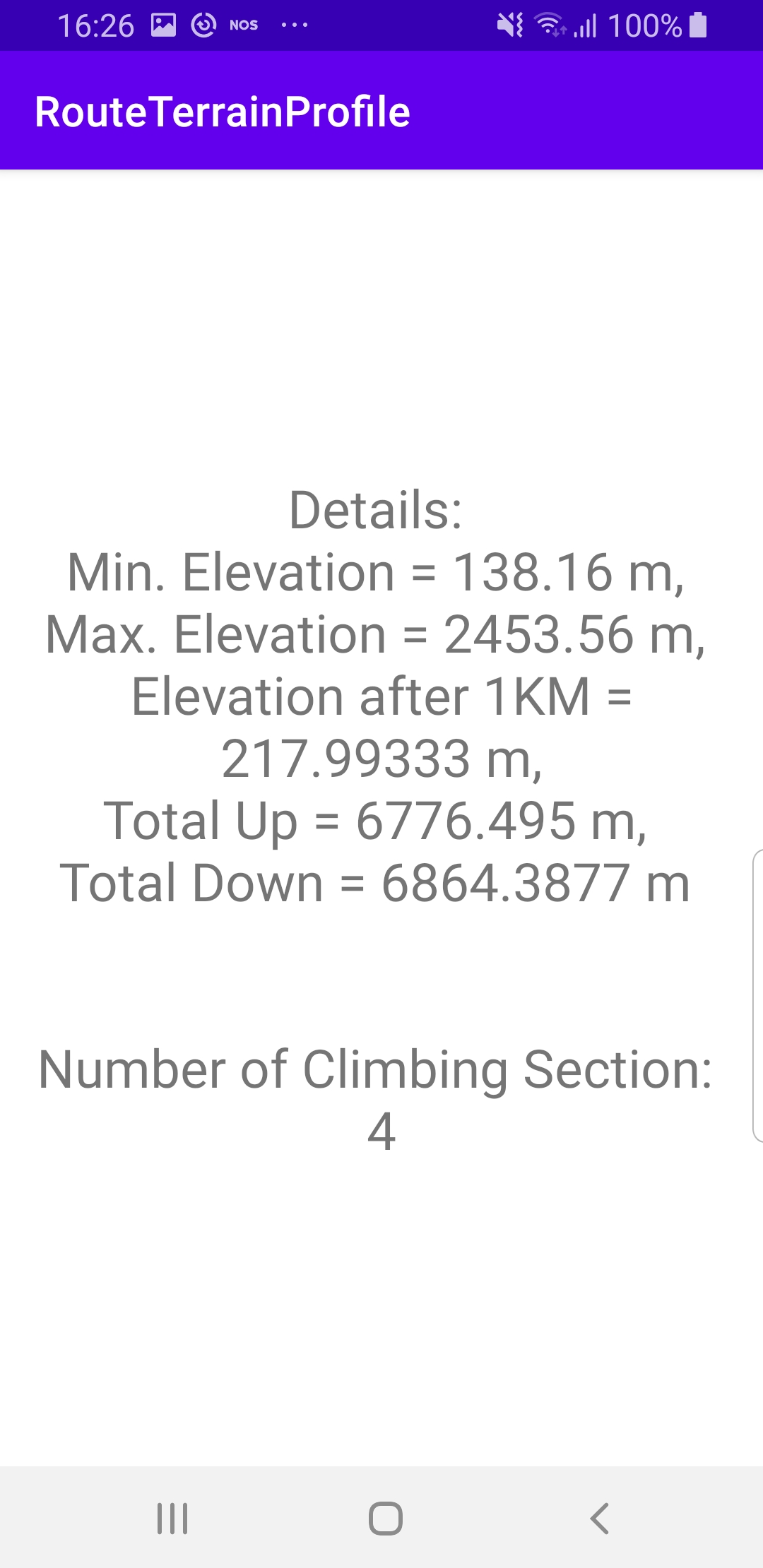Route Terrain Profile ¶
Setup ¶
Download the
RouteTerrainProfile
project
archive file or clone the project with Git
See the Configure Android Example guide.
Run the example ¶
In Android Studio, from the
File
menu, select
Sync
Project
with
Gradle
Files
|
|
|||
How it works ¶

You can open the MainActivity.kt file to see how the route terrain profile statistics are obtained and displayed.
1override fun onCreate(savedInstanceState: Bundle?) {
2 super.onCreate(savedInstanceState)
3 setContentView(R.layout.activity_main)
4 progressBar = findViewById(R.id.progressBar)
5
6 SdkSettings.onMapDataReady = onMapDataReady@{ isReady ->
7 if (!isReady) return@onMapDataReady
8 // Defines an action that should be done after the world map is ready.
9 calculateRoute()
10 }
11 SdkSettings.onApiTokenRejected = {
12 Toast.makeText(this, "TOKEN REJECTED", Toast.LENGTH_LONG).show()
13 }
14 if (!GemSdk.initSdkWithDefaults(this)) {
15 // The SDK initialization was not completed.
16 finish()
17 }
18 if (!Util.isInternetConnected(this)) {
19 Toast.makeText(this, "You must be connected to internet!", Toast.LENGTH_LONG).show()
20 }
21}
MainActivity
overrides the
onCreate
function which checks that
internet access is available using
Util.isInternetConnected()
and calls
the
calculateRoute()
function after the map is instantiated, as indicated
by the
isReady
flag.
1private fun calculateRoute() = SdkCall.execute {
2 val waypoints = arrayListOf(
3 Landmark("Zaragoza", 41.645, -0.883),
4 Landmark("Toulouse", 43.6, 1.438)
5 )
6 /*
7 Setting setBuildTerrainProfile(true) in the Routing Service preferences
8 is mandatory to get data related to the route terrain profile,
9 otherwise the terrain profile is not calculated in the routing process.
10 */
11 routingService.preferences.buildTerrainProfile = true
12 routingService.calculateRoute(waypoints)
13}
calculateRoute()
function computes a route between two or more landmarks,
given as a list of waypoints, where the first one is the departure point, and
the last one is the destination point.
routingService.preferences.buildTerrainProfile
=
true
has to be set to true
before
routingService.calculateRoute(waypoints)
in order to also get the
terrain profile statistics.
1@SuppressLint("SetTextI18n")
2private fun displayTerrainInfo(terrain: RouteTerrainProfile) {
3 var maxElv = .0f
4 var minElv = .0f
5 var elevationAt = .0f
6 var totalUp = .0f
7 var totalDown = .0f
8 var climbingSections = 0
9
10 SdkCall.execute {
11 maxElv = terrain.maxElevation
12 minElv = terrain.minElevation
13 elevationAt = terrain.getElevation(1000) // 1 KM
14 totalUp = terrain.totalUp
15 totalDown = terrain.totalDown
16 climbingSections = terrain.climbSections?.size ?: 0
17 }
18 findViewById<TextView>(R.id.text).text =
19 "Details: \nMin. Elevation = $minElv m, " +
20 "\nMax. Elevation = $maxElv m, " +
21 "\nElevation after 1KM = $elevationAt m," +
22 "\nTotal Up = $totalUp m, \n" +
23 "Total Down = $totalDown m \n\n\n" +
24 "Number of Climbing Section: \n$climbingSections"
25}
displayTerrainInfo()
displays some basic
statistics about the computed route in this example in text format,
to show how to access the terrain profile data.
getElevationSamples(samplesCount)
can be used, specifying the
number of samples, and thus resolution, of the resulting terrain data.