Record NMEA
This example demonstrates how to build a Flutter app using the Maps SDK to record data including NMEA Chunks and export the log as a CSV file.
This example is supported only on Android, as the NMEA Chunk data type is exclusive to this platform. On iOS, a warning will be displayed, and this data type will not be available.
How It Works
The example app highlights the following features:
- Initializing a map.
- Configuring the map to use live data from the device's GPS.
- Specifying custom device information
- Starting and stopping a recording and exporting the log as a CSV file.
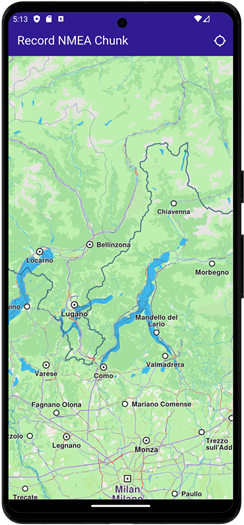 | 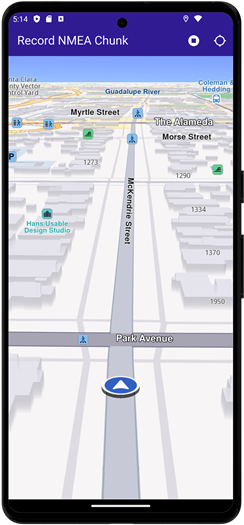 | 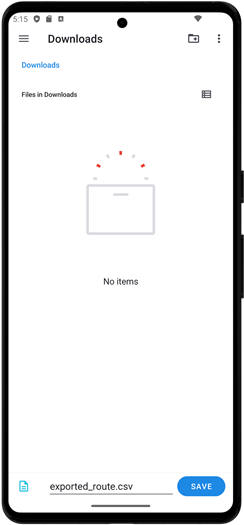 |
|---|---|---|
| Initial map | Recording started | Saving recording |
UI and Map Integration
The following code builds the UI with a GemMap widget and an app bar that includes buttons for starting/stopping recording and following the user's position.
class MyApp extends StatelessWidget {
const MyApp({super.key});
Widget build(BuildContext context) {
return const MaterialApp(debugShowCheckedModeBanner: false, title: 'Record NMEA Chunk', home: MyHomePage());
}
}
class MyHomePage extends StatefulWidget {
const MyHomePage({super.key});
State<MyHomePage> createState() => _MyHomePageState();
}
class _MyHomePageState extends State<MyHomePage> {
late GemMapController _mapController;
late Recorder _recorder;
PermissionStatus _locationPermissionStatus = PermissionStatus.denied;
bool _hasLiveDataSource = false;
bool _isRecording = false;
void dispose() {
GemKit.release();
super.dispose();
}
Widget build(BuildContext context) {
return Scaffold(
appBar: AppBar(
backgroundColor: Colors.deepPurple[900],
title: const Text('Record NMEA Chunk', style: TextStyle(color: Colors.white)),
actions: [
if (_hasLiveDataSource && _isRecording == false)
IconButton(onPressed: _onRecordButtonPressed, icon: Icon(Icons.radio_button_on, color: Colors.white)),
if (_isRecording)
IconButton(onPressed: _onStopRecordingButtonPressed, icon: Icon(Icons.stop_circle, color: Colors.white)),
IconButton(
onPressed: _onFollowPositionButtonPressed,
icon: const Icon(Icons.location_searching_sharp, color: Colors.white),
),
],
),
body: Stack(
children: [
GemMap(
key: ValueKey("GemMap"),
onMapCreated: (controller) => _onMapCreated(controller),
appAuthorization: projectApiToken,
),
],
),
);
}
Requesting Location Permission
The following code centers the camera on the user's current position if location permission is granted. Otherwise, it requests the necessary permission.
The Permission.manageExternalStorage is also required for saving the exported file to a custom user location.
Future<void> _onFollowPositionButtonPressed() async {
if (kIsWeb) {
// On web platform permission are handled differently than other platforms.
// The SDK handles the request of permission for location.
final locationPermssionWeb = await PositionService.requestLocationPermission;
if (locationPermssionWeb == true) {
_locationPermissionStatus = PermissionStatus.granted;
} else {
_locationPermissionStatus = PermissionStatus.denied;
}
} else {
// For Android & iOS platforms, permission_handler package is used to ask for permissions.
_locationPermissionStatus = await Permission.locationWhenInUse.request();
await Permission.manageExternalStorage.request();
}
if (_locationPermissionStatus == PermissionStatus.granted) {
// After the permission was granted, we can set the live data source (in most cases the GPS).
// The data source should be set only once, otherwise we'll get -5 error.
if (!_hasLiveDataSource) {
PositionService.instance.setLiveDataSource();
_hasLiveDataSource = true;
}
// Optionally, we can set an animation
final animation = GemAnimation(type: AnimationType.linear);
// Calling the start following position SDK method.
_mapController.startFollowingPosition(animation: animation);
setState(() {});
}
}
Starting and Stopping Recording
Future<void> _onRecordButtonPressed() async {
// Helper function that returns path to the Tracks directory
final logsDir = await getDirectoryPath("Tracks");
final dataSource = DataSource.createLiveDataSource()!;
// Add listener for NMEA Chunk
dataSource.addListener(
listener: DataSourceListener(
onNewData: (data) {
final nmeaChunk = data as NmeaChunk;
// ignore: avoid_print
print("NMEA Chunk: $nmeaChunk");
},
),
dataType: DataType.nmeaChunk,
);
final recorder = Recorder.create(
RecorderConfiguration(
hardwareSpecifications: await getDeviceInfo(),
dataSource: dataSource,
logsDir: logsDir,
recordedTypes: [DataType.position, DataType.nmeaChunk],
minDurationSeconds: 0,
),
);
setState(() {
_isRecording = true;
_recorder = recorder;
});
await _recorder.startRecording();
// Clear displayed paths
_mapController.preferences.paths.clear();
_mapController.deactivateAllHighlights();
}
Future<void> _onStopRecordingButtonPressed() async {
final endErr = await _recorder.stopRecording();
if (endErr == GemError.success) {
await _presentRecordedNmeaData();
} else {
if (mounted) {
ScaffoldMessenger.of(
context,
).showSnackBar(SnackBar(content: Text('Recording failed: $endErr'), duration: Duration(seconds: 5)));
}
}
setState(() {
_isRecording = false;
});
}
Exporting the log as a CSV file
This code loads the last recorded track from device memory, exports the log as a CSV file and lets the user decide where to save the file. The CSV file can later be opened by the user with a specialized application.
Future<void> _presentRecordedNmeaData() async {
final logsDir = await getDirectoryPath("Tracks");
// It loads all .gm and .mp4 files at logsDir
final bookmarks = RecorderBookmarks.create(logsDir);
// Get all recordings path
final logList = bookmarks?.getLogsList();
// Save the log as a CSV
await _deletePreviousCsv();
final exportError = bookmarks!.exportLog(logList!.last, FileType.csv, exportedFileName: "exported_route");
if (exportError != GemError.success) {
if (mounted) {
ScaffoldMessenger.of(
context,
).showSnackBar(SnackBar(content: Text('Export failed: $exportError'), duration: Duration(seconds: 5)));
}
return;
}
final path = getCSVFilePath(logsDir, "exported_route");
// Save the file to a user accessible location
final fileData = await File(path).readAsBytes();
await fp.FilePicker.platform.saveFile(
dialogTitle: 'Save exported log as CSV',
fileName: 'exported_route.csv',
initialDirectory: "/",
allowedExtensions: ["csv"],
bytes: fileData,
);
}
Future<void> _deletePreviousCsv() async {
final logsDir = await getDirectoryPath("Tracks");
final path = getCSVFilePath(logsDir, "exported_route");
final file = File(path);
if (file.existsSync()) {
file.delete();
}
}
Provide Device Information
The device_info_plus package can be used to get hardware details about the device. Other packages (such as battery_plus) can be used to get more hardware details.
Populate the map as needed. This map can be used within the RecorderConfiguration class passed to the Recorder.
Future<Map<HardwareSpecification, String>> getDeviceInfo() async {
DeviceInfoPlugin deviceInfo = DeviceInfoPlugin();
if (Platform.isAndroid) {
AndroidDeviceInfo androidInfo = await deviceInfo.androidInfo;
return {
HardwareSpecification.manufacturer: androidInfo.manufacturer,
HardwareSpecification.osVersion: androidInfo.version.release,
HardwareSpecification.totalRAM: androidInfo.physicalRamSize.toString(),
HardwareSpecification.freeRAM: androidInfo.availableRamSize.toString(),
HardwareSpecification.supportedABIs: androidInfo.supportedAbis.toString(),
};
}
if (Platform.isIOS) {
IosDeviceInfo iosInfo = await deviceInfo.iosInfo;
return {
HardwareSpecification.manufacturer: "Apple",
HardwareSpecification.osVersion: iosInfo.systemVersion,
HardwareSpecification.deviceModel: iosInfo.utsname.machine,
};
}
return {};
}
Utility Functions
The getDirectoryPath function retrieves the root directory path for the app and returns the desired directory path inside the "Data" folder.
import 'package:path_provider/path_provider.dart' as path_provider;
import 'package:path/path.dart' as path;
import 'dart:io';
Future<String> getDirectoryPath(String dirName) async {
final docDirectory =
Platform.isAndroid
? await path_provider.getExternalStorageDirectory()
: await path_provider.getApplicationDocumentsDirectory();
String absPath = docDirectory!.path;
final expectedPath = path.joinAll([absPath, "Data", dirName]);
return expectedPath;
}
// Utility function to convert the seconds duration into a suitable format
String convertDuration(int milliseconds) {
int seconds = (milliseconds / 1000).floor();
int hours = seconds ~/ 3600; // Number of whole hours
int minutes = (seconds % 3600) ~/ 60; // Number of whole minutes
String hoursText = (hours > 0) ? '$hours h ' : ''; // Hours text
String minutesText = (minutes > 0) ? '$minutes min ' : ''; // Minutes text
String secondsText = '$seconds sec';
return hoursText + minutesText + secondsText;
}
Flutter Examples
Maps SDK for Flutter Examples can be downloaded or cloned with Git.