Styling
The appearance of the map can be tailored by applying different styles. You can either download a predefined map style using the ContentStore class, which offers a variety of ready-to-use styles, or create a custom style using Magic Lane Map Studio which you can download and configure. In this guide, we’ll explore both methods in detail.
Apply predefined styles
To apply a predefined map style, it must first be downloaded, as it is not loaded into memory by default. As mentioned earlier, this can be achieved using the ContentStore class. To begin, we’ll retrieve a list of all available styles for preview purposes and then proceed to download the ones we wish to use.
Here’s how you can get previews of the available map styles, represented as a List<ContentStoreItem>, with the following code:
void getStyles() {
ContentStore.asyncGetStoreContentList(ContentType.viewStyleLowRes,
(err, items, isCached) {
if (err == GemError.success && items != null) {
for (final item in items) {
_stylesList.add(item);
}
ScaffoldMessenger.of(context).clearSnackBars();
}
});
}
Method asyncGetStoreContentList can be used to obtain other content such as car models, road maps, tts voices and more.
There are two types of preview styles available: ContentType.viewStyleHighRes and ContentType.viewStyleLowRes.
-
ContentType.viewStyleHighResis designed for obtaining styles optimized for high-resolution displays, such as those on mobile devices. -
ContentType.viewStyleLowResis intended for styles suited to low-resolution displays, such as desktop monitors.
In the onCompleteCallback parameter of the asyncGetStoreContentList method, several values are provided:
GemErrorobject that indicates whether any errors occurred during the operation.List<ContentStoreItem>that contains the items retrieved from the content store, such as map styles in this case.- boolean value that specifies whether the content store item (e.g., the map style) is already available in cache memory (and thus doesn't require downloading) or if it needs to be downloaded.
A ContentStoreItem has the following attributes/methods:
| Attribute/Methods | Explanation |
|---|---|
| name | Gets the name of the associated product. |
| id | Get the unique id of the item in the content store. |
| chapterName | Gets the product chapter name translated to interface language. |
| countryCodes | Gets the country code (ISO 3166-1 alpha-3) list of the product as text. |
| language | Gets the full language code for the product. |
| type | Gets the type of the product as a [ContentType] value. |
| fileName | Gets the full path to the content data file when available. |
| clientVersion | Gets the client version of the content. |
| totalSize | Get the size of the content in bytes. |
| availableSize | Gets the available size of the content in bytes. |
| isCompleted | Checks if the item is completed downloaded. |
| status | Gets current item status. |
| pauseDownload | Pause a previous download operation. |
| cancelDownload | Cancel a previous download operation. |
| downloadProgress | Get current download progress. |
| canDeleteContent | Check if associated content can be deleted. |
| deleteContent | Delete the associated content |
| isImagePreviewAvailable | Check if there is an image preview available on the client. |
| imgPreview | Get the preview. The user is responsible to check if the image is valid. |
| contentParameters | Get additional parameters for the content. |
| updateItem | Get corresponding update item. |
| isUpdatable | Check if item is updatable, i.e. it has a newer version available. |
| updateSize | Get update size (if an update is available for this item). |
| updateVersion | Get update version (if an update is available for this item). |
| asyncDownload | Asynchronous start/resume the download of the content store product content. |
Keep in mind that certain attributes may not apply to specific types of ContentStoreItem. For instance, the countryCodes attribute will not provide meaningful data for a ContentType.viewStyleLowRes, as styles are not associated with any particular country.
Downloading a map style is done by calling ContentStoreItem.asyncDownload() as shown below:
Future<bool> _downloadStyle(ContentStoreItem style) async {
setState(() {
_isDownloadingStyle = true;
});
Completer<bool> completer = Completer<bool>();
style.asyncDownload((err) {
if (err != GemError.success) {
// An error was encountered during download
completer.complete(false);
setState(() {
_isDownloadingStyle = false;
});
return;
}
// Download was successful
completer.complete(true);
setState(() {
_isDownloadingStyle = false;
});
}, onProgressCallback: (progress) {
// Gets called every time download progresses with a value between [0, 100]
print('progress: $progress');
}, allowChargedNetworks: true);
return await completer.future;
}
Now, all that is left to do is applying the downloaded style by using GemMapController.MapViewPreferences.setMapStyleByPath(path) called with the filename, which contains the path:
final String filename = currentStyle.fileName;
mapController.preferences.setMapStyleByPath(filename);
To wrap things up, this is the code that incorporates all steps:
if (_stylesList.isEmpty) {
_showSnackBar(context, message: "The map styles are loading.");
getStyles();
return;
}
final indexOfNextStyle = (_indexOfCurrentStyle >= _stylesList.length - 1)
? 0
: _indexOfCurrentStyle + 1;
ContentStoreItem currentStyle = _stylesList[indexOfNextStyle];
if (currentStyle.isCompleted == false) {
final didDownloadSuccessfully = await _downloadStyle(currentStyle);
if (didDownloadSuccessfully == false) return;
}
_indexOfCurrentStyle = indexOfNextStyle;
final String filename = currentStyle.fileName;
mapController.preferences.setMapStyleByPath(filename);
Map styles can be set by using MapViewPreferences.setMapStyle() or MapViewPreferences.setMapStyleById().
MapViewPreferences.setMapStyle()takes as parameter theContentStoreItemwhich needs to be of typeContentType.viewStyleHighResorContentType.viewStyleLowResMapViewPreferences.setMapStyleById()takes as parameter the unique id of theContentStoreItem, obtained by callingContentStoreItem.id
mapController.preferences.setMapStyle(currentStyle);
mapController.preferences.setMapStyleById(currentStyle.id);
Apply custom styles
A custom map style can be created in Magic Lane Map Studio. By following the guide you'll end up with a .style file. This file will be loaded into application and applied as a style.
We need to create an assets directory in the root of the project, where the .style file will be placed. Next, the following lines will be added to the pubspec.yaml file, under flutter: section, as shown below:
flutter:
uses-material-design: true
assets:
- assets/
This is necessary for the flutter/services.dart package to have access to the assets directory.
Loading the style into memory is done with the following code:
// Method to load style and return it as bytes
Future<Uint8List> _loadStyle() async {
// Load style into memory
final data = await rootBundle.load('assets/Basic_1_Oldtime-1_21_656.style');
// Convert it to Uint8List
final bytes = data.buffer.asUint8List();
return bytes;
}
In order for the rootBundle.load() to work, 'package:flutter/services.dart' needs to be imported.
Once the map style bytes are obtained, the style can be set by using MapViewPreferences.setMapStyleByBuffer(styleData):
final styleData = await _loadStyle();
mapController.preferences
.setMapStyleByBuffer(styleData, smoothTransition: true);
A smooth transition can be enabled by passing the smoothTransition parameter of setMapStyleByBuffer as true.
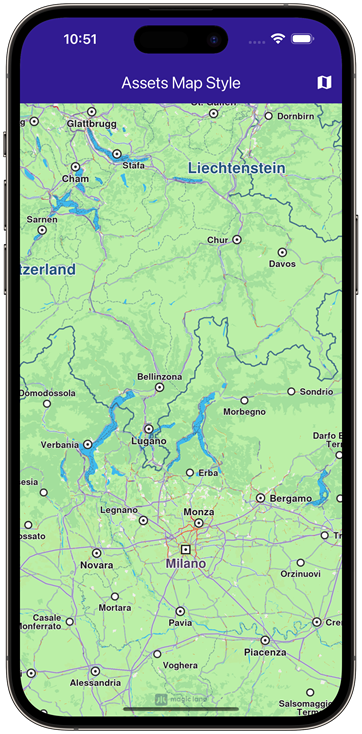 | 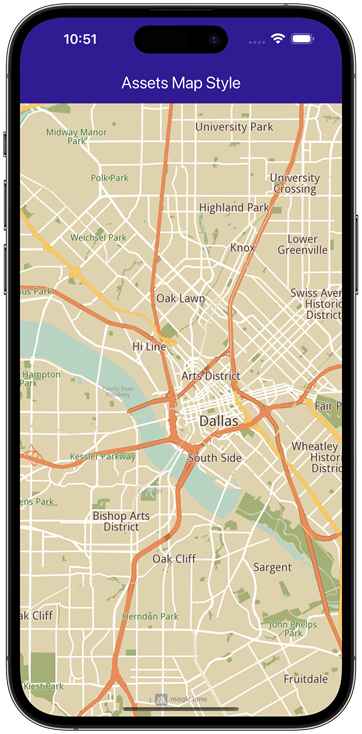 |
|---|---|
| Default map style | Custom added map style |
In order have a map style already applied when creating a GemMap, a relative path to the .style file is provided to the optional parameter initialMapStyleAsset. The following code explains the process:
GemMap(
appAuthorization: projectApiToken,
initialMapStyleAsset: "assets/map_styles/my_map_style.style",
),
While using the initialMapStyleAsset parameter the path of the style file is relative to the project root and only works on Android and iOS.
Get notified about style changes
The user can be notified when the style changes by providing a callback using the registerSetMapStyleCallback method from the GemMapController:
controller.registerSetMapStyleCallback((id, stylepath, viaApi){
print('The style with id $id and path $stylepath has been set. viaApi: $viaApi');
});
The callback provides the following parameters:
id: The id of the stylestylepath: The path to the.stylefileviaApi: A boolean indicating if the style was set via API or not