Hello Map
This example demonstrates how to create a Flutter app that displays an interactive map using Maps SDK for Flutter.
How it works
The example app demonstrates the following feature:
- Display a map.
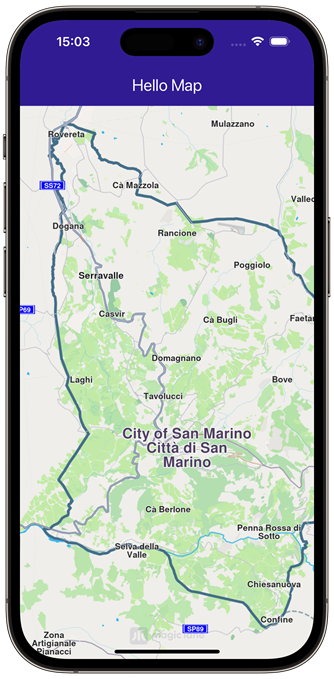 |
|---|
| GemMap widget |
Map Display and Cleanup
The following code outlines the main page widget, which displays the map and handles resource clean-up:
class MyHomePage extends StatefulWidget {
const MyHomePage({super.key});
State<MyHomePage> createState() => _MyHomePageState();
}
class _MyHomePageState extends State<MyHomePage> {
void dispose() {
GemKit.release();
super.dispose();
}
Widget build(BuildContext context) {
return Scaffold(
appBar: AppBar(
backgroundColor: Colors.deepPurple[900],
title: const Text('Hello Map', style: TextStyle(color: Colors.white)),
),
body: const GemMap(
key: ValueKey("GemMap"),
appAuthorization: projectApiToken,
),
);
}
}
Explanation of key components
- The
MyHomePagewidget contains the scaffold that houses the map. - The
disposemethod ensures that resources are released when the widget is destroyed. - The
GemMapwidget is used to display the interactive map in the body of the scaffold.
Flutter Examples
Maps SDK for Flutter Examples can be downloaded or cloned with Git