Get Route Instructions
In this guide you will learn how to get the text instructions for a computed route. These are the instructions also spoken by the voice guide during real or simulated navigation.
Setup
- Get your Magic Lane API key token: if you do not have a token, see the Getting Started guide.
- See the Setup Maps SDK for iOS guide.
- Download the RouteInstructions project example or clone the project with Git.
- Extract/unpack the MapView project archive to a folder/directory of your choice. You can create a new directory where to unpack it.
Open the Project
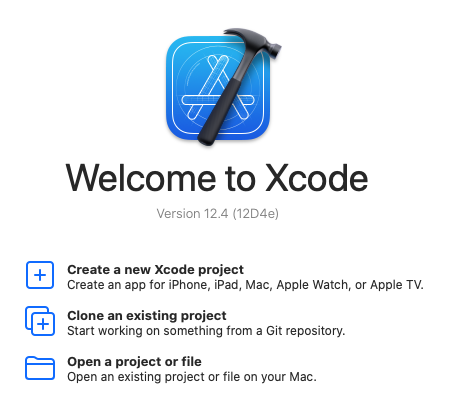
Start Xcode, and in the welcome dialog, choose Open an existing project.
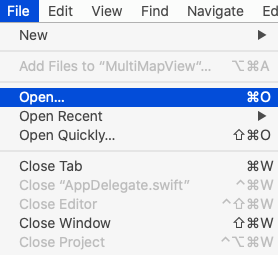
If Xcode is already started, go to the File menu and choose Open.
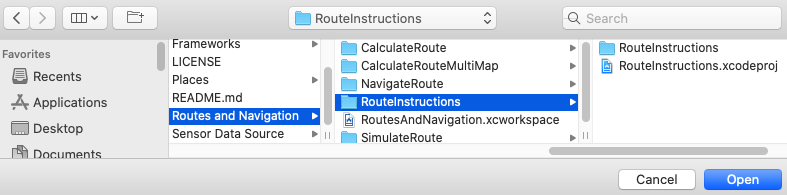
Select the MapView.xcodeproj file and click Open.
Verify that Maps SDK for iOS is configured in Xcode, see the Setup Maps SDK for iOS guide.
Set the API key token
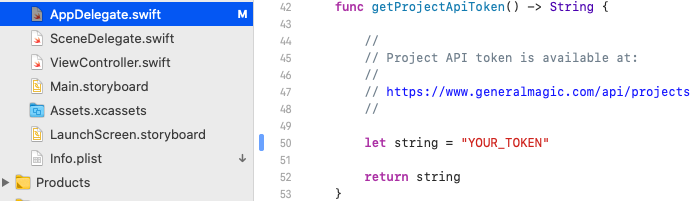
In any of the Maps SDK for iOS example projects, click the AppDelegate.swift file and scroll down to the getProjectApiToken() function, and replace YOUR_TOKEN with your actual Magic Lane API Key token, see the Getting Started guide.
The project is now ready to build and run!
Run the example
![]()
Either connect a device via USB cable, or select a virtual device.
Run the RouteInstructions example.
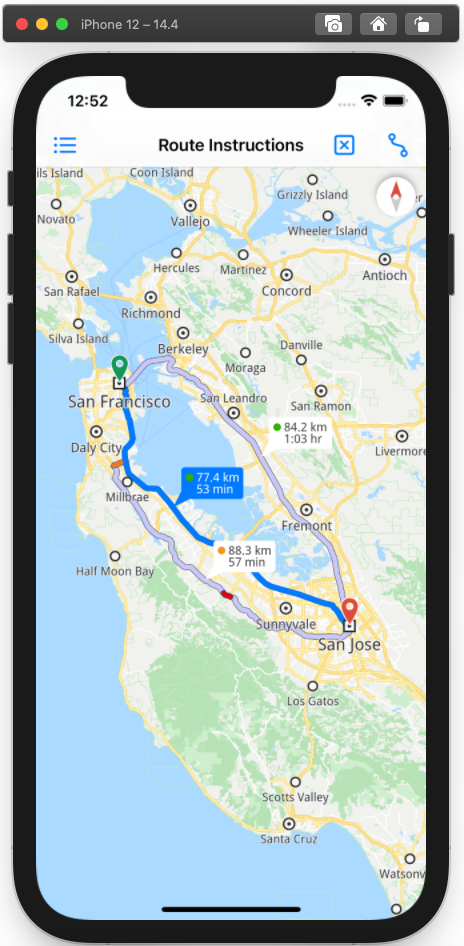
Click the blue route icon in the upper right corner to compute the route and render it on the map.
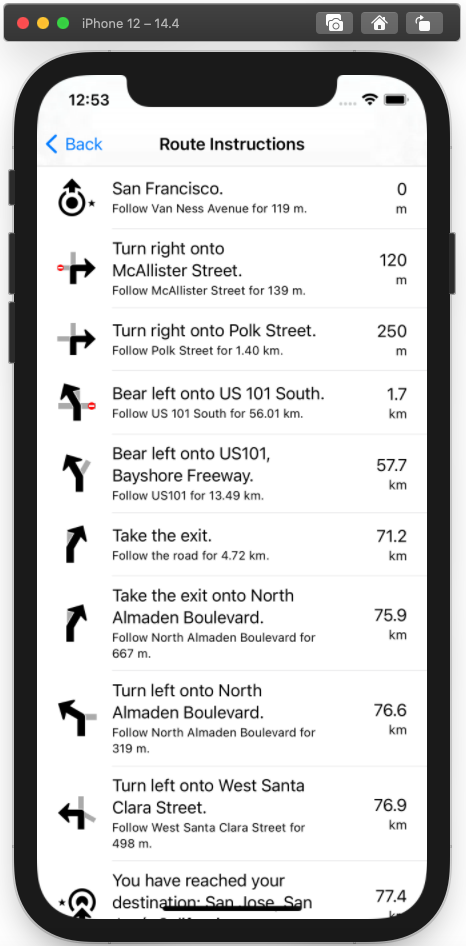
Click the blue list icon in the upper left corner to display the route instructions.
iOS Examples
Maps SDK for iOS Examples can be downloaded or cloned with Git.