Search Along Route ¶
In this guide you will learn how to search for points of interest (POIs) along a computed route on an interactive map. The search can be carried out during real or simulated navigation along the route. The map is fully 3D, supporting pan, pinch-zoom, rotate and tilt.
Setup ¶
First, get an API key token, see the Getting Started guide.
See the Setup Maps SDK for iOS guide.
Download the
SearchAlongRoute
project
example or clone the project with Git.
Extract/unpack the SearchAlongRoute project archive to a folder/directory of your choice. You can create a new directory where to unpack it.
Open the Project ¶
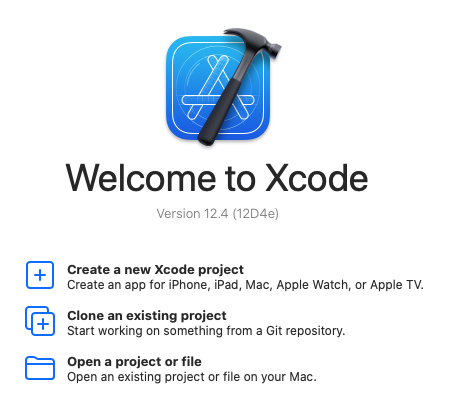
Start Xcode, and in the welcome dialog, choose
Open
an
existing
project
.
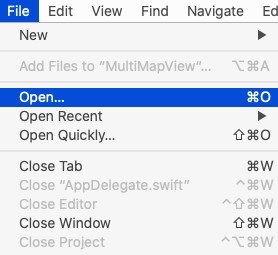
If Xcode is already started, go to the File menu and choose Open.
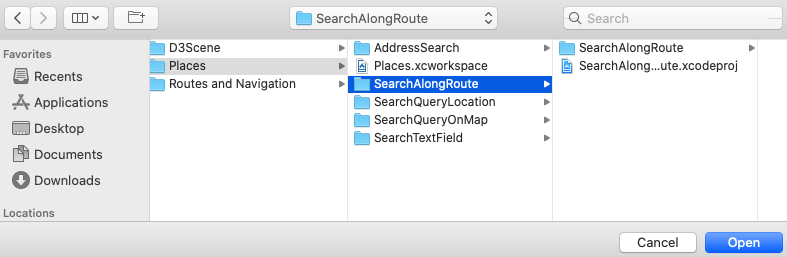
Select the SearchAlongRoute.xcodeproj file and click Open.
Verify that Maps SDK for iOS is configured in Xcode, see the Setup Maps SDK for iOS guide.
Set the API key token ¶
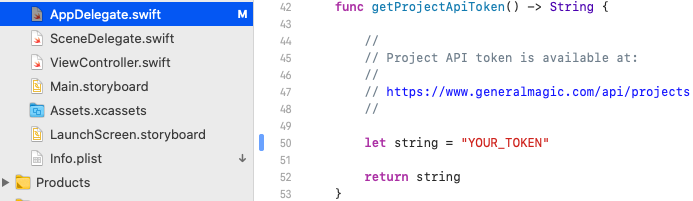
In any of the Maps SDK for iOS example projects,
click the
AppDelegate.swift
file and
scroll down to the
getProjectApiToken()
function,
and replace
YOUR_TOKEN
with your actual
Magic Lane API Key token, see the
Getting Started
guide.
The project is now ready to build and run!
Run the example ¶

Either connect a device via USB cable, or select a virtual device.
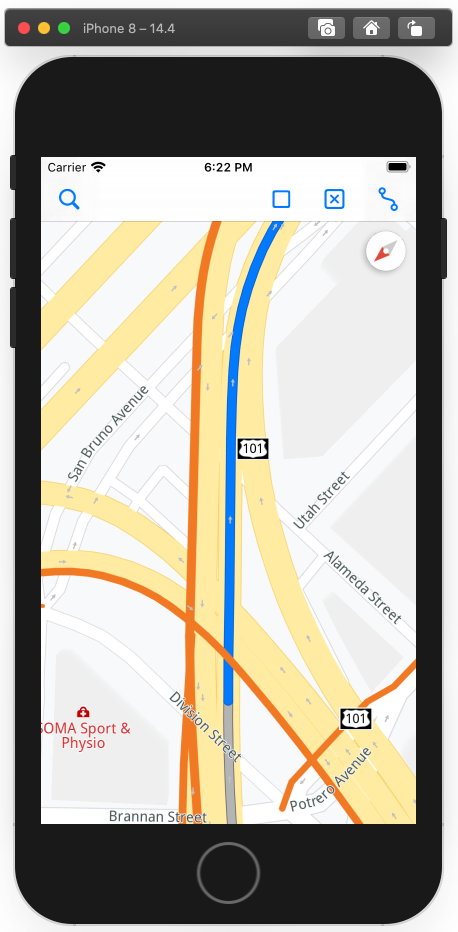
Run the SearchAlongRoute example. You can pan and zoom the map. On the device you can also rotate and tilt.
Click the blue route icon at the top right to compute a route and fly to it, so it is centered in the viewport.
Click the blue triangle play button to start simulated navigation along the route.
Click the blue magnifying glass search button at the top left to search along the route.
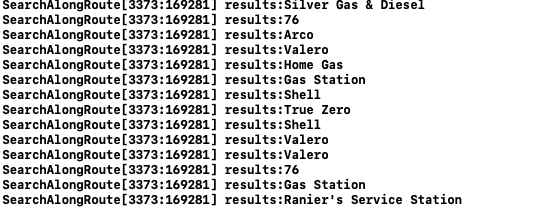
POI (point of interest) search results near the current location along the route are displayed in the debug output window.