Map Download ¶
In this guide you will learn how to download maps from the Magic Lane Online Store for offline use.
Setup ¶
First, get an API key token, see the Getting Started guide.
See the Setup Maps SDK for iOS guide.
Download the
MapDownload
project
example or clone the project with Git.
Extract/unpack the MapDownload project archive to a folder/directory of your choice. You can create a new directory where to unpack it.
Open the Project ¶
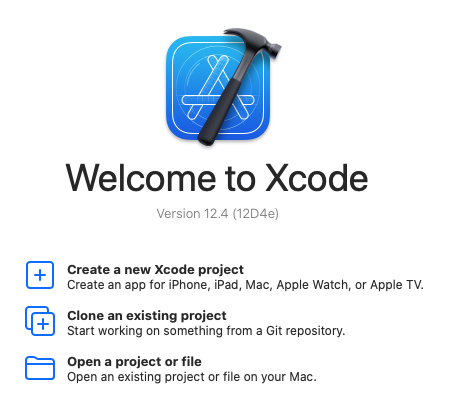
Start Xcode, and in the welcome dialog, choose
Open
an
existing
project
.
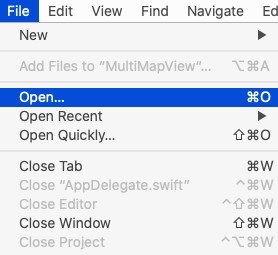
If Xcode is already started, go to the File menu and choose Open.
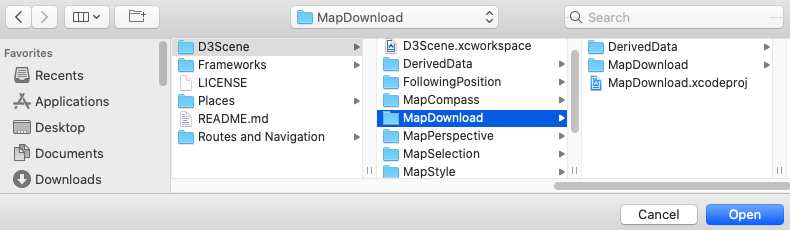
Select the MapDownload.xcodeproj file and click Open.
Verify that Maps SDK for iOS is configured in Xcode, see the Setup Maps SDK for iOS guide.
Set the API key token ¶
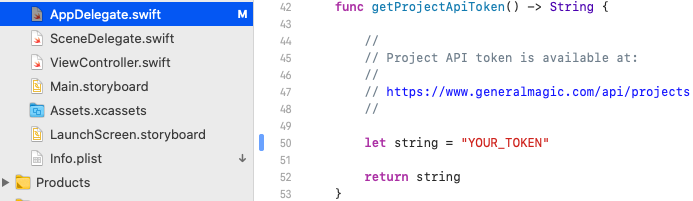
In any of the Maps SDK for iOS example projects,
click the
AppDelegate.swift
file and
scroll down to the
getProjectApiToken()
function,
and replace
YOUR_TOKEN
with your actual
Magic Lane API Key token, see the
Getting Started
guide.
The project is now ready to build and run!
Run the example ¶

Either connect a device via USB cable, or select a virtual device.
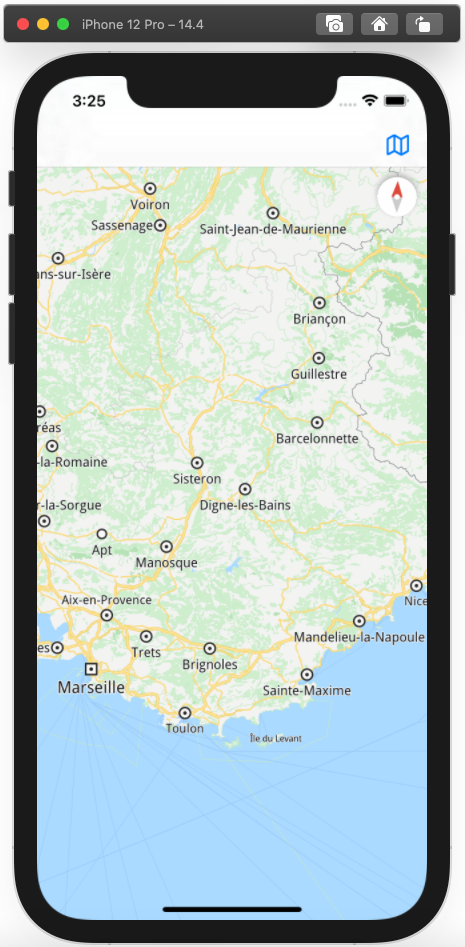
Run the MapDownload example. You can pan and zoom the map. On the device you can also rotate and tilt.
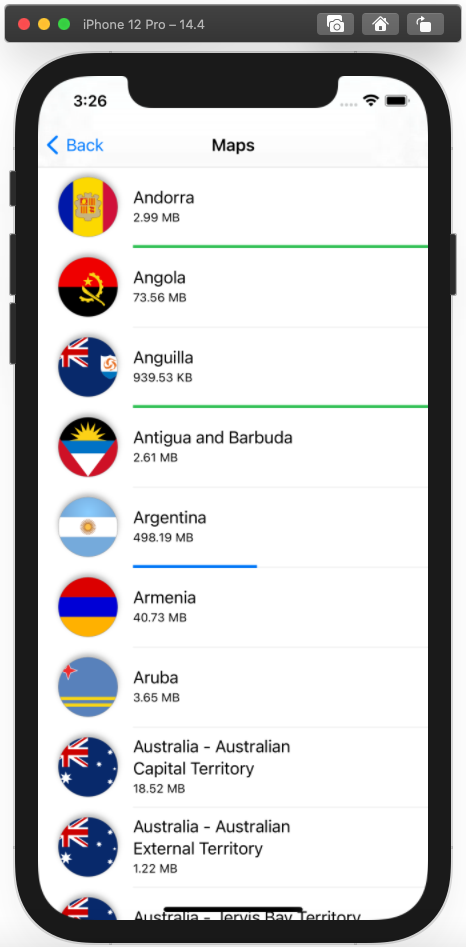
Click the blue map icon at the upper right of the screen. A list of maps available for download appears from the server.
Maps already downloaded have a green progress bar. Maps that are currently downloading have a blue progress bar. Maps without a progress bar have not been downloaded. Some countries are available as multiple regional maps as well as a single large map file.
To download a map, just click on it.
Once downloaded, the map can be used for routing and navigation offline, without an internet connection.