Add optimization with multiple vehicles and multiple end stops ¶
Add an optimization with multiple vehicles which end their routes at different stops and display the solution on the map.
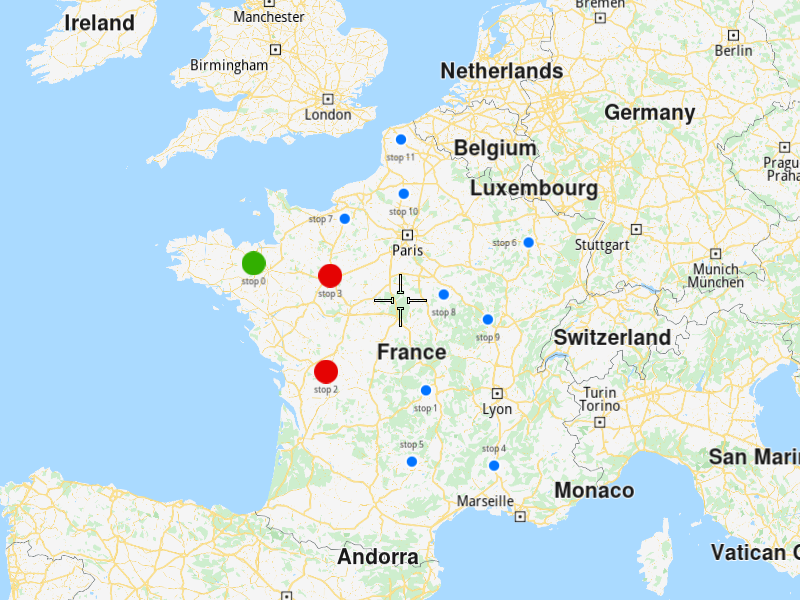

Use case ¶
Create an optimization where the vehicles end their routes at different stops.
How to use the sample ¶
First, get an API key token, see the Getting Started guide.
Download the Maps & Navigation SDK for C++ archive file for Linux or WindowsWhen you run the sample, an optimization will be saved, the solution will be returned and showed on the map.
How it works ¶
-
Create a
vrp::StopListand add the stops to it. -
Create a
vrp::ConfigurationParametersand set the route type to beRT_SpecifiedEndStops. -
Create a
vrp::VehicleConstraintswith the desired fields and add it to avrp::VehicleConstraintsList. Thevrp::VehicleContraintswill be applied to all the vehicles. -
Create a
vrp::Optimizationand set the objects created at 1.), 2.), 3.) to it. Also set the number of vehicles to be at least 2 and set the end stop index for each vehicle. -
Create a
ProgressListener,vrp::Serviceandvrp::RouteList, in which the solution will be returned. -
Call the
addOptimization()method fromvrp::Serviceusing the list from 5.), thevrp::Optimizationfrom 4.) and the progress listener. -
Once the operation completes, the list from 5.) will contain the solution of the optimization.
To display the stops and routes on the map ¶
-
Create a
MapServiceListener,OpenGLContextandMapView. -
Create a
LandmarkList,CoordinatesListandPolygonGeographicArea. -
Instruct the
MapViewto highlight theLandmarkListfrom 2.) to print the stops. -
Instruct the
MapViewto center on thePolygonGeographicArea. -
Create a
MarkerCollectionof typePolylinefor each route and add the routes shapes to them. -
Set the newly created
MarkerCollectionin the markers collections of the map view preferences. -
Allow the application to run until the map view is fully loaded.