Map Download
In this guide you will learn how to download maps from the Magic Lane Online Store for offline use.
Setup
- Get your Magic Lane API key token: if you do not have a token, see the Getting Started guide.
- See the Setup Maps SDK for iOS guide.
- Download the MapDownload project example or clone the project with Git.
- Extract/unpack the MapView project archive to a folder/directory of your choice. You can create a new directory where to unpack it.
Open the Project
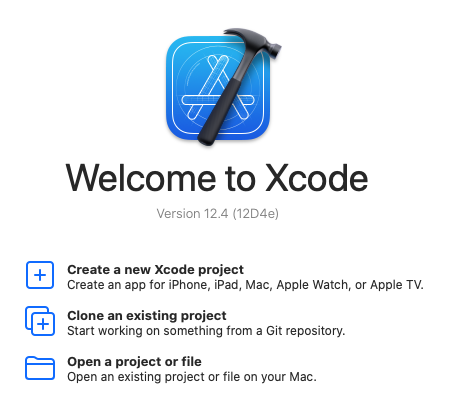
Start Xcode, and in the welcome dialog, choose Open an existing project.
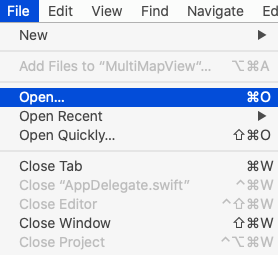
If Xcode is already started, go to the File menu and choose Open.
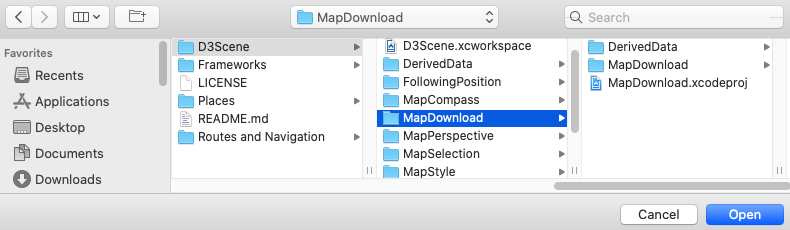
Select the MapView.xcodeproj file and click Open.
Verify that Maps SDK for iOS is configured in Xcode, see the Setup Maps SDK for iOS guide.
Set the API key token
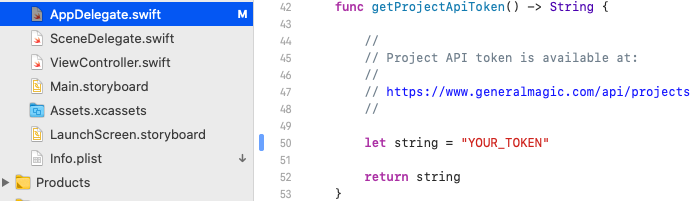
In any of the Maps SDK for iOS example projects, click the AppDelegate.swift file and scroll down to the getProjectApiToken() function, and replace YOUR_TOKEN with your actual Magic Lane API Key token, see the Getting Started guide.
The project is now ready to build and run!
Run the example
![]()
Either connect a device via USB cable, or select a virtual device.
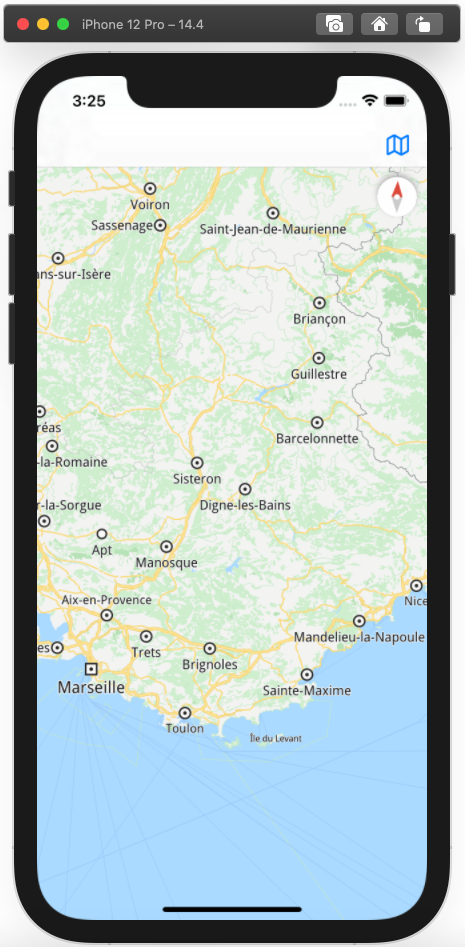
Run the MapDownload example. You can pan and zoom the map. On the device you can also rotate and tilt.
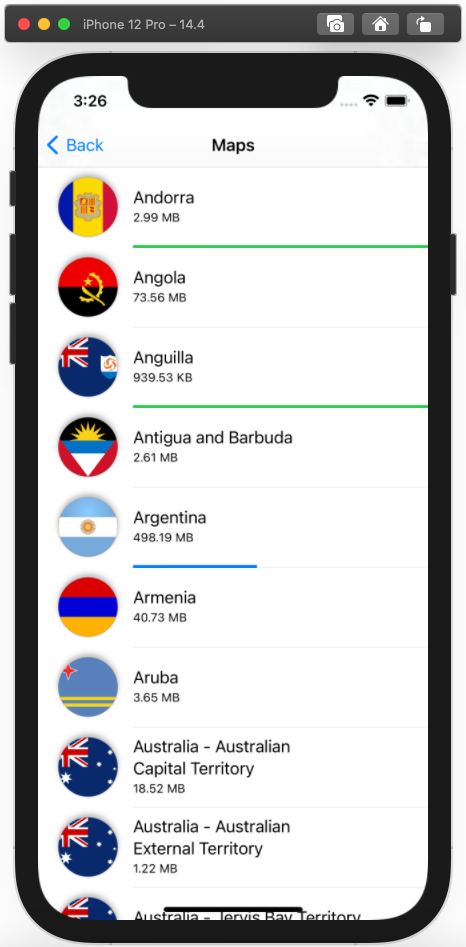
Click the blue map icon at the upper right of the screen. A list of maps available for download appears from the server.
Maps already downloaded have a green progress bar. Maps that are currently downloading have a blue progress bar. Maps without a progress bar have not been downloaded. Some countries are available as multiple regional maps as well as a single large map file.
To download a map, just click on it.
Once downloaded, the map can be used for routing and navigation offline, without an internet connection.
iOS Examples
Maps SDK for iOS Examples can be downloaded or cloned with Git.