Sensors and data sources
This section provides an overview of how the Maps Flutter SDK integrates with various sensors and external data sources to enhance map functionality and interactivity. From GPS and compass data to accelerometer readings and custom telemetry inputs, the SDK is designed to support a wide range of sensor-driven scenarios.
You'll learn how to access and configure these inputs, how the SDK responds to real-time changes, and how to incorporate your own data streams into the mapping experience. Whether you're building navigation apps, augmented reality layers, or location-aware services, this section will guide you through the sensor and data integration process.
Sensor types
The supported sensor data types can be summarized in the following table:
| Type | Description |
|---|---|
| Acceleration | Measures linear movement of the device in three-dimensional space. Useful for detecting motion, steps, or sudden changes in speed. |
| Activity | Represents user activity such as walking, running, or being stationary, typically inferred from motion data. |
| Attitude | Describes the orientation of the device in 3D space, often expressed as Euler angles or quaternions. |
| Battery | Provides battery status information such as charge level and power state. |
| Camera | Indicates data coming from or triggered by the device's camera, such as frames or detection events. |
| Compass | Gives directional heading relative to magnetic or true north using magnetometer data. |
| Magnetic Field | Reports raw magnetic field strength, useful for environmental sensing or heading correction. |
| Orientation | Combines multiple sensors (like accelerometer and magnetometer) to calculate absolute device orientation. |
| Position | Basic geographic position data, including latitude, longitude, and optionally altitude. |
| Improved Position | Enhanced position data that has been refined using filtering, correction services, or sensor fusion. |
| Gyroscope | Measures the rate of rotation around the device’s axes, used to detect turns and angular movement. |
| Temperature | Provides temperature readings, either ambient or internal device temperature. |
| Notification | Represents external or system-level events that are not tied to physical sensors. |
| Mount Information | Describes how the device is physically mounted or oriented within a fixed system, such as in a vehicle. |
| Heart Rate | Biometric data representing beats per minute, typically from a fitness or health sensor. |
| NMEA Chunk | Raw navigation data in NMEA sentence format, typically from GNSS receivers for high-precision tracking. Only available on Android devices. |
| Unknown | A fallback type used when the source of the data cannot be determined. |
More details about the Position and ImprovedPosition classes are available here.
Working with data sources
A simplified view of the main classes used to work with data sources can be seen in the following diagram:
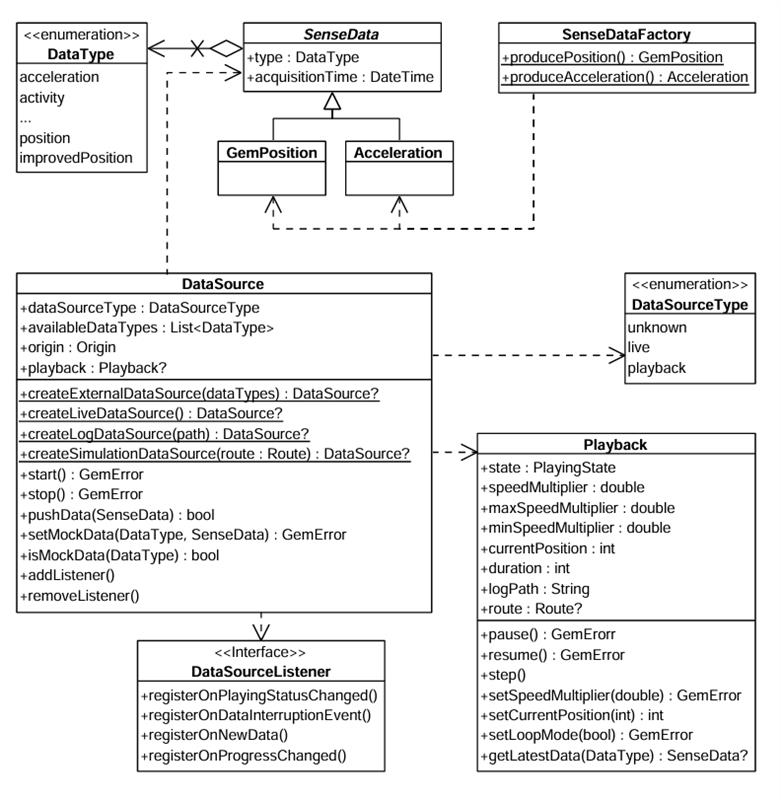
There are multiple possible data types, represented by the DataType enum. Each sensor value is stored in a class that is derived from SenseData. Two such classes are GemPosition and Acceleration.
If you want to create objects of these types, a helper class SenseDataFactory is provided. This class has static methods like producePosition, produceAcceleration that can create custom sensor data. In principle, this will only be necessary if you want to create a custom data source that will be fed with custom data.
You can create a DataSource by using one of the static methods:
createLiveDataSource: Creates a data source that collects data from the device’s built-in sensors in real time. This is the most common use case for applications relying on actual sensor input.createExternalDataSource: Creates a custom data source that accepts user-supplied data. You can feed data into this source via thepushDatamethod. Note thatpushDatawill returnfalseif used with a non-external source.createLogDataSource: Creates a data source that replays data from a previously recorded session (log file: gpx, nmea). This is useful for debugging, training, or offline data processing.createSimulationDataSource: Creates a data source that simulates movement along a specified route. It can be used for UI prototyping, testing, or feature validation without relying on real-world movement.
The first two types (live and external) are categorized under DataSourceType.live, whereas the latter two (log and simulation) fall under DataSourceType.playback.
By default, a data source starts automatically upon creation. However, it's possible that it hasn't fully initialized by the time you obtain the data source object.
If you add a DataSourceListener immediately after acquiring the data source, there's a chance you'll miss the initial "playing status changed" notification that indicates the data source has started—since it may already be in the started state when the listener is attached.
Configuring and Controlling a Data Source
Once created, a data source can be stopped or started using the appropriate control methods:
dataSource.stop();
// ...
dataSource.start();
You can also configure a data source’s behavior using methods like:
setConfiguration: to set the sampling rate or data filtering behavior.setMockPosition: to simulate location updates (not supported for external data sources).
Using DataSourceListener
To receive updates from a data source, you can register a DataSourceListener. This listener allows you to react to various events such as:
- Changes in the playing status of the data source.
- Interruptions in data flow (e.g., sensor stopped, app went to background, etc.).
- New sensor data becoming available.
- Progress updates during playback.
You can create a listener using the factory constructor and pass the appropriate callbacks:
final listener = DataSourceListener(
onPlayingStatusChanged: (dataType, status) {
print('Status for $dataType changed to $status');
},
onDataInterruptionEvent: (dataType, reason, ended) {
print('Data interruption on $dataType: $reason. Ended: $ended');
},
onNewData: (data) {
print('New data received: $data');
},
onProgressChanged: (progress) {
print('Playback progress: $progress%');
},
);
Once created, this listener can be registered with a DataSource, for a specific DataType (in this case the position):
myDataSource.addListener(DataType.position, listener);
Later, you can remove the listener when it’s no longer needed:
myDataSource.removeListener(DataType.position, listener);
Using the Playback interface
The Playback interface allows you to control data sources that support playback functionality—specifically those of type DataSourceType.playback, such as log files or simulated route replays. It is not compatible with live or custom data sources.
To access a Playback instance, you can check the type of the data source and retrieve it accordingly:
if(myDataSource.dataSourceType == DataSourceType.playback) {
final playback = myDataSource.playback!;
playback.pause();
// ...
playback.resume();
}
As shown above, playback-enabled data sources can be paused and resumed. Additionally, you can adjust the playback speed by setting a speedMultiplier, which must fall within the range defined by Playback.minSpeedMultiplier and Playback.maxSpeedMultiplier.
To control playback position, use Playback.currentPosition, which represents the elapsed time in milliseconds from the beginning of the log or simulation. This allows you to skip to any point in the playback.
You also have access to supplementary metadata, such as:
Playback.logPath– the path to the log file being executedPlayback.route– the route being simulated (if applicable)