Get Route Instructions ¶
In this guide you will learn how to get the text instructions for a computed route. These are the instructions also spoken by the voice guide during real or simulated navigation.
Setup ¶
First, get an API key token, see the Getting Started guide.
See the Setup Maps SDK for iOS guide.
Download the
RouteInstructions
project
example or clone the project with Git.
Extract/unpack the RouteInstructions project archive to a folder/directory of your choice. You can create a new directory where to unpack it.
Open the Project ¶
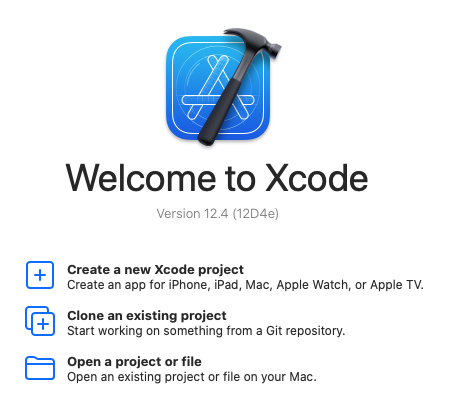
Start Xcode, and in the welcome dialog, choose
Open
an
existing
project
.
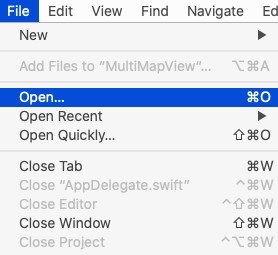
If Xcode is already started, go to the File menu and choose Open.
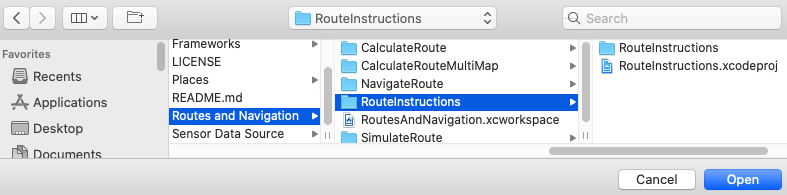
Select the RouteInstructions.xcodeproj file and click Open.
Verify that Maps SDK for iOS is configured in Xcode, see the Setup Maps SDK for iOS guide.
Set the API key token ¶
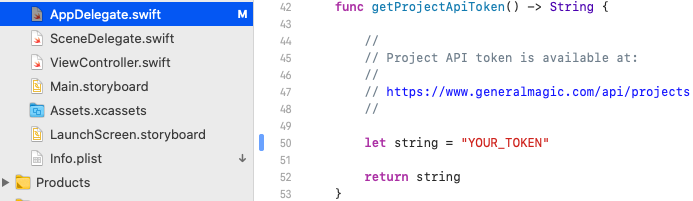
In any of the Maps SDK for iOS example projects,
click the
AppDelegate.swift
file and
scroll down to the
getProjectApiToken()
function,
and replace
YOUR_TOKEN
with your actual
Magic Lane API Key token, see the
Getting Started
guide.
The project is now ready to build and run!
Run the example ¶

Either connect a device via USB cable, or select a virtual device.
Run the RouteInstructions example.
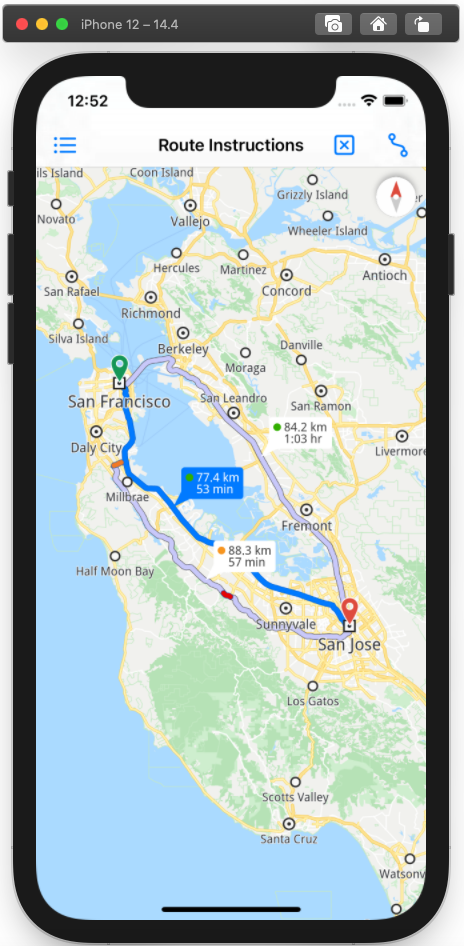
Click the blue route icon in the upper right corner to compute the route and render it on the map.
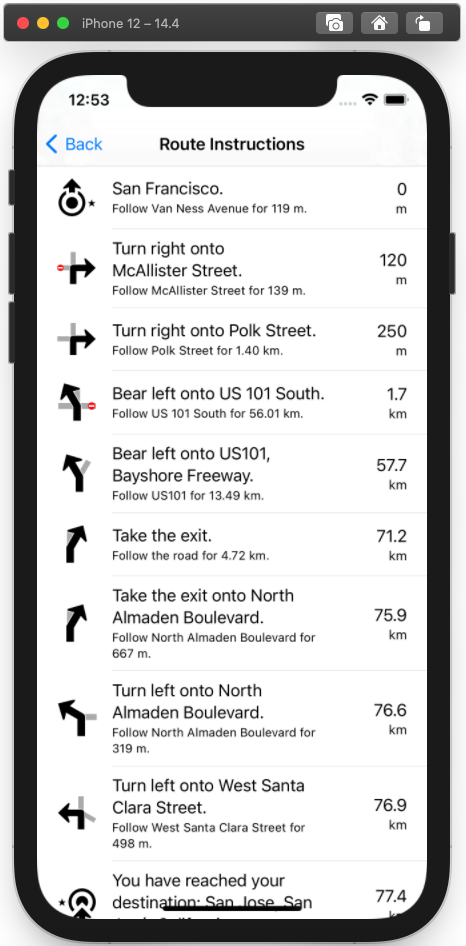
Click the blue list icon in the upper left corner to display the route instructions.