Text Search
In this guide you will learn how to search for a location or region using free-form text search. While typing letters in the text field, search results are displayed dynamically in the list below the text field.
Setup
- Get your Magic Lane API key token: if you do not have a token, see the Getting Started guide.
- See the Setup Maps SDK for iOS guide.
- Download the SearchTextField project example or clone the project with Git.
- Extract/unpack the MapView project archive to a folder/directory of your choice. You can create a new directory where to unpack it.
Open the Project
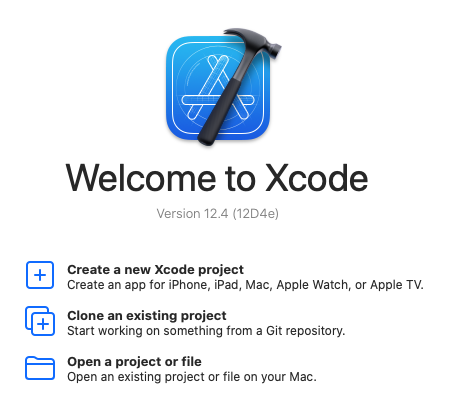
Start Xcode, and in the welcome dialog, choose Open an existing project.
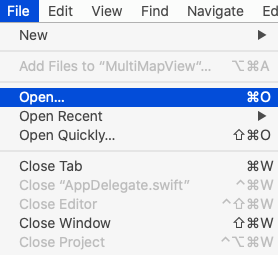
If Xcode is already started, go to the File menu and choose Open.

Select the MapView.xcodeproj file and click Open.
Verify that Maps SDK for iOS is configured in Xcode, see the Setup Maps SDK for iOS guide.
Set the API key token
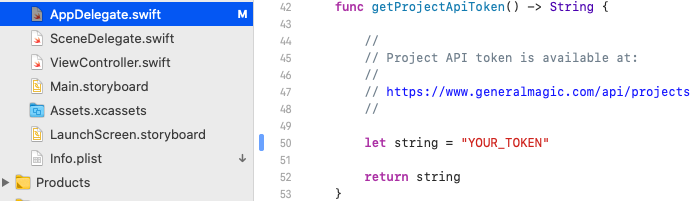
In any of the Maps SDK for iOS example projects, click the AppDelegate.swift file and scroll down to the getProjectApiToken() function, and replace YOUR_TOKEN with your actual Magic Lane API Key token, see the Getting Started guide.
The project is now ready to build and run!
Run the example
![]()
Either connect a device via USB cable, or select a virtual device.
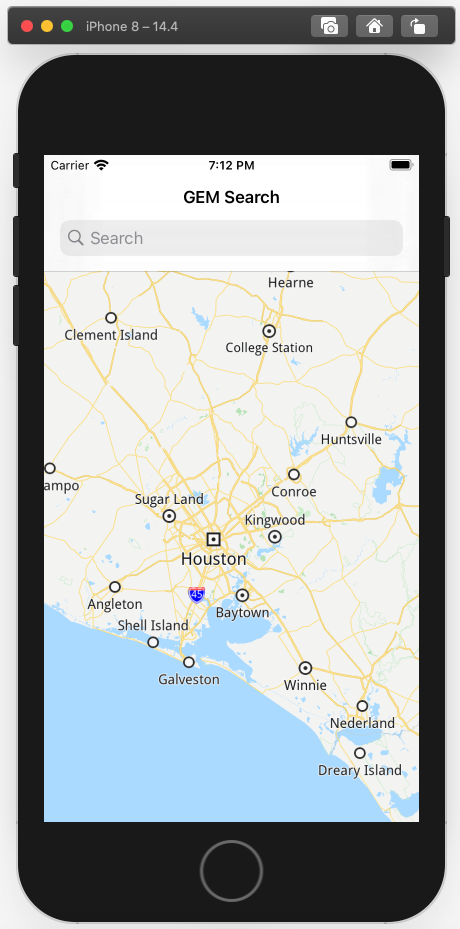
Run the SearchQueryOnMap example. You can pan and zoom the map. On the device you can also rotate and tilt.
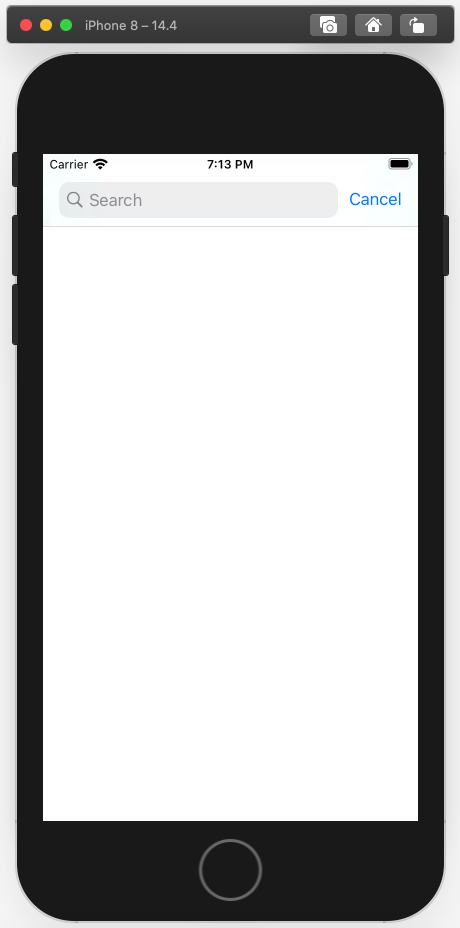
Click the blue pin icon at the top to do a location search. A fly occurs and the map is centered on a specified location.
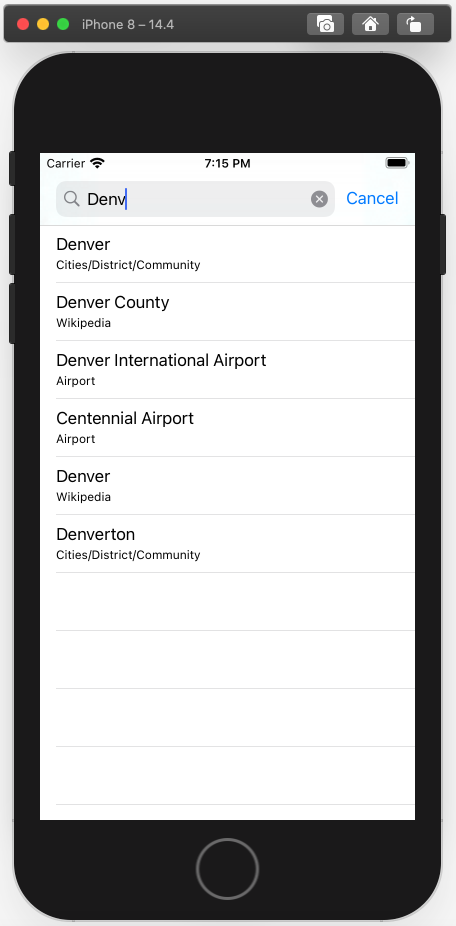
iOS Examples
Maps SDK for iOS Examples can be downloaded or cloned with Git.