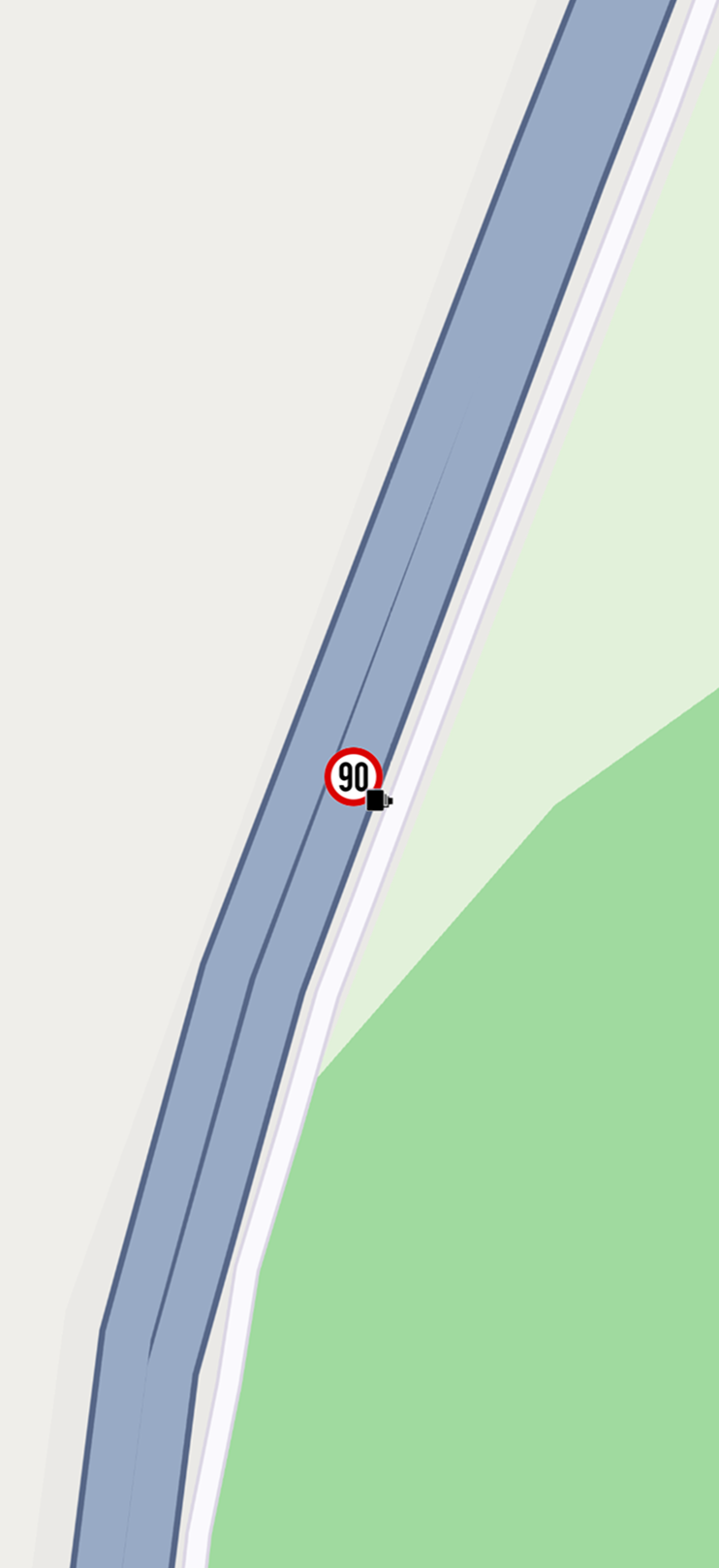Manage Content
The Maps SDK for Flutter offers comprehensive functionality for managing offline content.
The supported downloadable content types are defined in the ContentType enum:
viewStyleHighRes: High-dpi screen optimized map styles that can be applied offline. These include both a selection of default styles and user-created styles from the studio, based on the API key.viewStyleLowRes: Low-dpi screen map styles, optimized for smaller file sizes while maintaining essential details.roadMap: Offline maps covering countries and regions. Within a downloaded region, users can perform searches, calculate routes, and navigate without an internet connection.humanVoice: Pre-recorded voice files used to deliver spoken navigation instructions and warnings.
For most use cases, the high-resolution map styles option is recommended over its low-resolution counterpart.
At this time, other values within the ContentType enum are not fully supported by the Flutter SDK.
The ContentStore class is responsible for managing and providing a list of downloadable items.
Each item is represented by the ContentStoreItem class, which encapsulates details such as name, image, type, version, and size.
Additionally, it offers operations for downloading and deleting content.
Ensure that the API token is both set and valid. Some operations might return GemError.busy if no valid API key is set.
Modifying downloaded maps (download, delete, update) may interrupt ongoing operations such as search, route calculation, or navigation. If this occurs, the onComplete callback will be triggered with a GemError.invalidated value.
List Online Content
To retrieve a list of available content from the Magic Lane servers, use the asyncGetStoreContentList method from the ContentStore class.
This method returns a ProgressListener?, which allows the operation to be stopped if needed. If the operation fails to start, it returns null.
The method accepts the content type as an argument and a callback that provides:
- The operation error code
- A list of
ContentStoreItemobjects - A flag indicating whether the list is cached
final ProgressListener? listener = ContentStore.asyncGetStoreContentList(ContentType.roadMap, (err, items, isCached){
if (err != GemError.success){
showSnackbar("Failed to get list of content store items: $err");
} else {
/// Do something with the items and isCached flag.
}
});
The asyncGetStoreContentList method should be called only when an active internet connection is available and the current offline version is not expired. If no internet connection is available or if the current offline map version is expired, use the getLocalContentList method to retrieve the offline content list instead.
Do not invoke asyncGetStoreContentList within onMapCreated callback, as it will fail with GemError.notFound or GemError.noConnection (unless the request targets ContentType.humanVoice). Wait until map tiles are fully loaded before calling it.
List Local Content
The getLocalContentList method can be used to get the list of local content available offline.
final List<ContentStoreItem> items = ContentStore.getLocalContentList(ContentType.roadMap);
/// Do something with the items
The getLocalContentList method returns content store items that are either ready for use or currently downloading, as well as those pending download.
Filter Content
To obtain a filtered list of available content from the Magic Lane servers, use the asyncGetStoreFilteredList method from the ContentStore class. You can filter content by specifying country ISO 3166-3 codes and by geographic area using a RectangleGeographicArea.
final contentStoreItemListCompleter = Completer<List<ContentStoreItem>?>();
ContentStore.asyncGetStoreFilteredList(
type: contentType,
area: RectangleGeographicArea(
topLeft: Coordinates(latitude: 53.7731, longitude: -1.7990),
bottomRight: Coordinates(latitude: 38.4549, longitude: 21.1696)),
onComplete: (err, result) {
contentStoreItemListCompleter.complete(result);
});
final res = await contentStoreItemListCompleter.future;
The getStoreFilteredList method returns the filtered content store items that were last requested via asyncGetStoreFilteredList method.
Method behaviour
| Condition | onComplete Result |
|---|---|
The countries list contains invalid ISO 3166-3 codes | GemError.success with an empty ContentStoreItem list. |
The countries list includes countries incompatible with the specified RectangleGeographicArea | GemError.success with an empty ContentStoreItem list. |
| Insufficient memory to complete the operation | GemError.noMemory with an empty ContentStoreItem list. |
Invalid GeographicArea (e.g., invalid coordinates) | GemError.success with a full list of ContentStoreItem; behaves as if no filter was applied. |
The area parameter is an empty TilesCollectionGeographicArea | GemError.invalidInput with an empty ContentStoreItem list. |
| HTTP request failed | GemError.general with an empty ContentStoreItem list. |
Content Store Item Fields
Fields Containing General Information
| Field Name | Description |
|---|---|
name | The name of the associated product, automatically translated. |
id | The unique ID of the item in the content store. |
type | The type of the product as a ContentType value. |
fileName | The full path to the content data file. |
totalSize | The total size of the content in bytes. |
availableSize | The downloaded size of the content. |
updateSize | The update size if an update is available. |
status | The current status of the item as a ContentStoreItemStatus. |
contentParameters | Additional information about an item is the form of a SearchableParameterList object |
imgPreview | The image associated with the content store item. The user is responsible to check if the image is valid |
For checking if a ContentStoreItem is downloaded/available/downloading/updating use the status field value:
unavailable: The content store item is not downloaded and cannot be used.completed: The content store item has been downloaded and is ready to be used.paused: The download operation has been paused by the user.downloadQueued: The download is queued and will proceed once resources are available.downloadWaitingNetwork: No internet connection is established, and the download will proceed once a network connection is available.downloadWaitingFreeNetwork: The SDK is waiting for a free network connection to continue the download.downloadRunning: The download is actively in progress.updateWaiting: An update operation is underway.
The contentParameters field provides information such as:
- For
roadMaptype:Copyright: value of typeStringcontaining the copyright information for the road mapMapData provider: value of typeStringcontaining the name of the map data providerRelease date: value of typeStringcontaining the release date for the road map inDD.MM.YYYYformatDefault name: value of typeStringcontaining the name of the item
- For
viewStyleHighRestype:Background-Color: value of typeStringcontaining the background color in decimal format (ex:4294957738which when converted to hex corresponds with#FFFFDAAA). Can be used to check if a style is a dark-mode or light-mode recommended style by checking the brightness of this value
- For
humanVoicetype:language: value of typeStringcontaining the BCP 47 language code (e.g.,eng_IRL)gender: value of typeStringindicating the speaker's gender (e.g.,Female)type: value of typeStringspecifying the type of voice used (e.g.,human)native_language: value of typeStringcontaining the name of the language in its native form (e.g.,English)
The image can be got via the imgPreview getter:
final bool isImagePreviewAvailable = contentStoreItem.isImagePreviewAvailable;
if (isImagePreviewAvailable) {
final Img previewImage = contentStoreItem.imgPreview;
final Uint8List? bytes = previewImage.getRenderableImageBytes(
size: Size(80, 80)
);
// Do something with the preview image.
}
Content store items of type roadMap do not have an image preview. The MapDetails.getCountryFlagImg method can be used to get the flag image associated with a country code instead.
Use the countryCodes getter to obtain the country codes associated with a content store item of type roadMap.
Fields Containing Download and Update Information
| Field Name | Description |
|---|---|
clientVersion | The client version of the content. |
updateVersion | The update version if an update is available. Returns a dummy object with fields set to 0 if no new version is available |
downloadProgress | The current download progress as a percentage. |
updateItem | The corresponding update item if an update is in progress. |
isCompleted | Checks if the item has been completely downloaded. |
isUpdatable | Checks if the item has a newer version available. |
canDeleteContent | Checks if the content can be deleted. |
While the download is in progress, you can retrieve details about the downloaded content:
isCompleted: Returnstrueif the download is completed; otherwise, returnsfalse(indicating that the download has not started or has started but not yet completed).downloadProgress: Returns the download progress as an integer between 0 and 100. It returns0if the download has not started.status: Returns the current status of the content store item.
Fields Relevant to ContentType.roadMap Type Items
| Field Name | Description |
|---|---|
chapterName | Some large countries are divided into multiple content store items (e.g., the USA is split into states). All items within the same country share the same chapter. This chapter is empty if the item is not of the RoadMap type or if the country is not divided into multiple items. |
countryCodes | A list of country codes (ISO 3166-1 alpha-3) associated with the product. |
language | The full language details for the product. |
Fields Relevant to ContentType.humanVoice Type Items
| Field Name | Description |
|---|---|
countryCodes | A list of country codes (ISO 3166-1 alpha-3) associated with the product. |
language | The full language details for the product. |
Use the ISOCodeConversions class for conversions between the different types of codes. See the internationalization documentation for more details.
Download Content Store Item
For downloading a content store item, the asyncDownload method can be used:
contentStoreItem.asyncDownload(
(error) {
showSnackbar("Download completed with code $error");
},
onProgress: (progress){
print("Download progress: ${progress.toString()} / 100");
},
);
The onComplete is invoked at the end of the operation, returning the result of the download. If the item is successfully downloaded, err is set to GemError.success. In case of an error, other values may be returned (e.g., GemError.io if the item is already downloaded).
Additionally, users can provide an optional onProgress to receive real-time progress updates. This callback is triggered with the current download progress, represented as an integer between 0 and 100.
Download on Extra Charged Networks
The SDK includes functionality to restrict downloads on networks with additional charges, which may cause downloads to not work as expected.
To enable downloads on such networks, use the setAllowOffboardServiceOnExtraChargedNetwork method from the SdkSettings class.
SdkSettings.setAllowOffboardServiceOnExtraChargedNetwork(ServiceGroupType.contentService, true);
Alternatively, the asyncDownload method can be called with allowChargedNetworks set to true, bypassing the value set via setAllowOffboardServiceOnExtraChargedNetwork.
If a download operation is requested while the user is on an extra-charged network, and setAllowOffboardServiceOnExtraChargedNetwork is set to false for the content service without passing the true value for the allowChargedNetworks optional parameter, the download will be automatically scheduled and will proceed once the user switches to a non-extra-charged network.
In this case, the status field of the corresponding ContentStoreItem object will be set to ContentStoreItemStatus.downloadQueued.
Pause download
The download can be paused using the pauseDownload method. This method takes an optional callback which gets called when the pause operation is completed. In order to resume the download call asyncDownload as shown above.
No further operations should be performed on the ContentStoreItem object until the pause operation has completed and the corresponding callback has been invoked.
Delete Downloaded Content
Downloaded content can be removed from local storage by calling the deleteContent method on the corresponding ContentStoreItem object, after checking if the item can be removed:
if (contentStoreItem.canDeleteContent){
final error = contentStoreItem.deleteContent();
showSnackbar("Item ${contentStoreItem.name} deletion resulted with code $error");
} else {
showSnackbar("Item cannot be deleted");
}
Do not confuse the functionality provided by the ContentStore / ContentStoreItem classes with that of the MapDownloaderService class.
- The
ContentStoreAPI is designed for downloading full offline content, including data required for features such as free-text search, routing, and turn-by-turn navigation. - In contrast, the
MapDownloaderServiceis intended for caching map tiles mainly for visual display purposes. Tiles downloaded viaMapDownloaderServicedo not support most search operations, routing or navigation while offline.
See the download individual map tiles documentation for more details about the MapDownloaderService.
Also, do not confuse the LandmarkStore class with the ContentStore class. The LandmarkStore is a collection used for managing landmark data, while the ContentStore is a service used for managing offline map content.
Downloading overlays
Overlays can be downloaded for specific regions to enable offline functionality. To do this, you must first download a map region, after which the overlays become available for download within those offline areas. Downloading overlays for offline use is done through the grabOverlayOfflineData method of OverlayService.
final overlayUid = CommonOverlayId.safety.id; // Example overlay UID (e.g., speed cameras)
if (!OverlayService.isOverlayOfflineDataGrabberSupported(overlayUid)) {
print('Overlay offline data grabber not supported for this overlay');
return;
}
OverlayService.enableOverlayOfflineDataGrabber(overlayUid);
final taskHandler = OverlayService.grabOverlayOfflineData(
uid: overlayUid,
onComplete: (error) {
// Handle the completion of the offline data grabber (check GemError)
}
);
// Optionally, you can cancel the task if needed
// OverlayService.cancelGrabOverlayOfflineData(overlayUid);
// Disable the grabber when it's no longer needed
OverlayService.disableOverlayOfflineDataGrabber(overlayUid);
- Not all overlays support offline data grabbing. Use the
isOverlayOfflineDataGrabberSupportedmethod to check if a specific overlay supports this feature.
After downloading, the overlay items will be available in offline mode within the downloaded map regions. You can verify if the overlay data has been successfully downloaded if overlay items are visible inside the downloaded map region in offline mode.
Ensure to enable the offline data grabber using enableOverlayOfflineDataGrabber before initiating the download process, otherwise, the the onComplete callback will return GemError.activation and method will return null instead of a TaskHandler object.
Call enableOverlayOfflineDataGrabber only with an overlay UID that supports offline grabbing; if the UID is unsupported, enabling will not work and will not return GemError.success.
Not all overlay types support offline functionality (eg. Alerts or Public Transit Stops). For instance, public transport stops will still require an internet connection to display the relevant data, thus will be rendered as landmarks instead of overlay items in offline mode.
You can check if the overlay data grabber has been enabled for a specific overlay using the isOverlayOfflineDataGrabberEnabled method. Keeping the grabber enabled will make the grabber to automatically start downloading overlay data when a new map region is downloaded or updated. This enables the user to have the latest offline overlay data available.
Download or update content in background
To enable content updates and downloads while the app runs in the background, additional setup is required on both iOS and Android. Please configure your app to support foreground services to ensure these features work properly in the background.