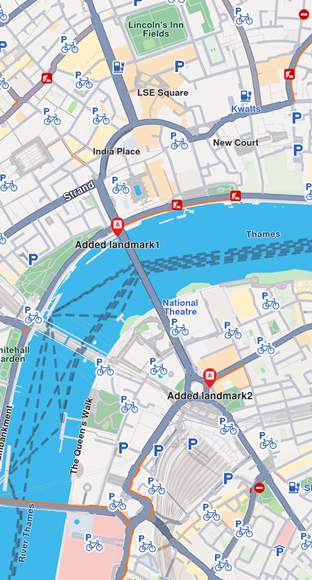Display landmarks
Filter landmarks by category
When displaying the map, we can choose what types of landmarks we want to display. Each landmark can have one or more LandmarkCategory. To selectively display specific categories of landmarks programmatically, you can use the addStoreCategoryId method provided by the LandmarkStoreCollection class:
// Clear all the landmark types on the map
mapController.preferences.lmks.clear();
// Display only gas stations
mapController.preferences.lmks.addStoreCategoryId(
GenericCategories.landmarkStoreId, GenericCategoriesId.gasStation.id);
This allows filtering the default map data. Next, we might want to also add custom landmarks to the map (see the next section).
Display custom landmarks
Landmarks can be added to the map by storing them in a LandmarkStore. Next, the LandmarkStore is added to the LandmarkStoreCollection within MapViewPreferences. The following code demonstrates all these steps: first, creating custom landmarks, then adding them to a store, and finally adding the store to the collection of stores.
final List<Landmark> landmarksToAdd = [];
final Img imageData = await Img.fromAsset('assets/poi83.png');
final landmark1 = Landmark();
landmark1.name = "Added landmark1";
landmark1.coordinates = Coordinates(latitude: 51.509865, longitude: -0.118092);
landmark1.img = imageData;
landmarksToAdd.add(landmark1);
final landmark2 = Landmark();
landmark2.name = "Added landmark2";
landmark2.coordinates = Coordinates(latitude: 51.505165, longitude: -0.112992);
landmark2.img = imageData;
landmarksToAdd.add(landmark2);
final landmarkStore = LandmarkStoreService.createLandmarkStore('landmarks');
for (final lmk in landmarksToAdd) {
landmarkStore.addLandmark(lmk);
}
mapController.preferences.lmks.add(landmarkStore);
Some methods of LandmarkStoreCollection class are explained below:
add(LandmarkStore lms): add a new store to be displayed on map. All the landmarks from the store will be displayed, regardless of the category provided.addAllStoreCategories(int storeId): does the same thing asaddbut uses thestoreId, not theLandmarkStoreinstance.addStoreCategoryId(int storeId, int categoryId): adds the landmarks with the specified category from the landmark store on the map.clear(): removes all landmark stores from the map.contains(int storeId, int categoryId): check if the specified category ID from the specified store ID was already added.containsLandmarkStore(LandmarkStore lms): check if the specified store has any categories of landmarks shown on the map.
Highlight landmarks
Highlights allow customizing a list of landmarks, making them more visible and providing options to customize the render settings. Highlights can only be used upon Landmarks. By default, highlighted landmarks are not selectable but can be made selectable if necessary.
Highlighting a landmark allows:
- Customizing its appearance.
- Temporarily isolating it from standard interactions - it cannot be selected (default behavior, can be modified for each highlight).
Landmarks retrieved through search or other means can be highlighted to enhance their prominence and customize their appearance. Additionally, custom landmarks can be highlighted, but they have to be added to a LandmarkStore first.
Activate highlights
Highlights can be displayed on map by using GemMapController.activeHighlight. For demonstration purposes, a new Landmark object will be instantiated and filled with specifications using available setters. Next, the created landmark needs to be added to a List<Landmarks> and a HighlightRenderSettings needs to be provided in order to enable desired customizations. Then activateHighlight can be called with an unique highlightId.
final List<Landmark> landmarksToHighlight = [];
final Img imageData = await Img.fromAsset('assets/poi83.png');
final landmark = Landmark();
landmark.name = "New Landmark";
landmark.coordinates = Coordinates(latitude: 52.48209, longitude: -2.48888);
landmark.img = imageData;
landmark.extraImg = imageData;
landmarksToHighlight.add(landmark);
final settings = HighlightRenderSettings(imgSz: 50, textSz: 10, options: {
HighlightOptions.noFading,
HighlightOptions.overlap,
});
final lmkStore = LandmarkStoreService.createLandmarkStore('landmarks');
lmkStore.addLandmark(landmark);
controller.preferences.lmks.add(lmkStore);
mapController.activateHighlight(
landmarksToHighlight,
renderSettings: settings,
highlightId: 2,
);
mapController.centerOnCoordinates(Coordinates(latitude: 52.48209, longitude: -2.48888), zoomLevel: 40);
Hightlight options
The HighlightOptions enum provides several options to customize the behavior of highlighted landmarks:
| Option | Description |
|---|---|
showLandmark | Shows the landmark icon & text. By default is enabled. |
showContour | Shows the landmark contour area if available. By default, this option is enabled. |
group | Groups landmarks when many are present in close proximity. Available only with showLandmark. By default it is disabled. |
overlap | Overlap highlight over existing map data. Available only with showLandmark. By default, disabled. |
noFading | Disable highlight fading in/out. Available only with showLandmark. By default, disabled. |
bubble | Displays highlights in a bubble with custom icon placement inside the text. Available only with showLandmark. Automatically invalidates group. By default, disabled. |
selectable | Makes highlights selectable using setCursorScreenPosition. Available only with showLandmark. By default, disabled. |
When showing bubble highlights, if the whole bubble does not fit on the screen, it will not be displayed at all. Make sure to truncate the text if the text length is very long.
For a landmark contour to be displayed, the landmark must have a valid contour area. Landmarks which have a polygon representation on OpenStreetMap will have a contour area.
Make sure the contour geographic related fields from the extraInfo property of the Landmark are not removed or altered.
Deactivate highlights
To remove a displayed landmark from the map, use GemMapController.deactivateHighlight(id) to selectively remove a specific landmark, or GemMapController.deactivateAllHighlights() to clear all displayed landmarks at once.
mapController.deactivateHighlight(highlightId: 2);
To get the highlighted landmarks based on a particular highlight id:
Get highlighted landmarks
List<Landmark> landmarks = mapController.getHighlight(2);
Overlay items can also be highlighted using the activateHighlightOverlayItems method in a similar way.
Disabling landmarks
Removing all presented landmarks can be done by calling removeAllStoreCategories(GenericCategories.landmarkStoreId) method of LandmarkStoreCollection class. The following code does just that:
mapController.preferences.lmks
.removeAllStoreCategories(GenericCategories.landmarkStoreId);