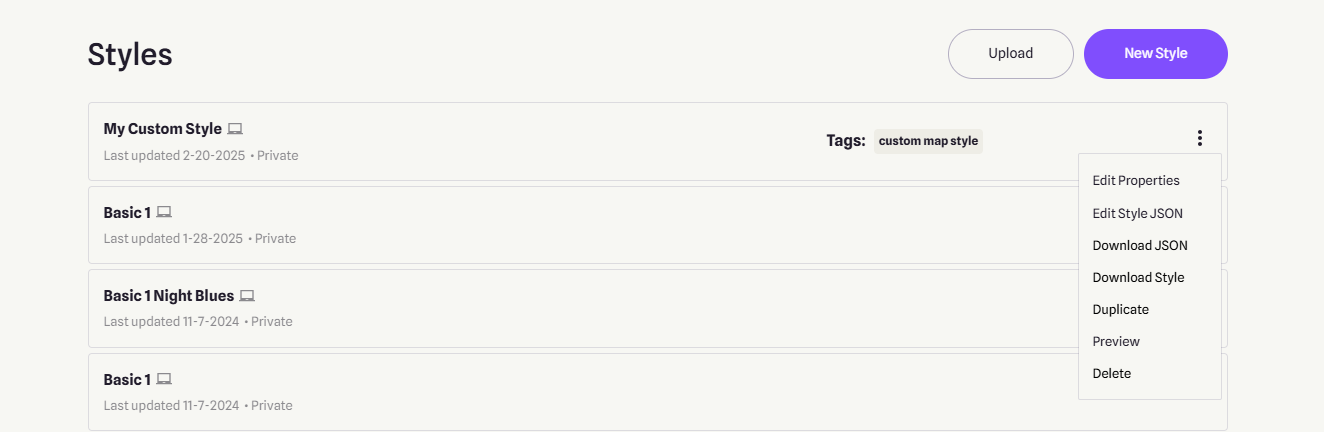Customize a Map Style
Rename your style
In the upper left corner, click the style name (e.g., Basic), then type a new name (e.g., My Custom Style) to rename the style.
Set Resolution & Tags
Click the Settings button in the upper right corner.
When the style settings dialog appears, select Mobile from the Resolution dropdown menu to ensure the style is optimized for an app running on a mobile phone.

You can add some tags and then click Save.
Customize your map
In this example, we will change the color of water, including seas and oceans:
- Click
Background(the last option at the bottom), then click the 6-digit RGB hexadecimal code underInner Color:. Replace it with#60cbea, then click outside the text field (in the white area of the page) to apply the change.
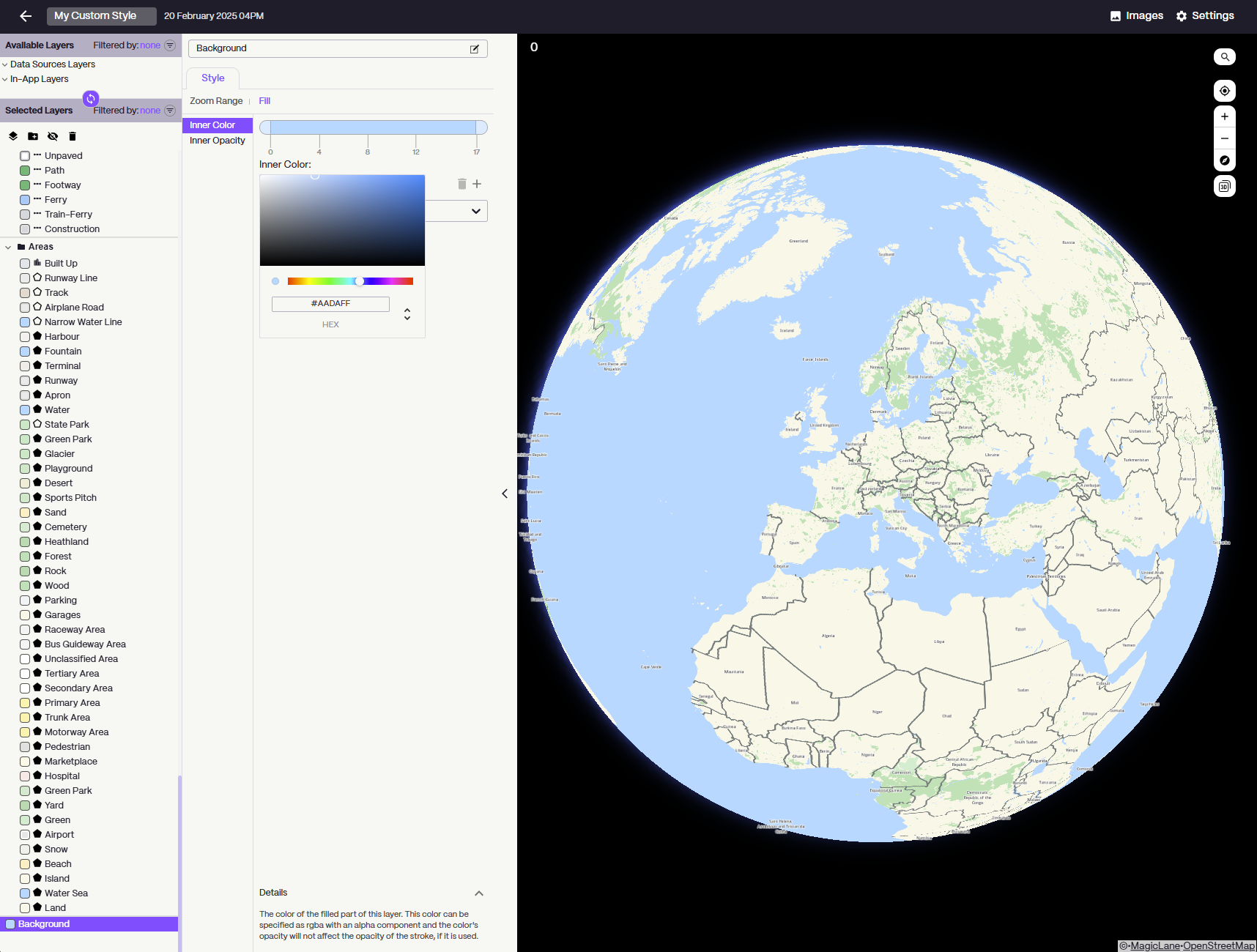
-
Click the arrow to the left of
Areas(just aboveBackground) to expand the dropdown list of map areas you can color. -
Click
Water Sea, then set itsInner Colorto#60cbeaas well. -
Click
Water, then set itsInner Colorto#60cbeaas well."
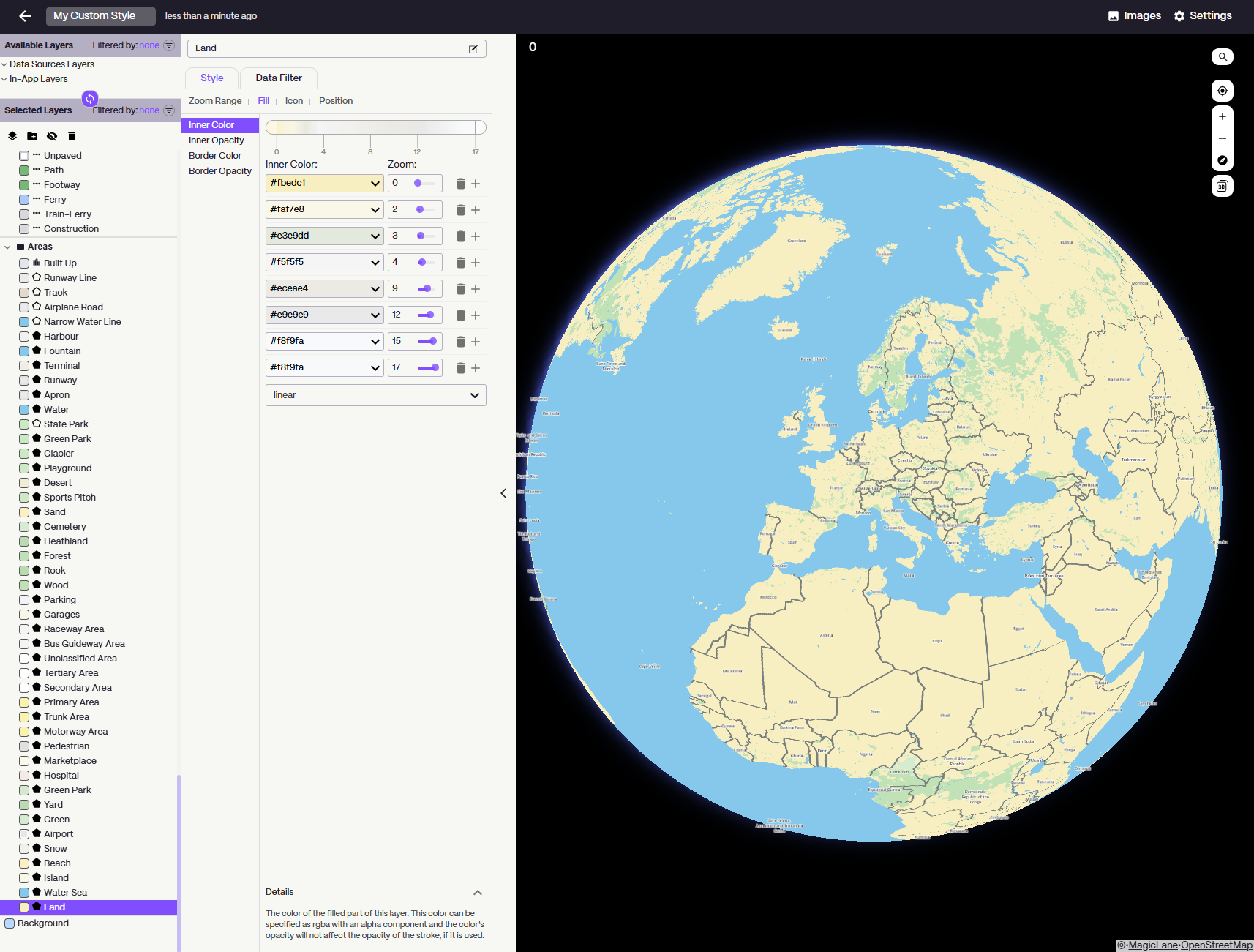
You've just customized your first style! You can explore and customize other layers, change colors, add icons, adjust borders, and much more.
Click the back arrow in the upper left corner of the style window to return to your list of styles.
The new name and tags make it easier to identify.